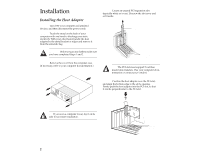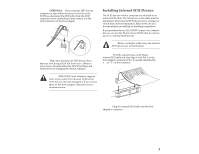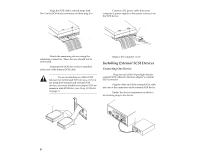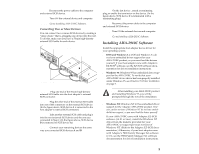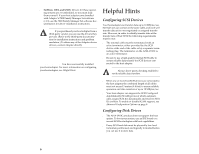Adaptec 2910C User Guide - Page 7
Installing Multiple Adapters, Windows 95 Driver Installation, Using, Select - driver aha
 |
View all Adaptec 2910C manuals
Add to My Manuals
Save this manual to your list of manuals |
Page 7 highlights
If you connected a new SCSI hard disk drive to your host adapter, you must partition and logically format the drive. For DOS and Windows (3.x and 95) use the AFDISK and FORMAT commands (see your computer and DOS documentation). For other operating systems, see your operating system documentation. Installing Multiple Adapters s You can install multiple SCSI host adapters if the system resources are available (e.g., I/O port must be unique). s Each host adapter you install forms a separate SCSI bus with a different set of SCSI devices. s In a system with multiple host adapters, all devices on each SCSI bus (attached to each host adapter) must have a unique SCSI ID. Windows 95 Driver Installation To make sure that your AHA-2910C driver software has been properly installed and is operating under Windows 95, do the following: 1 On the Win95 desktop click Start. An options menu appears. 2 On the options menu click on Setting and select Control Panel. 3 Click on System. The System Properties window appears. 4 Click on Device Manager. 5 Click on the SCSI Controllers icon. 6 If the Adaptec AIC-7850 PCI SCSI Controller is not listed, follow the instructions in the EZ-SCSI or the 7800 Family Manager Set documentation for installing driver support. OR If you see a yellow exclamation point or red X in front of the listing for the AIC-7850 Controller, double-click the icon to see the error message and correct the problem. Using SCSISelect The SCSISelect configuration utility allows you to change host adapter settings without opening the computer case. SCSISelect also contains SCSI disk utilities that allow you to perform a low-level format or verify the disk media of your SCSI hard disk drives. Starting the SCSISelect Utility To enter the SCSISelect utility, insert the SCSISelect floppy disk and then boot your system. To select either a color or monochrome display, press F5 (this feature may not work on all monitors). Using SCSISelect Menus SCSISelect uses menus to list the options you can select. To select an option, use either the Tab key or the up/ down arrow keys to move the cursor. Then press Enter. When you select an option by pressing Enter, the system may display an additional options menu. Return to the previous menu at any time by pressing Esc. To restore the original SCSISelect default values, press F6. Exiting SCSISelect To exit SCSISelect press Esc . A message prompts you to exit (if you changed any host adapter settings, you are prompted to save the changes before you exit). At the prompt, select Yes to exit, then press any key to reboot the computer. Any changes you made in SCSISelect take effect after the computer boots. 7