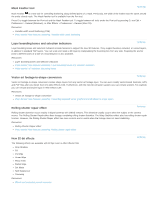Adobe 12040118 Tutorial
Adobe 12040118 - After Effects Standard Manual
 |
UPC - 718659361808
View all Adobe 12040118 manuals
Add to My Manuals
Save this manual to your list of manuals |
Adobe 12040118 manual content summary:
- Adobe 12040118 | Tutorial - Page 1
ADOBE® AFTER EFFECTS® Help and tutorials - Adobe 12040118 | Tutorial - Page 2
What's New - Adobe 12040118 | Tutorial - Page 3
shutter repair effect New 32-bit effects Updated CycoreFX HD plug-ins Pro Import AE plug-in ARRIRAW import MXF OP1a video codec support Improved Adobe Dynamic Link Aerender and watch folder in non-royalty bearing mode Scripting changes Miscellaneous changes After Effects CS6 overview To the top - Adobe 12040118 | Tutorial - Page 4
, and depth-of-field blur. Options include beveled and extruded text and shape layers, bending of footage and composition layers, environment map support and additional material options. Resources: Extruding text and shape layers (CS6) Video tutorial: New features workshop: Using the ray-traced 3D - Adobe 12040118 | Tutorial - Page 5
creates shape layers from any vector art footage layer. You can even modify vector-based Illustrator, EPS, and PDF files after you import them into After Effects CS6. Furthermore, with the new 3D extrusion support, you can extrude artwork. For example, you can extrude and stylize logos in After - Adobe 12040118 | Tutorial - Page 6
Class 100 720 AVC-Intra Class 100 1080 XDCAM EX 35 NTSC 1080 (4:2:0) XDCAM EX 35 PAL 1080 (4:2:0) Resources: Supported export formats To the top Improved Adobe Dynamic Link To the top Improved Dynamic Link, including performance enhancements, and removal of the limitation of Dynamic Link to - Adobe 12040118 | Tutorial - Page 7
Resources: Scripts Blog: Scripting changes in After Effects CS6, plus new scripting guide Miscellaneous changes To the top Miscellaneous changes in After Effects CS6 are described in Help documentation, and are compiled on the After Effects Region of - Adobe 12040118 | Tutorial - Page 8
feature in After Effects CS5.5. Chris & Trish Meyer provide free video tutorials about new features in After Effects CS5.5. For the tutorials, see this Adobe TV video series. New and changed features in After Effects CS4, CS5, and CS5.5, collected by Chris and Trish Meyer on the ProVideo Coalition - Adobe 12040118 | Tutorial - Page 9
Interest blog for details about the After Effects CS5 (10.0.1) update: Several fixes and improvements for RED (R3D for information about what's new and changed in Adobe Media Encoder CS5. For details of new and and improved RED (R3D) support: Supported import formats Imagineer mocha shape - Adobe 12040118 | Tutorial - Page 10
Illustrator files with multiple artboards created from Video & Film presets: Preparing and importing Illustrator Supported import formats Removed ability to import Premiere 6.5 projects. After Effects CS5 can import Premiere Pro projects: Import an Adobe file in the media player assigned for that file - Adobe 12040118 | Tutorial - Page 11
gamma from 1.8 to 2.2 for Mac OS version 10.6 and later: Gamma and tone response Drawing, painting problems with fringes and halos in Flash and Flash Player: Alpha channel interpretation: premultiplied or straight Effects and animation presets changes New Color Correction effects based on Photoshop - Adobe 12040118 | Tutorial - Page 12
use paint tools and shape layers: Drawing, painting, and paths Font preview support (the Show Font option) has been removed from the Basic Text, Path Effect Controls panel Markers and metadata changes Added File > Go To Adobe Story menu command: XMP metadata Include Source XMP Metadata option is off - Adobe 12040118 | Tutorial - Page 13
After Effects, you can reprocess the audio in Adobe Audition: Output module settings Removed Edit > Edit In Adobe Audition command: Edit audio in Adobe Soundbooth Keyboard shortcuts and miscellaneous user interface changes To mitigate the problem of some new Apple keyboards lacking a numeric keypad - Adobe 12040118 | Tutorial - Page 14
including keyboard shortcuts for toggling grids, toggling guides, showing channels, working with snapshots, and Support to After Effects Support Center: After Effects Support Center on the Adobe several places relevant to importing Photoshop and Illustrator files as compositions, Composition - - Adobe 12040118 | Tutorial - Page 15
After Effects getting started tutorials To learn more, view these recommended resources online. After Effects CS6: what's new and changed (Apr. 12, 2012) After Effects CS6 video tutorials video-tutorial (Aug. 14, 2012) Video tutorials for After Effects CS6 After Effects CS6: New Features Workshop - Adobe 12040118 | Tutorial - Page 16
and what's new content Getting started Setup Downloading, installing, and setting up Overview Getting Started: What is After Effects? (video 3:19) General workflow in After Effects (HTML) Basic Workflow and Terminology Overview (video 6:31) Adobe After Effects Frequently Asked Questions: Zip Past - Adobe 12040118 | Tutorial - Page 17
) Keying introduction and resources (HTML) Plug-ins and scripts Plug-ins (HTML) Scripts (HTML) Rendering, exporting, and encoding Rendering and exporting overview (HTML) Exporting with Adobe Media Encoder (video 8:06) Stereoscopic 3D Stereoscopic 3D in After Effects CS5.5 (HTML) All tutorials on - Adobe 12040118 | Tutorial - Page 18
parts of your work, to uncover problems early. Aharon Rabinowitz provides an article Adobe Photoshop and Adobe Illustrator to create storyboards. You can use Adobe Story to collaboratively write and manage screenplays. Adobe Adobe Story service from within After Effects, choose File > Go To Adobe - Adobe 12040118 | Tutorial - Page 19
a large movie may take a long time to download over a dial-up network connection. When rendering your media players such as Flash Player, Windows Media Player, and QuickTime Player. Aharon > New Document In > After Effects command in Adobe Device Central. (See Create compositions for playback on - Adobe 12040118 | Tutorial - Page 20
. Mobile devices, in general, have a limited color gamut. Previewing in Adobe Device Central can help determine if the colors used are optimal for an some factors-mostly regarding the locations and naming of footage files and support files-can affect the ease of working with the same project across - Adobe 12040118 | Tutorial - Page 21
- Adobe 12040118 | Tutorial - Page 22
see the Read Me file or go to the Adobe website. Note: Before transferring an activation to a different computer, deactivate the software by choosing Help > Deactivate. More Help topics Adobe Product Improvement Program Activation and registration Help and support Services, downloads, and extras - Adobe 12040118 | Tutorial - Page 23
Legal Notices | Online Privacy Policy - Adobe 12040118 | Tutorial - Page 24
export using the File > Export or Composition menu, rather than the Render Queue panel. For more information, see Basics of rendering and exporting. Adobe recommends Have a tutorial you would like to share? Getting Started with After Effects CS4, CS5, & CS5.5 See this page on the After Effects - Adobe 12040118 | Tutorial - Page 25
's step-by-step introduction to creating a basic animation in a PDF excerpt from their book, The After Effects Apprentice. Basic workflow tutorial for the Position property. Motion is interpolated between keyframe values. 10. Preview your animation using standard preview: Click the Play button - Adobe 12040118 | Tutorial - Page 26
import the movie that you've created and preview it in After Effects, or you can navigate to the movie and play it using a movie player such as QuickTime Player, Windows Media Player, or Adobe Bridge. More Help topics Legal Notices | Online Privacy Policy - Adobe 12040118 | Tutorial - Page 27
Workspace and workflow - Adobe 12040118 | Tutorial - Page 28
see the Read Me file or go to the Adobe website. Note: Before transferring an activation to a different computer, deactivate the software by choosing Help > Deactivate. More Help topics Adobe Product Improvement Program Activation and registration Help and support Services, downloads, and extras - Adobe 12040118 | Tutorial - Page 29
Legal Notices | Online Privacy Policy - Adobe 12040118 | Tutorial - Page 30
export using the File > Export or Composition menu, rather than the Render Queue panel. For more information, see Basics of rendering and exporting. Adobe recommends Have a tutorial you would like to share? Getting Started with After Effects CS4, CS5, & CS5.5 See this page on the After Effects - Adobe 12040118 | Tutorial - Page 31
's step-by-step introduction to creating a basic animation in a PDF excerpt from their book, The After Effects Apprentice. Basic workflow tutorial for the Position property. Motion is interpolated between keyframe values. 10. Preview your animation using standard preview: Click the Play button - Adobe 12040118 | Tutorial - Page 32
import the movie that you've created and preview it in After Effects, or you can navigate to the movie and play it using a movie player such as QuickTime Player, Windows Media Player, or Adobe Bridge. More Help topics Legal Notices | Online Privacy Policy - Adobe 12040118 | Tutorial - Page 33
parts of your work, to uncover problems early. Aharon Rabinowitz provides an article Adobe Photoshop and Adobe Illustrator to create storyboards. You can use Adobe Story to collaboratively write and manage screenplays. Adobe Adobe Story service from within After Effects, choose File > Go To Adobe - Adobe 12040118 | Tutorial - Page 34
a large movie may take a long time to download over a dial-up network connection. When rendering your media players such as Flash Player, Windows Media Player, and QuickTime Player. Aharon > New Document In > After Effects command in Adobe Device Central. (See Create compositions for playback on - Adobe 12040118 | Tutorial - Page 35
. Mobile devices, in general, have a limited color gamut. Previewing in Adobe Device Central can help determine if the colors used are optimal for an some factors-mostly regarding the locations and naming of footage files and support files-can affect the ease of working with the same project across - Adobe 12040118 | Tutorial - Page 36
- Adobe 12040118 | Tutorial - Page 37
other applications Working with Adobe Bridge and After Effects Working with Photoshop and After Effects Working with Flash and After Effects Working with Adobe Premiere Pro and After Effects Working with Adobe Encore and After Effects Edit audio in Adobe Soundbooth Edit in Adobe Audition (CS5.5 and - Adobe 12040118 | Tutorial - Page 38
for previews or final output. By creating your new PSD document from the Photoshop New File dialog box with a Film & Video preset, you can start for After Effects and Flash together to dynamically replace a video at run time in Flash Player: http://www.adobe.com/go/learn_aefl_vid15383v1008_en Tom - Adobe 12040118 | Tutorial - Page 39
of the video during playback in Flash Player. In contrast, when you Flash (Tom Green, Layers Magazine) Importing Flash SWF files into After Effects Flash has a unique set of vector art tools that make it useful for a variety of drawing tasks not possible in After Effects or Adobe® Illustrator - Adobe 12040118 | Tutorial - Page 40
(See Export an After Effects project as an Adobe Premiere Pro project.) You can copy and paste layers and tracks between After Effects and Adobe Premiere Pro. (See Copy between After Effects and Adobe Premiere Pro.) There is copy and paste support of adjustment layers between Premiere Pro CS6 and - Adobe 12040118 | Tutorial - Page 41
frame. 2. Choose Composition > Save Frame As > Photoshop Layers. Edit audio in Adobe Soundbooth To the top While working in After Effects, you be of a type that is editable in Soundbooth. 2. Choose Edit > Edit In Adobe Soundbooth to open the clip in Edit view in Soundbooth. 3. Edit the file, and - Adobe 12040118 | Tutorial - Page 42
Importing from Adobe After Effects Legal Notices | Online Privacy Policy - Adobe 12040118 | Tutorial - Page 43
and they can lead to file-management challenges. Dynamic Link offers an alternative to this workflow. You can create dynamic links between After Effects, Adobe Premiere Pro, and Encore. Creating a dynamic link is as simple as importing any other type of asset. Dynamically linked assets appear with - Adobe 12040118 | Tutorial - Page 44
isn't used in the project. You can delete a linked composition from an Adobe Premiere Pro project at any time, even if the composition is used in a project time to apply the actions and make the final data available to Adobe Premiere Pro or Encore. In some cases, the additional processing time delays - Adobe 12040118 | Tutorial - Page 45
work with complex source compositions, try adding RAM or a faster processor. Note: A linked After Effects composition will not support Render Multiple Frames Simultaneously multiprocessing. See Improve performance by optimizing memory, cache, and multiprocessing settings. More Help topics Legal - Adobe 12040118 | Tutorial - Page 46
to another computer and used there. (Windows) [drive]:\Users\[user_name]\AppData\Roaming\Adobe\After Effects\10.5\ModifiedWorkspaces (Mac OS) [drive]/Users/[user_name]/Library/Preferences/Adobe/After Effects/10.5/ModifiedWorkspaces Chris and Trish Meyer provide a video overview of the After Effects - Adobe 12040118 | Tutorial - Page 47
Choose a workspace from the Workspace menu in the Tools panel. If the workspace has a keyboard shortcut assigned, press Shift+F10, Shift+F11, or Shift+F12. To assign a keyboard shortcut to the current workspace, choose Window > Assign Shortcut To [Workspace Name] Workspace. Save, reset, or delete - Adobe 12040118 | Tutorial - Page 48
Dragging panel (A) onto grouping zone (B) to group it with existing panels (C) Dock or group panels 1. If the panel you want to dock or group is not visible, choose it from the Window menu. 2. Do one of the following: To move an individual panel, drag the gripper area in the upper-left corner of a - Adobe 12040118 | Tutorial - Page 49
similarly to the application window. You can use floating windows to use a secondary monitor, or to create workspaces like the workspaces in earlier versions of Adobe applications. Select the panel you want to undock (if it's not visible, choose it from the Window menu), and then do one of the - Adobe 12040118 | Tutorial - Page 50
ETLAT behavior works for keyboard shortcuts for zooming, fitting, previewing, taking and viewing snapshots, showing channels, showing and hiding grids and guides, and showing the current frame on a video preview device. To prevent this behavior, unlock the Composition viewer or show the Composition - Adobe 12040118 | Tutorial - Page 51
General user interface items Activate a tool Open panel, viewer, and context menus Columns Search and filter in the Timeline, Project, and Effects & Presets panels Scroll or zoom with the mouse wheel Undo changes After Effects user interface tips Activate a tool To the top The Tools panel can be - Adobe 12040118 | Tutorial - Page 52
Search and filter in the Timeline, Project, and Effects & Presets panels To the top The Project, Timeline, and Effects & Presets panels each contain search fields that you can use to filter items in the panel. To place the insertion point in a search field, click in the search field. To place - Adobe 12040118 | Tutorial - Page 53
To zoom into the center of the panel, or into the feature region when tracking, roll the mouse wheel forward. To zoom out of the center of the panel, or out of the feature region when tracking, roll the mouse wheel backward. To zoom into the area under the pointer, hold down Alt (Windows) or Option - Adobe 12040118 | Tutorial - Page 54
Keyboard shortcuts reference General (keyboard shortcuts) Projects (keyboard shortcuts) Preferences (keyboard shortcuts) Panels, viewers, workspaces, and windows (keyboard shortcuts) Activating tools (keyboard shortcuts) Compositions and the work area (keyboard shortcuts) Time navigation (keyboard - Adobe 12040118 | Tutorial - Page 55
the top Note: (Mac OS) Shortcuts involving function keys F9-F12 may conflict with shortcuts used by the operating system. See Mac OS Help for instructions to reassign Dashboard & Expose shortcuts. Result Open or close Project panel Open or close Render Queue panel Open or close Tools panel Open or - Adobe 12040118 | Tutorial - Page 56
Open or close Effects & Presets panel Ctrl+5 Command+5 Open or close Character panel Ctrl+6 Command+6 Open or close Paragraph panel Ctrl+7 Command+7 Open or close Paint panel Ctrl+8 Command+8 Open or close Brushes panel Ctrl+9 Command+9 Open or close Effect Controls panel for selected - Adobe 12040118 | Tutorial - Page 57
Cycle through tools Alt-click tool button in Tools panel Activate Selection tool V Activate Hand tool H Temporarily activate Hand tool Hold down spacebar or the middle mouse button. Activate Zoom In tool Z Activate Zoom Out tool Alt (when Zoom In tool is active) Activate Rotation tool W - Adobe 12040118 | Tutorial - Page 58
to beginning of composition, layer, or footage item Go to end of composition, layer, or footage item Go forward 1 frame Go forward 10 frames Go backward 1 frame Go backward 10 frames Windows Alt+Shift+J Shift+Home or Shift+End J or K Home or Ctrl+Alt+Left Arrow End or Ctrl+Alt+Right Arrow - Adobe 12040118 | Tutorial - Page 59
keypad* Preview only audio, in work area Alt+. (decimal point) on numeric keypad* Manually preview (scrub) video Drag or Alt-drag current-time indicator, depending on Live Update setting Manually preview (scrub) audio Ctrl-drag current-time indicator RAM preview number of frames specified by - Adobe 12040118 | Tutorial - Page 60
Ctrl+; (semicolon) Turn snapping to grid on or off Ctrl+Shift+' (apostrophe) Turn snapping to guides on or off Ctrl+Shift+; (semicolon) Lock or unlock guides Ctrl+Alt+Shift+; (semicolon) Show or hide layer controls Ctrl+Shift+H Footage (keyboard shortcuts) Result Import one file or image - Adobe 12040118 | Tutorial - Page 61
Open movie in an After Effects Footage panel Add selected items to most recently activated composition Replace selected source footage for selected layers with footage item selected in Project panel Replace source for a selected layer Delete a footage item without a warning Open Interpret Footage - Adobe 12040118 | Tutorial - Page 62
Select previous layer in stacking order Ctrl+Up Arrow Extend selection to next layer in stacking order Ctrl+Shift+Down Arrow Extend selection to previous layer in stacking order Ctrl+Shift+Up Arrow Deselect all layers Ctrl+Shift+A Scroll topmost selected layer to top of X Timeline panel - Adobe 12040118 | Tutorial - Page 63
of composition Lock selected layers Ctrl+L Unlock all layers Ctrl+Shift+L Set Quality to Best, Draft, or Wireframe for Ctrl+U, Ctrl+Shift+U, or Ctrl+Alt+Shift+U selected layers Cycle forward or backward through blending modes for selected layers Shift+ - (hyphen) or Shift+= (equal sign) on - Adobe 12040118 | Tutorial - Page 64
of selected layers in center of current view) Ctrl+Home Move selected layers 1 pixel at current magnification (Position) arrow key Move selected layers 10 pixels at current magnification (Position) Shift+arrow key Move selected layers 1 frame earlier or later Alt+Page Up or Alt+Page Down Mac - Adobe 12040118 | Tutorial - Page 65
Option+Shift++ (plus) on numeric keypad Decrease Scale of selected layers by 10% Ctrl+Shift+- (minus) or Alt+Shift+- (minus) on numeric keypad with shortcuts used by the operating system. See Mac OS Help for instructions to reassign Dashboard & Expose shortcuts. Result Switch to 3D view 1 - Adobe 12040118 | Tutorial - Page 66
used by the operating system. See Mac OS Help for instructions to reassign Dashboard & Expose shortcuts. Result Windows Toggle between Graph frame later or earlier Alt+Right Arrow or Alt+Left Arrow Move keyframe 10 frames later or earlier Alt+Shift+Right Arrow or Alt+Shift+Left Arrow - Adobe 12040118 | Tutorial - Page 67
Text (keyboard shortcuts) To the top Result Windows Mac OS New text layer Ctrl+Alt+Shift+T Command+Option+Shift+T Align selected horizontal text left, center, or right Ctrl+Shift+L, Ctrl+Shift+C, or Ctrl+Shift+R Command+Shift+L, Command+Shift+C, or Command+Shift+R Align selected vertical - Adobe 12040118 | Tutorial - Page 68
Arrow Option+Down Arrow or Option+Up Arrow Increase or decrease leading by 10 units Ctrl+Alt+Down Arrow or Ctrl+Alt+Up Arrow Command+Option+Down +Down Arrow or Option+Shift+Up Arrow Decrease or increase baseline shift by 10 units Ctrl+Alt+Shift+Down Arrow or Ctrl+Alt+Shift+Up Arrow Command - Adobe 12040118 | Tutorial - Page 69
Set opacity for a paint tool Digit on numeric keypad (for example, 9=90%, 1=10%)* Set opacity for a paint tool to 100% . (decimal) on numeric keypad for a paint tool Shift+a digit on numeric keypad (for example, 9=90%, 1=10%)* Set flow for a paint tool to 100% Shift+. (decimal) on numeric - Adobe 12040118 | Tutorial - Page 70
Shape layers (keyboard shortcuts) To the top Result Windows Mac OS Group selected shapes Ctrl+G Command+G Ungroup selected shapes Ctrl+Shift+G Command+Shift+G Enter free-transform path editing mode Select Path property in Timeline panel and Select Path property in Timeline panel and - Adobe 12040118 | Tutorial - Page 71
feature region, search region, and attach point 1 pixel at current magnification arrow key Move feature region, search region, and attach point 10 pixels at current magnification Shift+arrow key Move feature region and search region 1 pixel at current magnification Alt+arrow key Move feature - Adobe 12040118 | Tutorial - Page 72
shortcuts To modify keyboard shortcuts, use the KeyEd Up script from Jeff Almasol, which is available on the Adobe After Effects Exchange website. Sebastien Perier provides instructions on his website for assigning keyboard shortcuts to scripts so that you can run a script with a single keystroke - Adobe 12040118 | Tutorial - Page 73
preferences Grids & Guides preferences Labels preferences >/Library/Preferences/Adobe/After Effects/10.0 (Windows) \Users\\AppData\Roaming\Adobe\After Effects\10.0 In After need to modify the files in this directory manually. In general, modify preferences in the Preferences - Adobe 12040118 | Tutorial - Page 74
Scripts To Write Files And Access Network: Loading and running scripts Enable JavaScript Debugger: After Effects scripting guide at the Adobe After Effects Developer Center on the Adobe website Use System Color Picker: Choose a color picker Create New Layers At Best Quality: Layer image quality - Adobe 12040118 | Tutorial - Page 75
Labels preferences Color labels for layers, compositions, and footage items To the top Media & Disk Cache preferences Enable Disk Cache and Maximum Disk Cache Size: Caches: RAM cache, disk cache, and media cache Conformed Media Cache and Clean Database & Cache: Media cache Create Layer Markers - Adobe 12040118 | Tutorial - Page 76
Projects and compositions - Adobe 12040118 | Tutorial - Page 77
project information in XML project files as part of an automated workflow. For a video tutorial about the XML project file format, go to the Adobe website. Elements of a project that you can modify in an XML project file: Marker attributes, including comments, chapter point parameters, and cue point - Adobe 12040118 | Tutorial - Page 78
identical. For example, when auto-save is set to save every 10 minutes and to keep 10 versions, after 1 hour and 40 minutes all auto-saves will After Effects CS6 doesn't install template projects, however, you can download the same template projects that came with previous versions of After Effects - Adobe 12040118 | Tutorial - Page 79
You can download example projects and template projects from many websites, including the After Effects Exchange on the Adobe website. Effects. Open a template project To browse and open template projects using Adobe Bridge, choose File > Browse Template Projects. Double-click a template project - Adobe 12040118 | Tutorial - Page 80
preparing a movie for eventual output to film; or in simple frame numbers if you plan to use your movie in an animation program such as Flash. The format you choose applies to the current project only. Important: Changing the time display format does not alter the frame rate of your assets - Adobe 12040118 | Tutorial - Page 81
integrating with a frame-based application or format, like Flash or SWF. Feet + Frames Displays number of feet timecode (CS5.5 and later) To the top Source timecode support file formats After Effects can read and use timecode for most Guide to Video website. Legal Notices | Online Privacy Policy - Adobe 12040118 | Tutorial - Page 82
compositing.) A composition in After Effects is similar to a movie clip in Flash Professional or a sequence in Premiere Pro. You render a composition to Composition panel to preview a composition and modify its contents manually. The Composition panel contains the composition frame and a pasteboard - Adobe 12040118 | Tutorial - Page 83
using the File > New Document In > After Effects command in Adobe Device Central. See Create compositions for playback on mobile devices. In After composition is placed in the selected folder. Create a composition and manually set composition settings Choose Composition > New Composition, or press - Adobe 12040118 | Tutorial - Page 84
layout for different frame aspect ratios. A guide layer for each device in the Device test the resulting movies on the simulated devices within Adobe Device Central. Timeline panel To the top Each To the top You can enter composition settings manually, or you can use composition settings presets - Adobe 12040118 | Tutorial - Page 85
Select a composition in the Project panel or activate the Timeline or Composition panel for a composition, and choose Composition > Composition Settings, or press Ctrl+K (Windows) or Command+K (Mac OS). Right-click (Windows) or Control-click (Mac OS) a composition in the Project panel or Composition - Adobe 12040118 | Tutorial - Page 86
(Mac OS) and select Disable Thumbnails In Project Panel. Flowchart panel Basics of rendering and exporting About precomposing and nesting Test content in Adobe Device Central Show and hide layers in the Timeline panel Layer switches and columns in the Timeline panel The Graph Editor Columns Twitter - Adobe 12040118 | Tutorial - Page 87
and Mini-Flowchart. (See Opening and navigating nested compositions.) Precompositions in After Effects are similar to Smart Objects in Adobe Photoshop. Uses for precomposing and nesting Precomposing and nesting are useful for managing and organizing complex compositions. By precomposing and - Adobe 12040118 | Tutorial - Page 88
7: Workflow Techniques for Animation, Visual Effects, and Motion Graphics. Chris and Trish Meyer provide an introduction to precomposing and nesting in a PDF excerpt from the "Parenting and Nesting" chapter of their book After Effects Apprentice: Real-World Skills for the Aspiring Motion Graphics - Adobe 12040118 | Tutorial - Page 89
A. Active (current) composition B. Arrow for opening Composition Mini-Flowchart C. Panel menu button D. Ellipsis Arrows between the composition names indicate the direction in which pixel information flows for this flow path. The default is to show compositions in the Composition Navigator bar with - Adobe 12040118 | Tutorial - Page 90
not expect to work on further, you can save time during each rendering operation by pre-rendering the nested composition into a movie and replacing the composition with the rendered movie. You can still modify the original nested composition, because it remains in the Project panel. If you make a - Adobe 12040118 | Tutorial - Page 91
Online resources This video from the "After Effects CS5: Learn by Video" series provides a detailed visual demonstration of the render order and how to work with (and around) it. Chris and Trish Meyer explain collapsing transformations and continuous rasterization in this article on the ProVideo - Adobe 12040118 | Tutorial - Page 92
Importing footage - Adobe 12040118 | Tutorial - Page 93
Importing and interpreting video and audio Interlaced video and separating fields Remove 3:2 or 24Pa pulldown from video Import assets in Panasonic P2 format Interlaced video and separating fields To the top Interlacing is a technique developed for transmitting television signals using limited - Adobe 12040118 | Tutorial - Page 94
and DV video footage items. You can manually separate fields for all other types of fields and interlacing on his Lurker's Guide to Video website. This video from , and shows how to avoid common problems. Trish and Chris Meyer provide a separating fields: article (PDF) introducing interlacing and - Adobe 12040118 | Tutorial - Page 95
reduces the number of frames you have to change. To remove 3:2 pulldown, you must also indicate the phase of the 3:2 pulldown. After Effects also supports Panasonic DVX100 24p DV camera pulldown, called 24P Advance (24Pa). Some cameras use this format to capture 23.976 progressive-scan imagery using - Adobe 12040118 | Tutorial - Page 96
guides for P2, RED, XDCAM, AVCCAM, and DSLR cameras and footage P2 workflow guide for Adobe digital video products Dave Helmly's video introduction to the P2 workflow in After Effects More Help topics Importing assets from tapeless formats Export to Panasonic P2 format File formats supported - Adobe 12040118 | Tutorial - Page 97
Legal Notices | Online Privacy Policy - Adobe 12040118 | Tutorial - Page 98
Working with footage items Organize, view, manage, and trim footage items Edit footage in its original application Remove items from a project Placeholders and proxies Loop a footage item Organize, view, manage, and trim footage items To the top Compositions and footage items are listed in the - Adobe 12040118 | Tutorial - Page 99
To reveal the location of a footage item in Adobe Bridge, Windows Explorer, or the Finder, right- source for a footage item using the player application associated with that file type, Alt-double documentation for your operating system for instructions for changing the associations between applications - Adobe 12040118 | Tutorial - Page 100
into the composition that refers to it. Then deselect the Audio and Video switches for the composition that you added. The SaveCompAsProject script from Sebastian Perier on the AEScripts website saves selected compositions as individual projects. Placeholders and proxies To the top When you want - Adobe 12040118 | Tutorial - Page 101
When you render your composition as a movie, you may choose to use either all the actual high-resolution footage items or their proxies. You may want to use the proxies for a rendered movie if, for example, you simply want to test motion using a rough movie that renders quickly. For best results, - Adobe 12040118 | Tutorial - Page 102
- Adobe 12040118 | Tutorial - Page 103
, and click Open. If the operating system that you are using does not support a file format, if the file is missing, or if the reference link which they appeared-from the bottom up and from left to right-in the Adobe Premiere Pro Timeline panel. After Effects preserves changes made to the speed of - Adobe 12040118 | Tutorial - Page 104
Adobe Creative Suite Production Premium or Master Collection, you can start Adobe Premiere Pro from inside After Effects and use it to Acrobat compositions, Photoshop layers, solid-color layers, and audio layers. Adobe Premiere Adobe Premiere Pro Channel Volume filter Blending modes supported by Adobe - Adobe 12040118 | Tutorial - Page 105
you copy a Photoshop still image into After Effects, After Effects retains the Photoshop layer information. You cannot paste Adobe Premiere Pro titles Audio tracks that are either 5.1 surround or greater than 16-bit aren't supported. Mono and stereo audio tracks are imported as one or two layers. - Adobe 12040118 | Tutorial - Page 106
Stereo mixer effect Source settings for R3D source files the entire Adobe Premiere Pro project as a composition. Speed and time stretch have an inverse relationship . For example, 50% speed in Adobe Premiere Pro is converted to 200% stretch in After Effects. After Effects - Adobe 12040118 | Tutorial - Page 107
example, it is often better to scale or crop a still image in Photoshop before you bring it into After Effects, rather than scaling and cropping are not supported in the trial version: AVC-Intra, AVCHD, HDV, MPEG-2, MPEG-2 DVD, MPEG-2 Blu-ray, and XDCAM. The trial version for Adobe After Effects - Adobe 12040118 | Tutorial - Page 108
Illustrator (AI, AI4, AI5, EPS, PS; continuously rasterized) Adobe PDF (PDF; first page only; continuously rasterized) Adobe Photoshop (PSD) Bitmap (BMP, RLE, DIB) Camera raw (TIF, CRW, NEF, RAF, ORF, MRW, DCR, MOS, RAW, PEF, SRF, DNG, X3F, CR2, ERF) Cineon/DPX (CIN, DPX; 10 GIF) Support for ARRIRAW - Adobe 12040118 | Tutorial - Page 109
on CinemaDNG, and to download the CinemaDNG importer, go to the Adobe Labs website. DV (in Adobe website.) For information about changes and bug fixes regarding RED (R3D) footage in After Effects CS5 (10 format, see this PDF document on the Sony website. Project formats Adobe Premiere Pro 1.0, 1.5, - Adobe 12040118 | Tutorial - Page 110
and later (AEP, AET) Adobe After Effects CS4 and later on using Pro Import After Effects, see its User Guide, accessible by choosing File > Import > Pro Import to choose an Import command multiple times. To display only supported footage files (excluding project files), choose All Footage Files - Adobe 12040118 | Tutorial - Page 111
to the new file, too. Locations of the interpretation rules file in After Effects CS5: (Windows) C:\Program Files\Adobe\Adobe After Effects CS5\Support Files (Mac OS) Applications/Adobe After Effects CS5 Locations of the interpretation rules file in After Effects CS5.5 (note that the file is located - Adobe 12040118 | Tutorial - Page 112
Adobe\After Effects 10.5. (Mac OS) /Users//Libarary/Preferences/Adobe/After Effects 10 in an application that supports straight channels. With such as Apple QuickTime Player. Often, the choice alpha channel interpretation correctly can prevent problems when you import a file, such - Adobe 12040118 | Tutorial - Page 113
, or a frame rate of 23.976. Cartoons and video intended for CDROM or the web are often 10-15 fps. Setting the composition frame rate to twice the rate of the output format causes After Effects to regarding conforming footage items to a specific frame rate in an article (PDF) on Artbeats website. - Adobe 12040118 | Tutorial - Page 114
Trish and Chris Meyer provide links to technical reference materials about frame rates and other details of digital video on the ProVideo Coalition website. John Dickinson provides a video tutorial on the Motionworks website that shows how and why to double the frame rate of a composition so that - Adobe 12040118 | Tutorial - Page 115
tips and tricks regarding pixel aspect ratio in two PDF documents on the Artbeats website: Pixel aspect ratio about aspect ratios on his Lurker's Guide to Video website. Upgrade pixel aspect corrected pixel aspect ratios in a post on the Adobe website. Pixel aspect ratio values in After Effects - Adobe 12040118 | Tutorial - Page 116
648x486 frame size, is 1920x1080 HD (not HDV or DVCPRO HD), is 1280x720 HD or HDV, or was exported from an application that doesn't support nonsquare pixels. This setting can also be appropriate for footage that was transferred from film or for customized projects. Footage has a 720x486 or 720x480 - Adobe 12040118 | Tutorial - Page 117
D1/DV NTSC Widescreen 1.21 D1/DV PAL 1.09 D1/DV PAL Widescreen 1.46 Anamorphic 2:1 2.0 HDV 1080/DVCPRO HD 720, HD 1.33 Anamorphic 1080 DVCPRO HD 1080 1.5 More Help topics Camera Raw Importing assets from tapeless formats Importing XML project files from Final Cut Pro Legal Notices | - Adobe 12040118 | Tutorial - Page 118
other applications Import RLA or RPF data into a camera layer Baking and importing Maya data Importing 3D images from Photoshop Extended and Illustrator To the top 3D object layers in PSD files Adobe Photoshop Extended can import and manipulate 3D models (3D objects) in several popular formats - Adobe 12040118 | Tutorial - Page 119
other visual elements. Online resources about importing and using 3D files from other applications Lutz Albrecht provides a two-part document on the Adobe website about integrating 3D applications with After Effects. These articles cover the creation of UV maps, mattes, and channels from various 3D - Adobe 12040118 | Tutorial - Page 120
a version of the Maya project that contains the camera animation only. Note: The following transformation flags are not supported: query, relative, euler, objectSpace, worldSpace, worldSpaceDistance, preserve, shear, scaleTranslation, rotatePivot, rotateOrder, rotateTranslation, matrix, boundingBox - Adobe 12040118 | Tutorial - Page 121
document in Illustrator or Photoshop using a preset for film and video, the safe zones are shown as guide lines. (See Safe zones, grids, guides, and rulers at the largest size the image has in the project. After Effects supports a maximum image size of 30,000x30,000 pixels for importing and rendering - Adobe 12040118 | Tutorial - Page 122
files in a sequence are of a layered file type-such as Adobe Photoshop or Adobe Illustrator documents-then you can choose to import the sequence as a standard adjustment layers, layer styles, masks, guides, and other features created in Photoshop or Illustrator. The imported composition and a folder - Adobe 12040118 | Tutorial - Page 123
a Photoshop or Illustrator file, Photoshop files To the top Note: For information and instructions guides, and clipping groups. Before you import a layered Photoshop file into After Effects, prepare it thoroughly to reduce preview and rendering time. Avoid problems importing and updating Photoshop - Adobe 12040118 | Tutorial - Page 124
Illustrator and Photoshop files. See this video tutorial by Andrew Devis on the Creative Cow website about importing and using Photoshop PSD files in After Effects. Color modes Layered Photoshop document window.) Masks and alpha channels Adobe Photoshop supports a transparent area and one optional - Adobe 12040118 | Tutorial - Page 125
-definition formats. Preparing and importing Illustrator files To the top Note: For information and instructions that apply to all kinds of Graphics with Adobe Creative Suite 5 Studio Techniques" book on the Peachpit Press website. This chapter shows how to prepare Illustrator and Photoshop files. - Adobe 12040118 | Tutorial - Page 126
-picture film, Cineon files are stored using logarithmic 10-bpc color. However, After Effects internally uses 8-bpc . See Cineon Converter effect. If you need to manually modify the settings for a Cineon footage item, or links to information about troubleshooting color problems with imported DPX - Adobe 12040118 | Tutorial - Page 127
Load video actions Content-aware scaling Specify crop marks for trimming or aligning Release items to separate layers Camera Raw Legal Notices | Online Privacy Policy - Adobe 12040118 | Tutorial - Page 128
Layers and properties - Adobe 12040118 | Tutorial - Page 129
one layer. Layers in After Effects are similar to tracks in Adobe Premiere Pro. The primary difference is that each After Effects layer can in After Effects is similar to working with layers in the Layers panel in Photoshop. You can create several kinds of layers: Video and audio layers that are - Adobe 12040118 | Tutorial - Page 130
Layer. To open the source composition of a precomposition layer in the Composition panel, double-click the layer, or select the layer and choose Layer > Open Composition. To open the source footage item of a layer, Alt-double-click (Windows) or Option-double-click (Mac OS) the layer, or select the - Adobe 12040118 | Tutorial - Page 131
other layers. Newly created split layers are moved later in time so that their In points are at the same time as the Out point of the inserted layer. Replace layer sources with references to another footage item 1. Select one or more layers in the Timeline panel 2. Alt-drag (Windows) or Option-drag - Adobe 12040118 | Tutorial - Page 132
To the top When you create an Adobe Photoshop file from After Effects, Photoshop starts and creates a new PSD file. This PSD file consists of a blank Photoshop layer that has the same dimensions as your composition, with the appropriate title-safe, and action-safe guides. The color bit depth of the - Adobe 12040118 | Tutorial - Page 133
Selecting and arranging layers Select layers Change the stacking order for selected layers Coordinate systems: composition space and layer space Move layers in space Separate dimensions of Position to animate components individually Align or distribute layers in 2D space Trim, extend, or slip-edit - Adobe 12040118 | Tutorial - Page 134
on subpixels. Move layers by dragging in the Composition panel To snap the edges of a layer to grids or guides as you drag, choose View > Snap To Grid or View > Snap To Guides. Select one or more layers, and then drag a selected layer using the Selection tool . When you move a layer by - Adobe 12040118 | Tutorial - Page 135
pixel left, right, up, or down, press an arrow key. To move 10 pixels, hold Shift as you press the arrow key. The arrow keys move the a video tutorial about using the Separate Dimensions command, go to the Adobe website. To decompose selected Position properties into individual X Position, Y - Adobe 12040118 | Tutorial - Page 136
To move selected layers so that their anchor points are at the center in the current view, choose Layer > Transform > Center In View or press Ctrl+Home (Windows) or Command+Home (Mac OS). Charles Bordenave (nab) provides a script on the After Effects Scripts website, with which you can distribute - Adobe 12040118 | Tutorial - Page 137
Page Down (Windows) or Option+Page Down (Mac OS). To move selected layers 10 frames later, press Alt+Shift+Page Down (Windows) or Option+Shift+Page Down Page Up (Windows) or Option+Page Up (Mac OS). To move selected layers 10 frames earlier, press Alt+Shift+Page Up (Windows) or Option+Shift+Page Up - Adobe 12040118 | Tutorial - Page 138
in the composition. Arrange layers in time sequentially To the top Use the Sequence Layers keyframe assistant to automatically arrange layers in a sequence. When you apply the keyframe assistant, the first layer you select remains at its initial time, and the other selected layers move to new - Adobe 12040118 | Tutorial - Page 139
, layer source frames, keyframes, and markers. Trish and Chris Meyer provide an introduction to moving, trimming, reordering, and sequencing layers in a PDF excerpt from the "Layer Control" chapter of their book After Effects Apprentice: Real-World Skills for the Aspiring Motion Graphics Artist - Adobe 12040118 | Tutorial - Page 140
- Adobe 12040118 | Tutorial - Page 141
Managing layers View and change layer information Layer switches and columns in the Timeline panel Toggle visibility or influence of a layer or property group Solo a layer Lock or unlock a layer Color labels for layers, compositions, and footage items Show and hide layers in the Timeline panel - Adobe 12040118 | Tutorial - Page 142
layer, or layer with a vector graphics file (such as an Adobe Illustrator file) as the source footage. Selecting this switch for a vector layer Timeline panels. If you try to select or modify a locked layer, the layer flashes in the Timeline panel. When a layer is locked, the Lock icon appears in - Adobe 12040118 | Tutorial - Page 143
still rendered, both for previews and for final output. To exclude layers from previews or final output, use the Video switch or make the layer a guide layer. To toggle a layer between shy and not shy, click the Shy switch for the layer, or select the layer in the Timeline panel and - Adobe 12040118 | Tutorial - Page 144
small amount of blur occurs-very similar to antialiasing. This blur is not a problem for an object in motion, because objects in motion have motion blur, but rasterize vector graphics in layers based on Illustrator, SWF, EPS, and PDF files. Continuously rasterizing causes After Effects to - Adobe 12040118 | Tutorial - Page 145
a property value Layer anchor points Scale or flip a layer Rotate a 2D layer Adjust audio volume levels Parent and child layers Null object layers Guide layers Use Brainstorm to experiment and explore settings Layer properties in the Timeline panel To the top Each layer has properties, many of - Adobe 12040118 | Tutorial - Page 146
or decrease the property value by 1 unit, click the underlined value and press the Up Arrow or Down Arrow key. To increase or decrease by 10 units, hold Shift while pressing the Up Arrow or Down Arrow key. To increase or decrease by 0.1 units, hold Ctrl (Windows) or Command (Mac OS - Adobe 12040118 | Tutorial - Page 147
1 pixel, choose Anchor Point Path from the View menu at the lower-right area of the Layer panel, and press an arrow key. To move 10 pixels, hold Shift as you press an arrow key. Pixel measurements are at the current magnification in the Layer panel. To move a layer anchor point - Adobe 12040118 | Tutorial - Page 148
or - on the numeric keypad. To increase or decrease Scale for selected layers by 10%, hold down Alt+Shift (Windows) or Option+Shift (Mac OS) as you press factor can cause the image to appear blocky or pixelated. Adobe Photoshop provides fine control over resampling methods used for scaling of - Adobe 12040118 | Tutorial - Page 149
Graphics. Trish and Chris Meyer provide an introduction to parenting in a PDF excerpt from the "Parenting and Nesting" chapter of their book After provides a simple project on the After Effects Exchange on the Adobe website that demonstrates the animation of several 3D layers arranged as a cube, - Adobe 12040118 | Tutorial - Page 150
a simple project on the After Effects Exchange on the Adobe website that demonstrates the animation of several 3D layers arranged PDF excerpt from her book Creative After Effects 7: Workflow Techniques for Animation, Visual Effects, and Motion Graphics. Guide layers To the top You can create guide - Adobe 12040118 | Tutorial - Page 151
Brainstorm dialog box in Randomness mode A. Original composition (original in center tile when using Brainstorm on single numeric value) B. Maximize Tile C. Save As New Composition D. Apply To Composition E. Use In Next Brainstorm F. Randomness control (Spread control when using Brainstorm on single - Adobe 12040118 | Tutorial - Page 152
2. Select one or more properties or property groups in the Timeline panel, and click the Brainstorm button at the top of the Timeline panel. The variant compositions all play in the Brainstorm dialog box simultaneously. Controls for each variant are only visible when the pointer is over it. Use the - Adobe 12040118 | Tutorial - Page 153
sometimes called transfer modes) are identical to blending modes in Adobe Photoshop. Most blending modes modify only color values of the source layer and tricks for using blending modes to achieve a filmic look in this PDF document on the Artbeats website. Trish and Chris Meyer explain how to use - Adobe 12040118 | Tutorial - Page 154
matte for all underlying layers. The stencil and silhouette blending modes use either the alpha channel or luma values of a layer to affect the alpha channel of all layers beneath the layer. Using these blending modes differs from using a track matte, which affects only one layer. Stencil modes cut - Adobe 12040118 | Tutorial - Page 155
this mode, you may get the best results by changing interpretation of the premultiplied-alpha source footage to straight alpha. Layer styles To the top Photoshop provides a variety of layer styles-such as shadows, glows, and bevels-that change the appearance of a layer. After Effects can - Adobe 12040118 | Tutorial - Page 156
COW website that shows how to bring a library of layer styles from Photoshop into After Effects so that you can use, modify, copy, and layer-such as a text layer, a shape layer, or a layer based on an Illustrator footage item-visual elements that apply to the edges of the contents of the layer apply - Adobe 12040118 | Tutorial - Page 157
disappear, but the drop shadow remains visible. Use the Blend Ranges From Source option to use the advanced blending options set for the Photoshop file that determine what blending operations to perform based on the color characteristics of the input layer. Online resources about layer styles Dave - Adobe 12040118 | Tutorial - Page 158
interactions, render order, and collapsed transformations 3D object layers from Photoshop (CS5.5, and earlier) 3D layers overview and resources To the and 3D objects that you can work with in After Effects in a PDF excerpt from their book Creating Motion Graphics with After Effects (5th edition - Adobe 12040118 | Tutorial - Page 159
converting a composition based on a layered Photoshop file into a set of 3D layers of an animated camera and lights. You can download an example project from the AE Enhancers forum that persistent 3D reference axes, click the Grid And Guides Options button at the bottom of the Composition panel, - Adobe 12040118 | Tutorial - Page 160
press Ctrl+Home (Windows) or Command+Home (Mac OS). Chris and Trish Meyer provide a video tutorial on the ProVideo Coalition website that demonstrates the use of the 3D axis layer controls. Rotate or orient a 3D layer To the top You can turn a 3D layer by changing its Orientation or Rotation - Adobe 12040118 | Tutorial - Page 161
Photoshop (CS5.5, and earlier) To the top Note: Live Photoshop 3D support has been removed in After Effects CS6. The Convert to Live Photoshop 3D a video tutorial about using 3D object layers from Photoshop in After Effects, go to the Adobe website. Chris and Trish Meyer provide a demonstration - Adobe 12040118 | Tutorial - Page 162
3D effect for the layer. In general, you can create animations and camera moves with more flexibility and convenience within After Effects. The live Photoshop 3D layer in After Effects contains several expressions, which are used to attach it to a null layer. Use the null layer to manipulate the - Adobe 12040118 | Tutorial - Page 163
3D effect, which is a special example of a Comp Camera effect. Note: After Effects CS6 no longer supports the Live Photoshop 3D effect. You can choose to view a composition through the active camera or through a named custom camera. The active camera is the topmost camera in - Adobe 12040118 | Tutorial - Page 164
Change camera settings You can change camera settings at any time. Double-click the camera layer in the Timeline panel, or select the layer and then choose Layer > Camera Settings. Note: By default, the Preview option in the Camera Settings dialog box is selected. This option shows the changes in - Adobe 12040118 | Tutorial - Page 165
and use the Camera tools, see the Adobe website. Dale Bradshaw provides a script and sample 3D layers, lights, and cameras in a PDF excerpt from their book After Effects Apprentice on the with photographs to isolate and create sky in Photoshop for use in After Effects.) Andrew Kramer provides - Adobe 12040118 | Tutorial - Page 166
, and resources about light falloff, see this article on the Adobe website. Falloff types include the following: None Illumination does not Meyer provide a tutorial for using 3D layers, lights, and cameras in a PDF excerpt from their book After Effects Apprentice on the Focal Press website. Chris - Adobe 12040118 | Tutorial - Page 167
To make a light ignore its point of interest, select an option other than Orient Towards Point Of Interest in the light's Auto-Orientation options. (See Auto-Orientation options.) Note: As with all properties, you can also modify a camera or light's properties directly in the Timeline panel. Move a - Adobe 12040118 | Tutorial - Page 168
Null camera command in this video tutorial on Adobe TV. This page includes resources for the new layers, lights, and cameras in a PDF excerpt from their book After Effects Apprentice on working with photographs to isolate and create sky in Photoshop for use in After Effects.) Rich Young provides a - Adobe 12040118 | Tutorial - Page 169
Stereoscopic 3D To the top Stereoscopic 3D video can be created with Adobe After Effects CS5, and there are new workflows and tools available for a few things before getting started: A monitor or television that supports 3D stereoscopic viewing. Glasses for viewing stereoscopic 3D television. Note - Adobe 12040118 | Tutorial - Page 170
your 3D TV and match the format to what was set in 3D View for the 3D Glasses effect. (Stereo Pair, and Over Under are supported on most 3D TVs. 8. Put on your 3D glasses, and edit your composition in true stereoscopic 3D. Stereoscopic 3D tips If you are working with3D - Adobe 12040118 | Tutorial - Page 171
Views and previews - Adobe 12040118 | Tutorial - Page 172
preview a specified number of frames Save a RAM preview as a movie Loop options for previews Preview only audio Use standard preview to play video Manually preview (scrub) video and audio Audio panel options Additional tips and options for previewing Move the current-time indicator (CTI) Zoom in or - Adobe 12040118 | Tutorial - Page 173
can change the panel background color using the Brightness control in the Appearance preferences. 2. Do one of the following: To preview using RAM Preview Options, click the RAM Preview button in the Preview panel or press 0 (zero) on the numeric keypad. To preview using Shift+RAM Preview Options, - Adobe 12040118 | Tutorial - Page 174
or press the spacebar. Manually preview (scrub) video and audio To manually preview (scrub) video section of audio loops. To manually preview (scrub) only the frames is useful when you want to manually preview some frames that you rendered final output, and then use Adobe Device Central to view the - Adobe 12040118 | Tutorial - Page 175
for previews or for final output. Move the current-time indicator (CTI) To the top The most basic way of previewing frames is to manually preview by moving or dragging the current-time indicator (CTI). The time ruler visually represents the time dimension of a composition, a layer, or a footage - Adobe 12040118 | Tutorial - Page 176
. For example, if your layers contain shadows and your OpenGL hardware does not support shadows, the preview will not contain shadows. Select OpenGL-Interactive to use OpenGL only for interactions, such as manually previewing (scrubbing) in the Timeline panel or dragging a layer in the Composition - Adobe 12040118 | Tutorial - Page 177
if you are working in a ray-traced 3D composition, you can use Fast Draft mode for previewing. In ray-traced 3D compositions, Fast draft mode supports for beveled, extruded, and curved 3D layers. When previewing, the scene is downsampled to speed up the loading of textures to the GPU. In Fast - Adobe 12040118 | Tutorial - Page 178
, More Accurate, or More Accurate Except For RAM Previews. The More Accurate Except For RAM Previews option uses the more accurate operations for manual previews and standard previews, but uses the faster operations for RAM previews. (See Preview video and audio.) The Zoom Quality preference affects - Adobe 12040118 | Tutorial - Page 179
on an external video monitor. The colors sent to the external video monitor are in the working color space for the project. You can manually enable color management for video previews by nesting your composition and using the Color Profile Converter effect to convert from the working color space for - Adobe 12040118 | Tutorial - Page 180
color space of the video preview device. For more information, see Choose a working color space and enable color management. Note: When you are using OpenGL to render previews, the preview shown on the video monitor doesn't update as you interact with elements of your composition until you have - Adobe 12040118 | Tutorial - Page 181
in the Composition panel Zoom an image for preview Resolution View a color channel or alpha channel Adjust exposure for previews Safe zones, grids, guides, and rulers Additional resources for viewing and previewing Choose a view layout and share view settings To the top The Composition panel can - Adobe 12040118 | Tutorial - Page 182
. For example, if the view is zoomed out to 25%, then the resolution automatically adapts to a value of 1/4- shown as (Quarter)-as if you had manually chosen Quarter. If a panel contains multiple views, the resolution adapts to the view with the highest zoom level. This setting gives the best image - Adobe 12040118 | Tutorial - Page 183
panels, you can display safe zone margins, grids, rulers, and guide lines to align and arrange visual elements. After Effects preserves guides when importing Photoshop files saved with guides. Safe-zone margins, grids, and guides are not rendered, either for RAM previews or for final output - Adobe 12040118 | Tutorial - Page 184
visual elements within this zone. The conventional title-safe zone is 80% of the width and height of the frame, which corresponds to a margin of 10% on each side. Keep text that you intend for the audience to read within this zone. Compositions with a frame aspect ratio equal to or near - Adobe 12040118 | Tutorial - Page 185
Animation and Keyframes - Adobe 12040118 | Tutorial - Page 186
Animation basics About animation, keyframes, and expressions The Graph Editor About animation, keyframes, and expressions To the top Animation is change over time. You animate a layer or an effect on a layer by making one or more of its properties change over time. For example, you can animate - Adobe 12040118 | Tutorial - Page 187
step-by-step tutorial that demonstrates the animation of individual layers from a Photoshop (PSD) file, see the "Animating Layers in After Effects" chapter of overview of the Graph Editor on the Adobe website. Antony Bolante provides information, tips, illustrations about using the Graph Editor in an - Adobe 12040118 | Tutorial - Page 188
, which automatically scales the height of the graph so that it fits the height of the Graph Editor. The horizontal zoom must still be adjusted manually. Fit Selection Adjusts the value (vertical) and time (horizontal) scale of the graph to fit the selected keyframes in the Graph Editor. Fit All - Adobe 12040118 | Tutorial - Page 189
Setting, selecting, and deleting keyframes Set or add keyframes Move the current-time indicator (CTI) to a keyframe Select keyframes Keyframe menu commands Delete or disable keyframes Set or add keyframes To the top When the stopwatch is active for a specific property, After Effects - Adobe 12040118 | Tutorial - Page 190
To move to the next or previous visible item in the time ruler (keyframe, marker, or work area end), press K or J. For instructions for moving the current-time indicator to other elements and times, see Move the current-time indicator (CTI). Select keyframes To the top In layer - Adobe 12040118 | Tutorial - Page 191
very simple expression to the Opacity property to set it to 100%: 100. Click the Enable Expression button to toggle the expression on and off, which toggles the keyframes off and on as a side effect. If you accidentally delete keyframes, choose Edit > Undo. Jeff Almasol provides a script on his - Adobe 12040118 | Tutorial - Page 192
Editing, moving, and copying keyframes View or edit a keyframe value Copy and paste keyframes Edit keyframe values using a spreadsheet or text editor Move keyframes in time Move a layer duration bar but not its keyframes Change multiple keyframe values at once Move or change keyframes in the Graph - Adobe 12040118 | Tutorial - Page 193
You can copy and paste most properties, including the Transform properties (such as Position and Opacity), Material Options properties, and motion trackers. You can use the motion tracking tools to track the motion of an object in a layer, and then paste the tracker data into a spreadsheet to - Adobe 12040118 | Tutorial - Page 194
keyframes on a motion path and then drag one of them 10 pixels to the left, they all move 10 pixels to the left of their original positions. You can property simultaneously. With KeyTweak, you can modify a few keyframes manually, and the script modifies the remaining keyframes in between accordingly - Adobe 12040118 | Tutorial - Page 195
box in a speed graph moves the selected keyframes in time only. When you select multiple keyframes in the Graph Editor, a free-transform bounding box appears. 1. Switch to the Graph Editor view and display the keyframes you want to adjust. 2. Using the Selection tool, do one of the following: To - Adobe 12040118 | Tutorial - Page 196
path. You can use the Smoother to remove extraneous keyframes from a motion path. Jonas Hummelstrand and Dan Ebberts provide an animation preset and instructions on the General Specialist website for scaling and rotating a motion path. Show motion path controls Position motion paths appear in the - Adobe 12040118 | Tutorial - Page 197
Drag a keyframe in the Composition panel to move one Position keyframe. You can move multiple keyframes at one time by selecting them in the Timeline panel before you drag them in the Composition panel or Layer panel. To move the entire motion path, select all keyframes by clicking the property name - Adobe 12040118 | Tutorial - Page 198
from any of several types of paths: A Mask Path property A shape Path property on a shape layer A Path property for a paint stroke A path copied from Illustrator or Photoshop You can paste any of these paths into the Position or Anchor Point property for a layer, or into the position property of an - Adobe 12040118 | Tutorial - Page 199
on the ProVideo Coalition website. Trish and Chris Meyer provide instructions on the ProVideo Coalition website for shooting footage and using motion Speed to 100, enable motion blur within the effect, and use the manual shutter control features to adjust the motion blur. Smooth motion and velocity - Adobe 12040118 | Tutorial - Page 200
unexpected changes to the curve. Note: To avoid the need to use the Smoother on a path generated by Motion Sketch, set the Smoothing option in the Motion Sketch panel before sketching the motion path. When you apply the Smoother to properties that change spatially (such as Position), you can smooth - Adobe 12040118 | Tutorial - Page 201
an expression to link the audio keyframes to the Scale property of a layer to make the layer grow and shrink as the amplitude increases and decreases. Online resources for converting audio to keyframes Aharon Rabinowitz provides a video tutorial on the Creative COW website that shows how to link the - Adobe 12040118 | Tutorial - Page 202
Keyframe interpolation About spatial and temporal keyframe interpolation Keyframe interpolation methods Apply and change keyframe interpolation methods Modify Bezier direction handles in the Graph Editor About spatial and temporal keyframe interpolation To the top Interpolation is the process of - Adobe 12040118 | Tutorial - Page 203
problem that arises from unintentionally having Auto Bezier spatial interpolation set for keyframes of equal value: Part 1 Part 2 Antony Bolante provides information and illustrations provides the most precise control because you manually adjust the shape of the value graph or motion path segments on - Adobe 12040118 | Tutorial - Page 204
interpolation, Continuous Bezier interpolation creates a smooth rate of change through a keyframe. However, you set the positions of Continuous Bezier direction handles manually. Adjustments you make change the shape of the value graph or motion path segments on either side of the keyframe. If you - Adobe 12040118 | Tutorial - Page 205
the selection. Lock To Time keeps the selected keyframes at their current position in time. They stay in place unless you move them manually. For more information on smoothing the rate of change through selected keyframes, see Smooth motion with roving keyframes. Change interpolation method with the - Adobe 12040118 | Tutorial - Page 206
Legal Notices | Online Privacy Policy - Adobe 12040118 | Tutorial - Page 207
Speed Controlling speed between keyframes Smooth motion with roving keyframes Use Exponential Scale to change the speed of scaling Controlling speed between keyframes To the top When you animate a property in the Graph Editor, you can view and adjust the rate of change (speed) of the property in - Adobe 12040118 | Tutorial - Page 208
Linear interpolation (top) causes sharp changes; Bezier interpolation (bottom) creates smoother changes. Control speed between keyframes without using the speed graph In the Composition or Layer panel, adjust the spatial distance between two keyframes on the motion path. Increase speed by moving one - Adobe 12040118 | Tutorial - Page 209
keyframe. About the speed graph You can fine-tune changes over time using the speed graph in the Graph Editor. The speed graph provides information about and control of the value and rate of change for all spatial and temporal values at any frame in a composition. In the speed graph, changes in the - Adobe 12040118 | Tutorial - Page 210
Create a bounce or peak Use direction handles to simulate the type of acceleration seen in a bouncing ball. When you create this type of result, the speed graph appears to rise quickly and peak. 1. In the Timeline panel, expand the outline for the keyframe you want to adjust. 2. Click the Graph - Adobe 12040118 | Tutorial - Page 211
proportions, click the link icon next to the property values in the Timeline panel to remove the icon. Automatically ease speed Although you can manually adjust the speed of a keyframe by dragging direction handles, using Easy Ease automates the work. After you apply Easy Ease, each keyframe has - Adobe 12040118 | Tutorial - Page 212
3. Do one of the following: For every keyframe in the range (except the beginning and ending keyframes), select Rove Across Time in the keyframe menu . Select the keyframes you want to rove and choose Animation > Keyframe Interpolation. Then choose Rove Across Time from the Roving menu. The - Adobe 12040118 | Tutorial - Page 213
mocha-AE, see the FAQ list for mocha for After Effects and the support forum for mocha for After Effects. The Imagineer website provides several video tutorials other resources for learning to use mocha-AE with After Effects. Adobe TV has a mocha-AE channel, which includes several video tutorials - Adobe 12040118 | Tutorial - Page 214
more information, see Tracking 3D camera movement (CS6). Note: In After Effects CS5.5, and later, you can stabilize shaky footage a lot easier using the Warp Stabilizer. For more information, see Stabilize motion with the Warp Stabilizer effect (CS5.5 and later). Uses for motion tracking and - Adobe 12040118 | Tutorial - Page 215
using corner pinning. Online resources for motion tracking and stabilization Curtis Sponsler provides detailed instructions and explanations for tracking and stabilizing motion in a PDF excerpt from his book The Focal Easy Guide to After Effects. Chris and Trish Meyer provide a video tutorial on the - Adobe 12040118 | Tutorial - Page 216
Add the appropriate number of track points When you choose a mode from the Track Type menu in the Tracker panel, After Effects places the appropriate number of track points in the Layer panel for that mode. You can add more track points to track additional features with one tracker. Select features - Adobe 12040118 | Tutorial - Page 217
either the Analyze Forward or Analyze Backward button to begin tracking. If the tracking ceases to be accurate, click the Stop button , correct the problem as described in Correct a motion track, and resume analysis. 7. When you are satisfied with the position of the feature region and attach point - Adobe 12040118 | Tutorial - Page 218
is resolved. This technique adjusts the scale for the duration of the layer; you can also animate scale to correct this problem by zooming in and out at different times. Motion tracking controls You set up, initiate, and apply motion tracking with the Tracker panel. Motion Source - Adobe 12040118 | Tutorial - Page 219
Apply Sends the tracking data (in the form of keyframes) to the target layer or effect control point. Motion tracking options These settings apply to a tracker, a group of track points that is generated in one tracking session. You can modify these settings by clicking Options in the Tracker panel. - Adobe 12040118 | Tutorial - Page 220
Arrow key. Hold Shift while pressing an arrow key to move by an increment 10 times as large. To move only the feature and search regions together, drag the Option+Shift (Mac OS) while pressing an arrow key to move by an increment 10 times as large. To move only the search region, drag the edge of the - Adobe 12040118 | Tutorial - Page 221
would any other motion path. Modifying the motion path is most useful when you want to manually change the motion tracking data before applying it to a target. In some cases, it may be easier to manually modify the motion path created by the motion tracker than to get a perfect track. Motion source - Adobe 12040118 | Tutorial - Page 222
the point tracker for stabilizing motion. For video tutorials, details, and resources about the Warp Stabilizer effect, see this article on the Adobe website. Stabilize with the Warp Stabilizer effect To stabilize motion using the Warp Stabilizer effect, do the following: 1. Select the layer you - Adobe 12040118 | Tutorial - Page 223
Cancel Cancels an analysis in progress. During analysis, status information appears next to the Cancel button. Stabilization Stabilization settings allow for adjusting the stabilization process. Result Controls the intended result for the footage (Smooth or No Motion). Smooth motion (default): - Adobe 12040118 | Tutorial - Page 224
. Lower values are smooth, however, more of the image is viewed. At 100%, the result is the same as the Stabilize Only option with manual cropping. Synthesis Input Range (seconds) Used by Stabilize, Synthesize Edges framing, controls how far backward and forward in time the synthesis process goes to - Adobe 12040118 | Tutorial - Page 225
Tracking 3D Camera Movement (CS6) 3D camera tracker effect Analyzing footage and extracting camera motion Attaching content into a scene containing a solved camera Moving the target to attach content to different location Resizing a target Selecting and deselecting track points Deleting unwanted - Adobe 12040118 | Tutorial - Page 226
Moving the target to attach content to different location To move the target so that you can attach content to a different location, do the following: 1. When above the center of the target, the "move" cursor appears for repositioning the target. 2. Drag the center of the target to desired location. - Adobe 12040118 | Tutorial - Page 227
3D Camera Tracker data to 3D applications You can export 3D Camera Tracker data to 3D applications like Maxon Cinema 4D. Do the following: 1. Download plug-ins for exporting camera tracking data. For example, from Maxon.net 2. Install the plug-ins to the plug-ins folder. 3. Choose File > Export - Adobe 12040118 | Tutorial - Page 228
Animating with Puppet tools Puppet tools overview and resources Manually animate an image with the Puppet tools Record animation by sketching motion with the Puppet Pin tool How the Puppet effect creates outlines Work with - Adobe 12040118 | Tutorial - Page 229
on using the Puppet tools, go to the Adobe website. Trish and Chris Meyer give tips for tutorials that show how to prepare an image in Photoshop for animation in After Effects with the Puppet tools: Puppet tools to rig and animate a character. Manually animate an image with the Puppet tools To the - Adobe 12040118 | Tutorial - Page 230
a complex mesh. Note: This procedure assumes that you have already placed Deform pins in the object to animate. For information on placing Deform pins, see Manually animate an image with the Puppet tools. 1. Select one or more Deform pins. 2. Go to the time at which to begin recording motion. 3. In - Adobe 12040118 | Tutorial - Page 231
again. Sometimes, you want to animate an image from an initial position, through an intermediate position, and back to the initial position. Rather than manually dragging the pins back to their initial positions at the end of the animation, place the current-time indicator at the end time and click - Adobe 12040118 | Tutorial - Page 232
Overlap pin with negative In Front value (top), and Overlap pin with positive In Front value (bottom) Each Overlap pin has the following properties: In Front The apparent proximity to the viewer. The influence of Overlap pins is cumulative, meaning that the In Front values are added together for - Adobe 12040118 | Tutorial - Page 233
If you notice image tearing near a Deform pin, use a Starch pin with a very small Amount value (less than 0.1) near the Deform pin. Small Amount values are good for maintaining image integrity without introducing much rigidity. Extent How far from the Starch pin its influence extends. The influence - Adobe 12040118 | Tutorial - Page 234
Time-stretching and time-remapping Time-stretch a layer Reverse the playback direction of a layer Reverse keyframes without reversing layer playback Time-remapping Frame blending Time-stretching, time-remapping, and the Timewarp effect are all useful for creating slow motion, fast motion, freeze - Adobe 12040118 | Tutorial - Page 235
column. To stretch the Out point to the current time, press Ctrl (Windows) or Command (Mac OS) as you click the Out time for the layer in the Out column. Time-stretch a layer but not its keyframes When you time-stretch a layer, the positions of its keyframes stretch with it by default. You can - Adobe 12040118 | Tutorial - Page 236
Time-remapping distorts time for a range of frames within a layer. When you apply time-remapping to a layer containing audio and video, the audio and video remain synchronized. You can remap audio files to gradually decrease or increase the pitch, play audio backward, or create a warbled or scratchy - Adobe 12040118 | Tutorial - Page 237
may suffer. Apply frame blending to improve time remapping for slow motion or fast motion. Note: Use the information shown in the Info panel to guide you as you work with time-remapping. The ratio given in the units of seconds/sec indicates the current speed of playback-the number of - Adobe 12040118 | Tutorial - Page 238
2. Choose Layer > Time > Enable Time Remapping. 3. In the Timeline panel, click the name of the Time Remap property to select it. 4. Move the current-time indicator to the time at which to add a keyframe, and click the keyframe button in the keyframe navigator to add a keyframe. 5. In the Graph - Adobe 12040118 | Tutorial - Page 239
the new Out point and set the decibel level to 0. 9. Press the Page Down key to move the current-time indicator to the next frame. 10. In the Audio panel, change the decibel level to -96.0. You can change the decibel Slider Minimum value in the Audio Options dialog box, which - Adobe 12040118 | Tutorial - Page 240
The Quality setting you select also affects frame blending. When the layer is set to Best quality, frame blending results in smoother motion but may take longer to render than when set to Draft quality. Note: When working with a frame-blended layer in Draft mode, After Effects always uses Frame Mix - Adobe 12040118 | Tutorial - Page 241
Color - Adobe 12040118 | Tutorial - Page 242
Color basics Color depth and high dynamic range color Select a color or edit a gradient Color correction, color grading, and color adjustment Resources for Synthetic Aperture Color Finesse Color models and color spaces Gamma and tone response Charles Poynton provides an excellent set of resources - Adobe 12040118 | Tutorial - Page 243
to work with over-range values-values above 1.0 (white) that aren't supported in 8- or 16-bpc mode. Over-range values preserve the intensity of a shape layer, or click Edit Gradient in the Timeline panel, the Adobe Color Picker opens as the Gradient Editor, with additional controls for editing - Adobe 12040118 | Tutorial - Page 244
the operating system, select Use System Color Picker. To use the Adobe Color Picker, deselect Use System Color Picker. Jeff Almasol provides the easy as clicking a button. To download the LaunchPad script, go to the After Effects Exchange on the Adobe website. Select a color with the - Adobe 12040118 | Tutorial - Page 245
gradient bar, or select the stop and click Delete. To edit the value of a stop, select it and adjust the Opacity value or use the Adobe Color Picker controls beneath the gradient editor controls. To choose a gradient type, click the Linear Gradient or Radial Gradient button in the upper-left corner - Adobe 12040118 | Tutorial - Page 246
rather to correct problems with color. Adobe website collects several video tutorials and other resources for color correction and color grading in After Effects and Premiere Pro. John Dickinson provides visual aids on his Motionworks website that illustrate more and download the animation preset - Adobe 12040118 | Tutorial - Page 247
, and a tone response. For example, within the RGB color model are several color spaces, including-in decreasing order of gamut size- ProPhoto RGB, Adobe RGB, sRGB IEC61966-2.1, and Apple RGB. Although each of these color spaces defines color using the same three axes (R, G, and B), their gamuts and - Adobe 12040118 | Tutorial - Page 248
-referred Profiles in the Project Settings dialog box (File > Project Settings). The Compensate For Scene-referred Profiles feature also exists in Adobe Photoshop CS4 and later, but this feature does not exist in other applications. To match the colors in other applications-including After Effects - Adobe 12040118 | Tutorial - Page 249
After Effects 7.0 or earlier. You should create new projects without this option selected. For information on issues related to QuickTime Player and gamma adjustments, go to the Adobe website. Trish and Chris Meyer provide tips for dealing with gamma issues with QuickTime and H.264 on the ProVideo - Adobe 12040118 | Tutorial - Page 250
color profiles and output-referred color profiles. (See Gamma and tone response.) Note: An alternative approach to color management is to manually apply color transformations using color lookup tables (LUTs). (See Apply Color LUT effect.) Benefits of color management Color management provides many - Adobe 12040118 | Tutorial - Page 251
Support/Adobe/Color/Profiles Windows: WINDOWS\system32\spool\drivers\color Windows: Program Files\Common Files\Adobe\Color\Profiles You can create a custom ICC profile using Adobe Photoshop. In Photoshop website. For step-by-step instructions on using color management to create movies for the Web - Adobe 12040118 | Tutorial - Page 252
the new profile as the default monitor profile. For instructions on how to manually assign the monitor profile, see the documentation for your space of the preview device. Similarly, colors in a composition sent to Adobe Premiere Pro or Encore using Dynamic Link are in the working color space - Adobe 12040118 | Tutorial - Page 253
that the colors that you see are as the producer of the footage originally intended. After Effects can read and write embedded color profiles for Photoshop (PSD), TIFF, PNG, and JPEG files. If a footage item does not have an embedded color profile, you can assign an input color profile using the - Adobe 12040118 | Tutorial - Page 254
color, so the default setting for Convert To Linear Light is On For 32 bpc. (See Gamma and tone response.) Some file formats-such as Photoshop (PSD), PNG, TIFF, and JPEG-allow for the embedding of a color profile. If you embed a color profile in an output file, then you can be - Adobe 12040118 | Tutorial - Page 255
appear when displayed by a non-color managed application on a Macintosh computer with a gamma of 1.8-the value used by Mac OS before Mac OS X 10.6. This option is not available if Linearize Working Space is selected. Internet Standard RGB (sRGB) Show how colors will appear when displayed by a non - Adobe 12040118 | Tutorial - Page 256
100 IRE is considered the legal maximum here.) This range of 7.5-100 IRE is equivalent to a range from black to white of 64-940 in 10-bpc values for Y' in Y'CbCr, which corresponds to 16-235 in 8-bpc values. Therefore, many common video devices and software systems interpret 16 as black - Adobe 12040118 | Tutorial - Page 257
Legal Notices | Online Privacy Policy - Adobe 12040118 | Tutorial - Page 258
Drawing, painting, and paths - Adobe 12040118 | Tutorial - Page 259
For some painting, drawing, cloning, and retouching tasks, you may want to take advantage of the sophisticated paint tools provided by Adobe Photoshop. See Working with Photoshop and After Effects. Note: The Roto Brush tool shares some features with the paint tools, and you can work with Roto Brush - Adobe 12040118 | Tutorial - Page 260
Common paint tool settings in the Paint panel To use the Paint panel, first select a paint tool from the Tools panel. Opacity For Brush and Clone strokes, the maximum amount of paint applied. For Eraser strokes, the maximum amount of paint and layer color removed. Flow For Brush and Clone strokes, - Adobe 12040118 | Tutorial - Page 261
Brush strokes using 100% roundness (left) and varying percentages (right) Hardness Controls the transition of a brush stroke from 100% opaque at the center to 100% transparent at the edges. Even with high Hardness settings, only the center is fully opaque. Hardness settings at 100% (left) and 0% - Adobe 12040118 | Tutorial - Page 262
use a pen tablet, map the keyboard shortcuts to the buttons on your pen to work more efficiently. See the documentation for your pen tablet for instructions. Clone Stamp tool To the top You can use the Clone Stamp tool to copy pixel values from one place and time and apply them - Adobe 12040118 | Tutorial - Page 263
Open the source layer in a Layer panel and move the current-time indicator to the frame from which to begin sampling. Note: You can manually manipulate the time and coordinates from which sampling begins by modifying the Offset, Source Time Shift, Source Position, or Source Time values in the Paint - Adobe 12040118 | Tutorial - Page 264
Each clone stroke includes properties in the Timeline panel that are unique to the Clone Stamp tool and correspond to settings made in the Paint panel before the clone stroke is created: Clone Source The sampled layer. Clone Position The (x, y) location of the sample point within the source layer. - Adobe 12040118 | Tutorial - Page 265
Note: After Effects also includes a Write-on effect. (See Write-on effect.) 1. Select a paint tool in the Tools panel. 2. In the Paint panel, choose Write On from the Duration menu. 3. Drag in the Layer panel to apply a paint stroke to the layer. As you paint, your movements are recorded in real - Adobe 12040118 | Tutorial - Page 266
resized, preserving sharp edges. Vector graphics from SWF, PDF, EPS, and Illustrator files can be continuously rasterized. Aharon Rabinowitz's " . Vertices define where each segment of a path starts and ends. Some Adobe applications use the terms anchor point and path point to refer to a vertex - Adobe 12040118 | Tutorial - Page 267
the Pen tool are either manual Bezier paths or RotoBezier paths. The main difference between RotoBezier and manual Bezier paths is that direction , Bezier shape paths, motion paths, and paths from Adobe Illustrator, Photoshop, and Adobe Fireworks. (See Creating shapes and masks.) For shape paths - Adobe 12040118 | Tutorial - Page 268
shape layers, visit the Adobe website. Trish and Chris Meyer provide an introduction to shape layers in a PDF excerpt from the "Shape Layers can download additional animation presets that take advantage of per-character 3D text animation from the After Effects Exchange on the Adobe website - Adobe 12040118 | Tutorial - Page 269
A. Two shapes in a group B. Two paths in a compound shape C. Circle path with Wiggle Paths applied D. One stroke applied to all paths above it E. Star path in a group by itself F. One fill applied to all paths above it G. One path with two strokes Render order for shapes within a shape layer The - Adobe 12040118 | Tutorial - Page 270
Introducing an additional Transform property group for a single path is useful, for example, for creating complex motion-such as spinning about one anchor point while also revolving along an orbit. The transformations of a group affect all shapes within the group; this behavior is the same as the - Adobe 12040118 | Tutorial - Page 271
command. (See Create a mask from a channel with Auto-trace.) Paste a path copied from another layer or from Adobe Illustrator, Photoshop, or Fireworks. (See Copy a path from Illustrator, Photoshop, or Fireworks.) Convert a text layer to one or more editable masks on a solid-color layer by using the - Adobe 12040118 | Tutorial - Page 272
Create a rectangular or elliptical mask numerically To the top 1. Select a layer in the Composition panel, or display a layer in the Layer panel. 2. Choose Layer > Mask > New Mask. A new mask appears in the Composition or Layer panel with its handles at the outer edges of the frame. 3. Choose - Adobe 12040118 | Tutorial - Page 273
path copied from another layer or from Adobe Illustrator, Photoshop, or Fireworks. (See Copy a path from Illustrator, Photoshop, or Fireworks.) Create a new, empty versions of After Effects you could import an Illustrator (.ai), EPS (.eps), or PDF (.pdf) file, however you could not modify the file - Adobe 12040118 | Tutorial - Page 274
a star and modify the number of points to be 10, then the next star that you draw will also have 10 points. To reset settings for a tool and create new shape layer. Creating a RotoBezier path is similar to creating a manual Bezier path. The primary difference is that direction lines for vertices and - Adobe 12040118 | Tutorial - Page 275
activate a different tool, or press F2 to deselect the path. Draw straight manual Bezier path segments with the Pen tool The simplest path that you can draw with clicking to set vertices for additional straight segments. Draw curved manual Bezier path segments with the Pen tool You create a curved - Adobe 12040118 | Tutorial - Page 276
To create an S-shaped curve, drag in the same direction as the previous direction line, and then release the mouse button. Drawing an S curve A. Starting to drag B. Dragging in same direction as previous direction line, creating an S curve C. Result after releasing mouse button 4. Continue dragging - Adobe 12040118 | Tutorial - Page 277
path. See Create a motion path from a mask, shape, or paint path for more information. Path drawn in Adobe Illustrator (left) and pasted into After Effects as a mask (right) 1. In Illustrator, Photoshop, or Fireworks, select an entire path, and then choose Edit > Copy. 2. In After Effects, do one - Adobe 12040118 | Tutorial - Page 278
the key and place the pointer near the group transform box. Keying overview and tips Shape layers (keyboard shortcuts) Preparing and importing Illustrator files Drawing Working with vector objects Motion paths Twitter™ and Facebook posts are not covered under the terms of Creative Commons. Legal - Adobe 12040118 | Tutorial - Page 279
, shapes, and shape groups Select masks, segments, and vertices Lock or unlock masks Move vertices in free-transform mode Convert a path between manual Bezier and RotoBezier Modify a Bezier mask path or shape path Change a mask path numerically Designate the first vertex for a Bezier path Animate - Adobe 12040118 | Tutorial - Page 280
on his website, with which you can modify many keyframes on a property simultaneously. With KeyTweak, you can modify a few keyframes manually, and the script modifies the remaining keyframes in between accordingly. KeyTweak is especially useful for Mask Path keyframes in a rotoscoping workflow - Adobe 12040118 | Tutorial - Page 281
For information on selecting masks, see Select masks, segments, and vertices. Press Ctrl+A (Windows) or Command+A (Mac OS) with a shape vertex selected to select all vertices on that path. Press again to select all shapes. Press again to select all layers. Select a shape layer Click the layer name - Adobe 12040118 | Tutorial - Page 282
, press Esc, Enter (Windows), or Return (Mac OS). Convert a path between manual Bezier and RotoBezier To the top You can convert any manual Bezier mask path or manual Bezier shape path to a RotoBezier path. If the manual Bezier path has direction handles that have been adjusted, this conversion - Adobe 12040118 | Tutorial - Page 283
tool pointer over an existing vertex, and the Add Vertex tool becomes active when you place the Pen tool pointer over a path segment. To manually activate and cycle through these tools, press G. When modifying a path, make sure that you click only existing vertices or segments; otherwise, you may - Adobe 12040118 | Tutorial - Page 284
the second mask path keyframe. For example, if you interpolate between keyframes at 0 seconds and 1 second in a 30-fps composition with a keyframe rate of 10 keyframes per second, mask path keyframes are added at frame numbers 1, 3, 6, 9, 12, 15, 18, 21, 24, 27, and 29. Keyframe Fields Doubles the - Adobe 12040118 | Tutorial - Page 285
the Pan Behind (Anchor Point) tool saves steps; without it, you would have to change the Position and Mask Path properties of the masked layer manually. You can animate a layer panning behind another layer by setting keyframes for the Position and Mask Path properties of the masked layer. When you - Adobe 12040118 | Tutorial - Page 286
Move a mask 1. Select the mask or masks you want to move. 2. In the Composition panel, drag the mask or masks to a new location. To constrain the movement of the mask or masks to horizontal or vertical, hold down Shift after you start dragging. Pan a layer behind its mask 1. Select the Pan Behind ( - Adobe 12040118 | Tutorial - Page 287
Shape attributes, paint operations, and path operations for shape layers Adding attributes to shape layers Strokes and fills for shapes Alter shapes with path operations Adding attributes to shape layers To the top After a shape layer has been created, you can add attributes-paths, paint - Adobe 12040118 | Tutorial - Page 288
The colors of strokes and fills for shape layers are not rendered as high-dynamic range colors. Color values under 0.0 or over 1.0 are clipped to fall within the range of 0.0 to 1.0. Choose stroke or fill type and blending options To choose a fill type or stroke type for new shapes, or set the - Adobe 12040118 | Tutorial - Page 289
out of the area surrounded by a path. The nonzero winding fill rule considers path direction; the even-odd fill rule does not. After Effects and Illustrator use the nonzero winding fill rule as the default. Self-intersecting path with Fill Rule set to Non-Zero Winding Fill Rule (left) compared with - Adobe 12040118 | Tutorial - Page 290
Pucker & Bloat Pulls the vertices of a path outward while curving the segments inward (Pucker), or pulls the vertices inward while curving the segments outward (Bloat). Repeater Creates multiple copies of a shape, applying a specified transformation to each copy. (See Using the Repeater to replicate - Adobe 12040118 | Tutorial - Page 291
in the Transform property group n times to copy number n. Consider the example of the Repeater applied to a shape with the Copies value set to 10 and the Position property in the Transform property group for the Repeater set to (0.0, 8.0). The original shape remains in its original position - Adobe 12040118 | Tutorial - Page 292
vertical values. The Offset property value is used to offset the transformations by a specific number of copies. For example, if the Copies value is 10 and the Offset value is 3, then the original shape is transformed by 3 times the amount specified in the Transform property group, and the last - Adobe 12040118 | Tutorial - Page 293
Text - Adobe 12040118 | Tutorial - Page 294
as Adobe Photoshop, Adobe Illustrator, Adobe InDesign, or any text editor, and paste it into a text layer in After Effects. Because After Effects also supports Unicode shape layers. In fact, the same problems can occur in raster images, but the small and sharp details of vector graphics cause - Adobe 12040118 | Tutorial - Page 295
of text separated by transitions, such as opacity fades. Fortunately, many problems with text in video and compressed movie formats can be solved with one other spacing. Todd Kopriva provides an example script on the Adobe website that demonstrates the text formatting features available through the - Adobe 12040118 | Tutorial - Page 296
When you enter point text, it is created using the properties currently set in the Character panel. You can change these properties later by selecting the text and modifying settings in the Character panel. 1. Do one of the following to create a text layer: Choose Layer > New > Text. A new text - Adobe 12040118 | Tutorial - Page 297
To select all text in a text layer and activate the most recently used type tool, double-click the text layer in the Timeline panel. Online resources for selecting and editing text in text layers Jeff Almasol provides a script on his redefinery website for editing the source text of text layers. - Adobe 12040118 | Tutorial - Page 298
to your composition and select it. 2. Choose Layer > Convert To Editable Text. The layer becomes an After Effects text layer and no longer uses the Photoshop text layer as its source footage item. If the layer contains layer styles, the layer styles are converted to editable layer styles as if the - Adobe 12040118 | Tutorial - Page 299
this local folder: Windows Program Files\Common Files\Adobe\Fonts Mac OS Library/Application Support/Adobe/Fonts If you install a Type 1, TrueType, 200%, the font size appears to double; for example, a font size of 10 pixels in the layer looks like 20 pixels in the composition. Because After - Adobe 12040118 | Tutorial - Page 300
'n Such blog. To use the built-in kerning information for a font, choose Metrics from the Kerning menu in the Character panel. To adjust kerning manually, click between two characters with a type tool, and set a numeric value for Kerning in the Character panel. Note: If a range of text is selected - Adobe 12040118 | Tutorial - Page 301
To specify tracking, set a numeric value for Tracking in the Character panel. Text fills and strokes To the top For text, a fill is applied to the area inside the shape of an individual character; a stroke is applied to the outline of the character. After Effects applies a stroke to a character - Adobe 12040118 | Tutorial - Page 302
2. Choose a blending mode from the Inter-Character Blending menu. Note: To blend a text layer with the layers beneath it, specify a blending mode from the Modes column in the Timeline panel. Inter-character blending is not available for text layers with per-character 3D properties. Text scale and - Adobe 12040118 | Tutorial - Page 303
Original layer (left) and after tate-chuu-yoko is applied (right) 1. Select the characters that you want to rotate. 2. Choose Tate-Chuu-Yoko from the Character panel menu. (A check mark indicates that the option is turned on. To turn off the option, choose Tate-Chuu-Yoko again.) Note: You open the - Adobe 12040118 | Tutorial - Page 304
Formatting paragraphs and the Paragraph panel Align and justify text Indent and space paragraphs Hanging punctuation for Roman fonts Text composition methods A paragraph is any range of text with a carriage return at the end. Use the Paragraph panel to set options that apply to entire paragraphs, - Adobe 12040118 | Tutorial - Page 305
evaluates possible line breaks and chooses the one that best supports the specified parameters. After Effects offers two composition methods, . Adobe Single-line Composer Offers a traditional approach to composing text one line at a time. This option is useful if you prefer to have manual control - Adobe 12040118 | Tutorial - Page 306
more information. For a video tutorial on animating text, go to the Adobe website. Text animation presets To the top Browse and apply text animation presets download additional animation presets that take advantage of per-character 3D text animation from the After Effects Exchange on the Adobe - Adobe 12040118 | Tutorial - Page 307
Chris and Trish Meyer provide an in-depth look at animation presets-including behaviors and text animation presets-in a PDF excerpt from their book Creating Motion Graphics with After Effects on their website. Animate text with text animators Animating text with animators and selectors consists - Adobe 12040118 | Tutorial - Page 308
Animating the opacity of a text layer using the Opacity animator and the End property You can create elaborate animations using several animators and several selectors, each of which adds its influence to the text animation. Text animator properties To the top Animator properties work much like - Adobe 12040118 | Tutorial - Page 309
Rotation, X Rotation, Y Rotation, Z Rotation If per-character 3D properties are enabled, you can set the rotation about each axis individually. Otherwise, only Rotation (which is the same as Z Rotation) is available. All Transform Properties All of the Transform properties are added at once to the - Adobe 12040118 | Tutorial - Page 310
characters. At 50%, half of each property value affects the characters. This option is useful for animating the result of animator properties over time. Using an expression selector, you can use expressions to dynamically set this option. Units and Based On The units for Start, End, and Offset. You - Adobe 12040118 | Tutorial - Page 311
Correlation Correlation between variations for each character. At 100%, all characters wiggle by the same amount at the same time, and at 0%, all characters wiggle independently. Temporal and Spatial Phase (revolutions + degrees) The variation of wiggle, based on the phase of your animation in time - Adobe 12040118 | Tutorial - Page 312
layer but keep it as a 3D layer, choose Enable Per-character 3D to deselect it. Online resources for per-character 3D text animation You can download additional animation presets that take advantage of per-character 3D text animation from the After Effects Exchange on the - Adobe 12040118 | Tutorial - Page 313
Adobe website. Trish and Chris Meyer introduce per-character 3D text animation in n a video on the ProVideo Coalition website. Eran Stern provides a video tutorial on the - Adobe 12040118 | Tutorial - Page 314
- Adobe 12040118 | Tutorial - Page 315
information, see The Ray-traced 3D renderer. See this page on the Adobe website for a full list of qualified video cards that are capable of shape layer animations. For details, see Fast Previews (CS6). If your computer supports Ray-traced 3D rendering on the GPU and CPU, you can force rendering to - Adobe 12040118 | Tutorial - Page 316
a Ray-traced 3D composition also include: Bending footage and composition layers Additional material options (reflection, index of refraction, transparency) Environment layer support To the top Creating a Ray-traced 3D composition To the top It is necessary to work in a Ray-traced 3D composition - Adobe 12040118 | Tutorial - Page 317
properties of text and shapes are preserved, so character styles like kerning, font size, and subscript are supported. The following issues are known: Fill or stroke gradients are not supported on 3D shape layers. Even-odd winding in shapes does not currently work properly. You might need to - Adobe 12040118 | Tutorial - Page 318
panel (for text) or shape operators (for shapes). However, you can override material properties by using the existing text animator and shape operator support. For 3D text layers, the Fill Color, Stroke Color, and Stroke Width options in the Animate pop-up menu get replaced with Front, Back - Adobe 12040118 | Tutorial - Page 319
environment layer to be used as a backdrop and source of reflections in 3D scenes. Twitter™ and Facebook posts are not covered under the terms of Creative Commons. Legal Notices | Online Privacy Policy - Adobe 12040118 | Tutorial - Page 320
For a video tutorial on animating text, go to the Adobe website at Adobe website. Chris and Trish Meyer provide a video tutorial : Animate characters with per-character 3D properties To the top This example illustrates how you can easily animate individual characters in 3D so that each character - Adobe 12040118 | Tutorial - Page 321
the Offset property value to -15%. 10. Set the End property value to 15%. 11. Move the current-time indicator to 10 seconds, and set the Offset value to the composition. Example: Offset characters To the top This example illustrates how you can easily animate random characters so that they - Adobe 12040118 | Tutorial - Page 322
text layer name in the Timeline panel, and choose Fill Color > Hue from the Animate menu. A new animator group, Animator 2, appears in the Timeline panel. 10. Set Fill Hue to 1x+0.0. 11. Expand the Range Selector 1 for Animator 2. 12. Click the Start stopwatch and leave it at 0% at 0 seconds; then - Adobe 12040118 | Tutorial - Page 323
To the top This example uses the selectorValue parameter in an Expression selector with the Wiggly selector to make a string of characters flash on and off randomly. 1. Create a new composition. 2. Create a new text layer. 3. In the Timeline panel, choose Opacity from the Animate menu for - Adobe 12040118 | Tutorial - Page 324
9. Expand the Amount property to reveal the expression. The following expression appears by default: selectorValue * textIndex/textTotal 10. Replace the default expression text with the following expression: r_val=selectorValue[0]; if(r_val < 50)r_val=0; if(r_val > 50)r_val=100; r_val 11. Set the - Adobe 12040118 | Tutorial - Page 325
Transparency and compositing - Adobe 12040118 | Tutorial - Page 326
(See Resources for Imagineer mocha shape for After Effects.) Adobe Photoshop is an excellent application for performing many compositing tasks, including avoid common problems with greenscreen shots. For more information, see the Adobe website. Compositing fire, explosions, muzzle flashes To the - Adobe 12040118 | Tutorial - Page 327
To the top Mark Christiansen provides tips and detailed techniques for creating and compositing fog, smoke, mist, rain, and snow in the "Climate: Air, Water, Smoke, Clouds in After Effects" chapter of After Effects Studio Techniques on the Peachpit Press website. Daniel Broadway provides tips for - Adobe 12040118 | Tutorial - Page 328
channels with a background showing through transparent areas Many file formats can include an alpha channel, including Adobe Photoshop, ElectricImage, FLV, TGA, TIFF, EPS, PDF, and Adobe Illustrator. AVI and QuickTime (saved at a bit depth of Millions Of Colors+), can also contain alpha channels - Adobe 12040118 | Tutorial - Page 329
next to the mask name in the Timeline panel. Online resources about masks Trish and Chris Meyer provide an introduction to masks in a PDF excerpt from the "Creating Transparency" chapter of their book After Effects Apprentice: Real-World Skills for the Aspiring Motion Graphics Artist. This sample - Adobe 12040118 | Tutorial - Page 330
to the name of the mask. By default, After Effects uses the color yellow for all masks. To make each mask more distinctive, you can manually change the color of a mask using the Timeline panel, or you can set After Effects to cycle through mask colors for new masks. Change mask - Adobe 12040118 | Tutorial - Page 331
when different modes are applied to the circle mask. The masks in this illustration have different Mask Opacity values. A. Original masks B. None C. Add mask expansion-and why it creates rounded corners-on his blog on the Adobe website. Soften (feather) the edges of a mask To the top Feathering - Adobe 12040118 | Tutorial - Page 332
Results for different Mask Feather values A. Masked layer with 5-pixel feather B. Masked layer with 40-pixel feather C. Result with 5-pixel feather D. Result with 40-pixel feather You can also extend or contract the mask edges using the Mask Expansion property to control where the mask feathering - Adobe 12040118 | Tutorial - Page 333
in editorial, design compositing, and innovative tools to maximize standard desktop applications and streamline everyday tasks. Contribute your expertise to Adobe Community Help Tips for variable-width mask feathering (Mask Feather tool) Temporarily switch between Pen and Mask Feather tools by - Adobe 12040118 | Tutorial - Page 334
Hold down the Ctrl (Windows) or Cmd (MacOS) key when hovering over a tangent handle to switch to the Convert Vertex tool. Track mattes and traveling mattes To the top When you want one layer to show through holes defined by another layer, set up a track matte. For example, you can use a text - Adobe 12040118 | Tutorial - Page 335
dark parts of the matte layer. This reduces the problem of having a lot of mid-range values, which and Chris Meyer provide an introduction to mattes in a PDF excerpt from the "All About Track Mattes" chapter to the behavior of a clipping mask in Adobe Photoshop. Select the T option in the Modes - Adobe 12040118 | Tutorial - Page 336
Legal Notices | Online Privacy Policy - Adobe 12040118 | Tutorial - Page 337
Under these conditions, you may need to use rotoscoping-the manual drawing or painting on individual frames to isolate a foreground object hold-out mattes, and how to avoid common problems with greenscreen shots. For more information, see the Adobe website. Rich Young collects more tips and - Adobe 12040118 | Tutorial - Page 338
footage that was acquired with keying in mind. For best results, use Adobe OnLocation™ to monitor color and lighting as you acquire footage for color for keying with After Effects Noise and compression artifacts can cause problems for keying, especially difference keying. Often, applying a slight - Adobe 12040118 | Tutorial - Page 339
2. Apply one or more keying effects to mask out the remainder of the background. 3. Apply Matte effects as necessary to fine-tune the matte. Aharon Rabinowitz provides a video tutorial on the Creative COW website that shows how to create a super-tight garbage matte using Auto-trace. Use a hold-out - Adobe 12040118 | Tutorial - Page 340
elements has been accomplished through rotoscoping-defining mattes by manually drawing Bezier curves (masks) on most frames, Matte properties in the Roto Brush effect to improve a matte, see the Adobe website. John Dickinson provides a video tutorial on the Motionworks website that demonstrates - Adobe 12040118 | Tutorial - Page 341
outline of an arm. Unlike conventional rotoscoping, which requires precise manual definition of boundaries, using the Roto Brush tool works by defining of when the stroke is made. For example, if the base frame is at frame 10, you make a corrective stroke at frame 20, and then you make a corrective - Adobe 12040118 | Tutorial - Page 342
To manually change a span duration, drag either end of a span. To delete a span, right-click (Windows) or Control-click (Mac OS) a span and choose Remove Span. To - Adobe 12040118 | Tutorial - Page 343
Favor Predicted Edges. Use Alternate Color Estimation Subtly changes the process by which the Roto Brush effect determines what is foreground and what is background. Sometimes checking it helps with segmentation; sometimes it doesn't. Invert Foreground/Background Inverts which strokes are considered - Adobe 12040118 | Tutorial - Page 344
or Option+5). Note: Alpha Boundary view mode is turned off when the View menu in the Layer panel is changed to anything other than Roto Brush. Alpha Overlay Shows source layer with foreground unchanged and background overlaid with a solid color (Alt+6 or Option+6). Legal Notices | Online Privacy - Adobe 12040118 | Tutorial - Page 345
Effects and animation presets - Adobe 12040118 | Tutorial - Page 346
to create the animation preset. Downloading, installing, and moving animation presets The animation presets that are installed with After Effects are in the Presets folder located in the Program Files\Adobe\Adobe After Effects CS5\Support Files (Windows) or Applications/Adobe After Effects CS5 (Mac - Adobe 12040118 | Tutorial - Page 347
it elsewhere. You can also download animation presets from many After -in a PDF excerpt from are called effects in Adobe Illustrator, but they function differently with certain file formats. The Photoshop Camera Raw plug-in, for Adobe\Adobe After Effects CS5.5\Support Files (Mac OS) Applications/Adobe - Adobe 12040118 | Tutorial - Page 348
with the full version of Adobe After Effects software. Some of these plug-ins are not included with the trial version of Adobe After Effects. (See Third can set the Effects & Presets panel to list only the effects that support the color depth of the current project. (See Color depth and high dynamic - Adobe 12040118 | Tutorial - Page 349
on the destination layer at its original size. You can create control layers by drawing or painting in an image-editing program, such as Adobe Photoshop. Chris and Trish Meyer explain compound effects and how to work with them on the ProVideo Coalition website. Tips for creating control layers - Adobe 12040118 | Tutorial - Page 350
more convenient controls for many kinds of properties, such as sliders, effect control point buttons, and histograms. The Effect Controls panel is a viewer, which means that you can have Effect Controls panels for multiple layers open at once and can use the viewer menu in the tab of the panel to - Adobe 12040118 | Tutorial - Page 351
Command+Option+Shift+E (Mac OS). To apply an animation preset to one or more layers using Adobe Bridge, select the layers, choose Animation > Browse Presets, navigate to the animation preset, and then double-click it. To apply the effect settings from an - Adobe 12040118 | Tutorial - Page 352
and later. Note: Animation presets marked with an asterisk (*) are included in the package of additional animation presets provided by Adobe on the Adobe After Effects Exchange. These additional animation presets use shape layers and the per-character 3D text animation features introduced in After - Adobe 12040118 | Tutorial - Page 353
Over Time Fade In Over Layer Below Fade In+Out - frames Fade In+Out - msec Fade Out Over Layer Below Opacity Flash - layer markers Opacity Flash - random Rotate Over Time Scale Bounce - layer markers Scale Bounce - random Wiggle - gelatin Wiggle - position Wiggle - rotation Wiggle - scale Wiggle - Adobe 12040118 | Tutorial - Page 354
Image - Creative Bloom - brights+darks Bloom - brights Bloom - crystallize Colorize - blue wash Colorize - gold dip Colorize - infrared Colorize - moonshadows Colorize - red hand tint Colorize - royal purple Colorize - sepia Colorize - sky blue Colorize - sky orange Colorize - sunset gradient - Adobe 12040118 | Tutorial - Page 355
Crop Edges Flip + Flop Flip Flop Invert Alpha Keying - blue blur Keying - green blur Levels - computer to video Levels - video to computer Reduce DV blockiness Sample Image Expression Shapes Backgrounds Box Swarm Kaleidoscopic Nerve Net - Circular Nerve Net - Linear Nerve Net - Penta Backgrounds 2* - Adobe 12040118 | Tutorial - Page 356
Kaleidorganic* Kaleidoscopic Seaweed* Light Bulb Sign* Mandathorns* Neon Flower* Protection* Pulsing Snake* Radar Stopwatch* Spiral Magic* Swoop* Tunnel Drain* Woven Celtic* Woven Springs* Lower Thirds* LT_blue double slant+anim* LT_blue double-still* LT_dashed underscore-still* LT_double bubble- - Adobe 12040118 | Tutorial - Page 357
Crosshair - brackets Crosshair - round Crosshair - square Fan Blades Flower Power Gear Holy Light Indian Sun Mandala RayStar-4 RayStar-8 Rounded Bracket - beveled Rounded Bracket - double Seaside Daisy Tri Cog Sprites - Still 2* Spiral* Sunflower - still* Symbol Families* Braille* (numbers, letters, - Adobe 12040118 | Tutorial - Page 358
Text 3D Text 3D Basic Position Z Cascade 3D Basic Position Z Typeon 3D Basic Rotate X Cascade 3D Basic Rotate Y Cascade 3D Bouncing In Centered 3D Fall Back Scale & Skew 3D Fall Back Scramble & Blur 3D Flip In Rotate X 3D Flip Out Rotate X 3D Flip Up Reflection 3D Flutter In From Left 3D Flutter In - Adobe 12040118 | Tutorial - Page 359
3D Tumble X and Turn* 3D Twisty Ribbons* 3D Unsteady Swing* 3D Words Jump in XYZ* 3D Words Wiggles in XYZ* Animate In Center Spiral Characters Shuffle In Decoder Fade In Drop In By Character Espresso Eye Chart Fade Up And Flip Fade Up Characters Fade Up Lines Fade Up Words Fly In From Bottom Fly In - Adobe 12040118 | Tutorial - Page 360
Stretch Out Each Line Stretch Out Each Word Twirl Off Each Line Twirl Off Each Word Blurs Blur By Word Bullet Train Evaporate Foggy Jiggy Transporter Curves and Spins Bloom Flower Clockwise Entry Counter Rotate Dust Devil Lasso Tumble Lasso Musical Chairs Newton Pinwheel Radial Flare Retrograde - Adobe 12040118 | Tutorial - Page 361
Blue Note Cut Shapes Exchange Green Dots Hazard Red Circles Scratchy Film Snowflakes White Trim Yellow Boxes Lights and Optical Blue Flash Broadway Bubble Pulse Emerge Exposure Flash Flicker Exposure Fluctuate Fluorescent Light Office Light Overlay Pulse Exposure Shadows Silhouettes Sonar Ping Spin - Adobe 12040118 | Tutorial - Page 362
Algorithm Loop Algorithm Automation Bad Reception Doppler Electro Magnet Helicopter Insert Text Kinematic Mechanical Pistons Rack & Pinion Roadtrip Scale Bounce Screen Roll Stairstep Submarine Underscore Warp 9.8 Miscellaneous Angle Fly-In Back Flip Blow Away Bounce In Bungee Chaotic Clay Pigeons - Adobe 12040118 | Tutorial - Page 363
Twisty Ribbons Vanishing Point Wiggly Lines Yo-Yo Multi-Line Alphabet Soup Contract - Expand Currents Data Packet Data Stream Dealer Encryption Fly In By Characters Fly In By Words Front - Back Frontside - Backside Ideas Incoming Jetstream 2 Jetstream Multi-Line Flip Outgoing - Incoming Pneumatic - Adobe 12040118 | Tutorial - Page 364
Insects Labrador Leapfrog Loose Line Ocean Tide Quiver Ripple Rubber Floor Rubber Sea-Sick Shuffle Simmer Slice And Dice Sprouts Tag Team Wheatfield Wind Current Wobble Paths 360 Loop Antelope Ants Back Stage Balance Balloon Man Balloon Bouncing Bubble Pop Bump And Slide On Centipede Circuit Board - Adobe 12040118 | Tutorial - Page 365
Raquetball Rat Nest Reel To Reel Rope Bridge Serpent Slippery Slope Spiral Long Spiral Springy Squirmy Stairwell Symmetry Tchotchke Walk Of Stars Zig-Zag Rotation Drip Down Flip Up Full Rotation Loopy Loop Random Rotation Rotate Chars Rotate Per Word Spin In Swirly Rotation Whirlwind Scale Large - Adobe 12040118 | Tutorial - Page 366
stroked PAL Dissolve - blobs Dissolve - dither Dissolve - ripple Dissolve - sand Dissolve - unmelt Dissolve - vapor Fade - dip to black Fade - flash to white Fade - overexposed Ovals - concentric NTSC Ovals - concentric PAL Ovals - random NTSC Ovals - random PAL Transitions - Movement Card Wipe - 2D - Adobe 12040118 | Tutorial - Page 367
Stretch Over - vertical Zoom - 2D spin Zoom - 3D tumble Zoom - bubble Zoom - spiral Zoom - wobbling Transitions - Wipes Band Wipe - build NTSC Band Wipe - build PAL Band Wipe - crossing NTSC Band Wipe - crossing PAL Band Wipe - zigzag NTSC Band Wipe - zigzag PAL Barn Doors Checker Wipe - NTSC - Adobe 12040118 | Tutorial - Page 368
effects Transition effects Utility effects Obsolete effects Note: Effects marked as third-party effects are not available with the trial version of Adobe After Effects software. However, After Effects CS5.5 and later does include the Keylight effect in the trial version. For information about these - Adobe 12040118 | Tutorial - Page 369
Sharpen effect Smart Blur effect Unsharp Mask effect Third-party effects: CC Cross Blur effect (CS6) CC Radial Blur effect CC Radial Fast Blur effect CC Vector Blur effect Channel effects Arithmetic effect Blend effect Calculations effect Channel Combiner effect Compound Arithmetic effect Invert - Adobe 12040118 | Tutorial - Page 370
Leave Color effect Levels effect Levels (Individual Controls) effect Photo Filter effect PS Arbitrary Map effect Selective Color effect Shadow/Highlight effect Tint effect Tritone effect Vibrance effect Third-party effects: CC Color Neutralizer effect (CS6) CC Color Offset effect CC Kernel effect ( - Adobe 12040118 | Tutorial - Page 371
CC Lens effect CC Page Turn effect CC Power Pin effect CC Ripple Pulse effect CC Slant effect CC Smear effect CC Split effect CC Split 2 effect CC Tiler effect Expression Controls effects See Expression Controls effects. Angle Control effect Checkbox Control effect Color Control effect Layer Control - Adobe 12040118 | Tutorial - Page 372
CC Light Rays effect CC Light Sweep effect CC Threads effect (CS6) Keying effects Color Difference Key effect Color Key effect Color Range effect Difference Matte effect Extract effect Inner/Outer Key effect Linear Color Key effect Luma Key effect Spill Suppressor effect Third-party effects: CC - Adobe 12040118 | Tutorial - Page 373
CC Cylinder effect CC Environment effect (CS6) CC Sphere effect CC Spotlight effect Simulation effects Card Dance effect Caustics effect Foam effect Particle Playground effect Shatter effect Wave World effect Third-party effects: CC Ball Action effect CC Bubbles effect CC Drizzle effect CC Hair - Adobe 12040118 | Tutorial - Page 374
CC Glass effect CC Kaleida effect CC Mr. Smoothie effect CC Plastic effect (CS6) CC RepeTile effect CC Threshold effect CC Threshold RGB effect Text effects Numbers effect Timecode effect Time effects Echo effect Posterize Time effect Time Difference effect Time Displacement effect Timewarp effect - Adobe 12040118 | Tutorial - Page 375
Utility effects Apply Color LUT effect Cineon Converter effect Color Profile Converter effect Grow Bounds effect HDR Compander effect HDR Highlight Compression effect Third-party effects: CC Overbrights effect (CS6) To the top Obsolete effects To the top Effects in the Obsolete category are - Adobe 12040118 | Tutorial - Page 376
Selection tool. Lutz Albrecht provides a two-part document on the Adobe website about integrating 3D applications with After Effects. These articles cover .txt file is not included with After Effects, but you can download one as part of the ProEXR package from the fnord software website - Adobe 12040118 | Tutorial - Page 377
PDF document on the fnord software website, which includes links to a sample multichannel EXR file and an After Effects project that uses it. The instructions Lutz Albrecht, who also provides a two-part document on the Adobe website about integrating 3D applications with After Effects: White Point, - Adobe 12040118 | Tutorial - Page 378
without optimal depth settings. Fog 3D effect To the top The Fog 3D effect simulates fog by behaving as though a scattering medium is in the air that makes objects look more diffuse as they get more distant along the z axis. This effect works with 8-bpc, 16-bpc, and 32-bpc color - Adobe 12040118 | Tutorial - Page 379
kind rendered out of a 3D application. For general information on 3D Channel effects, see About 3D Channel effects, including ProEXR effects. For information about simulating fog in After Effects, see Compositing fog, smoke, and clouds. Original (upper-left), Gradient Layer (lower-left), and with - Adobe 12040118 | Tutorial - Page 380
Legal Notices | Online Privacy Policy - Adobe 12040118 | Tutorial - Page 381
Audio effects Backwards effect Bass & Treble effect Delay effect Flange & Chorus effect High-Low Pass effect Modulator effect Parametric EQ effect Reverb effect Stereo Mixer effect Tone effect Trish and Chris Meyer provide tips about audio effects on the ProVideo Coalition website. Backwards - Adobe 12040118 | Tutorial - Page 382
Dry Out, Wet Out The amounts of the original (dry) sound and delayed (wet) sound in the final output. Values of 50% are commonly used. High-Low Pass effect To the top The High-Low Pass effect sets a limit above or below which frequencies can pass. High Pass allows frequencies above the limit and - Adobe 12040118 | Tutorial - Page 383
Stereo Mixer effect The Stereo Mixer effect mixes the left and right channels of audio and pans the entire signal from one channel to the other. Invert Phase Inverts the phase of both channels of the stereo signal. Use this control to prevent two sounds at the same frequency from canceling each - Adobe 12040118 | Tutorial - Page 384
Blur effect with equivalent settings. The result of the Bilateral Blur effect is very similar to the result of the Surface Blur filter in Adobe Photoshop. Eran Stern provides a demonstration of the Bilateral Blur effect on the Motionworks website. This effect works with 8-bpc, 16-bpc, and 32-bpc - Adobe 12040118 | Tutorial - Page 385
the Camera Lens Blur effect, camera depth-of-field settings, and camera commands new in After Effects CS5.5 and later, see this article on the Adobe website. This effect works with 8-bpc, 16-bpc, and 32-bpc color. Note: Descriptions of the Camera Lens Blur effect's properties also apply to the - Adobe 12040118 | Tutorial - Page 386
Effects CS5 or earlier using the Lens Blur effect retains that effect when opened in After Effects CS5.5 and later. However, you cannot directly apply the Lens Blur effect in After Effects CS5.5 or later. Channel Blur effect To the top The Channel Blur effect individually blurs the red, green, - Adobe 12040118 | Tutorial - Page 387
When layer quality is set to Best, Fast Blur is a close approximation of Gaussian Blur. Stu Maschwitz compares the Box Blur, Fast Blur, and Gaussian Blur effects in a post on his ProLost blog. This effect works with 8-bpc, 16-bpc, and 32-bpc color. Original (left), and with effect applied (right) - Adobe 12040118 | Tutorial - Page 388
Iris Rotation The rotation of the iris. Iris Radius The size of the iris. Increase this value for greater blur. Specular Threshold All pixels with a brightness value greater than Specular Threshold are treated as specular highlights. Specular Brightness Brightness of specular highlights. Noise - Adobe 12040118 | Tutorial - Page 389
Mask effect To the top The Unsharp Mask effect increases the contrast between colors that define an edge. Chris and Trish Meyer provide instructions on the ProVideo Coalition website for using the Unsharp Mask effect with the CC Composite effect to sharpen an image without creating undesired - Adobe 12040118 | Tutorial - Page 390
Channel effects Additional resources about Channel effects Arithmetic effect Blend effect Calculations effect Channel Combiner effect Compound Arithmetic effect Invert effect Minimax effect Remove Color Matting effect Set Channels effect Set Matte effect Shift Channels effect Solid Composite effect - Adobe 12040118 | Tutorial - Page 391
channel from the From menu and choosing Lightness Only from the To menu. This effect works with 8-bpc color. Chris and Trish Meyer provide instructions on the ProVideo Coalition website for using the Channel Combiner effect with the Levels effect to affect only the luma (detail) information in an - Adobe 12040118 | Tutorial - Page 392
combined with 0% saturation, which then gives the hue no influence. When you select Saturation Only, the applied saturation values are combined with 0% hue and 50% lightness. Invert Inverts (subtracts from 1.0) the output channel values. Solid Alpha Makes the alpha channel value 1.0 (complete - Adobe 12040118 | Tutorial - Page 393
tutorial on the Creative COW website that describes how and when to use the Remove Color Matting effect. Todd Kopriva provides a post on the Adobe website that describes the use of the Remove Color Matting and Shift Channels effects to remove black backgrounds from images. Set Channels effect To - Adobe 12040118 | Tutorial - Page 394
works with 8-bpc, 16-bpc, and 32-bpc color. Take Channel From The channel to use as a source. Todd Kopriva provides a post on the Adobe website that describes the use of the Remove Color Matting and Shift Channels effects to remove black backgrounds from images. Solid Composite effect The Solid - Adobe 12040118 | Tutorial - Page 395
a rolling shutter repair effect within it, the standalone version has more controls. There are also times when you want to repair a rolling shutter problem, but you do not need to stabilize the shot. This video by Todd Kopriva and video2brain introduces the new Rolling Shutter Repair feature. Use - Adobe 12040118 | Tutorial - Page 396
Color Correction effects Auto Color and Auto Contrast effects Auto Levels effect Black & White effect Brightness & Contrast effect Broadcast Colors effect Change Color effect Change To Color effect Channel Mixer effect Color Balance effect Color Balance (HLS) effect Color Link effect Color - Adobe 12040118 | Tutorial - Page 397
click the color swatch or eyedropper to specify a color. The Black & White effect is based on the Black & White adjustment layer type in Photoshop. Richard Harrington provides a video tutorial on the Creative COW website that demonstrates the use of the Black & White effect. To the top Brightness - Adobe 12040118 | Tutorial - Page 398
Broadcast Locale The broadcast standard for your intended output. NTSC (National Television Standards Committee) is the North American standard and is also used in Japan. PAL (Phase Alternating Line) is used in most of Western Europe and South America. How To Make Color Safe How to reduce signal - Adobe 12040118 | Tutorial - Page 399
For example, a Red-Green setting of 10 increases the value of the red channel for each pixel by 10% of the value of the green channel for /Saturation effect, which operates the same as the Hue/Saturation command in Adobe Photoshop. You can convert a movie to grayscale by setting the Saturation to - Adobe 12040118 | Tutorial - Page 400
50% gray become cyan. This effect works with 8-bpc and 16-bpc color. Guy Chen provides an example on the After Effects Exchange on the Adobe website that uses the Fractal Noise effect to generate the base noise (in this case for the turbulent surface of the Sun) and then colorizes - Adobe 12040118 | Tutorial - Page 401
brightness values from 0 to 255 (8 bit) or 32768 (16 bit), with shadows (0) on the left. John Dickinson provides visual aids on his Motionworks website that illustrate how to use the Curves effect for color adjustments. Use the Curves effect - Adobe 12040118 | Tutorial - Page 402
component distribution. The effect works similarly to the Equalize command in Adobe Photoshop. Pixels with 0 alpha (completely transparent) values aren't considered values. This option can be useful if you manage color manually using the Color Profile Converter effect. Gamma/Pedestal/Gain effect - Adobe 12040118 | Tutorial - Page 403
wheel. Adjusting the hue, or color, represents a move around the color wheel. Adjusting the saturation, or purity of the color, represents a move across its radius. Use the Colorize control to add color to a grayscale image converted to RGB, or to add color to an RGB image. This effect works with 8- - Adobe 12040118 | Tutorial - Page 404
in Photoshop. This effect works with 8-bpc, 16-bpc, and 32-bpc color. Original (left), and with effect applied (right) John Dickinson provides visual aids on his Motionworks website that illustrate how to use the Levels effect for color adjustments. Chris and Trish Meyer provide instructions on - Adobe 12040118 | Tutorial - Page 405
. An arbitrary map adjusts the brightness levels of an image, remapping a specified brightness range to darker or brighter tones. In the Curves window in Photoshop, you can create an arbitrary map file for the entire image or for individual channels. This effect works with 8-bpc and 16-bpc color - Adobe 12040118 | Tutorial - Page 406
. For example, if you start with a pixel that is 50% magenta and add 10%, the magenta ink is set to a total of 60%. Note: The adjustment is contrast of an image. The default settings are for fixing images with backlighting problems. This effect works with 8-bpc and 16-bpc color. Original (left), - Adobe 12040118 | Tutorial - Page 407
the saturation of all colors equally, modify the Saturation property. The Vibrance effect is based on the Vibrance adjustment layer type in Photoshop. More Help topics Convert a color image to black and white Make selective color adjustments Adjust color saturation using Vibrance Legal Notices - Adobe 12040118 | Tutorial - Page 408
Distort effects Additional resources for Distort effects Resources for Digieffects FreeForm Bezier Warp effect Bulge effect Corner Pin effect Displacement Map effect Liquify effect Magnify effect Mesh Warp effect Mirror effect Offset effect Optics Compensation effect Polar Coordinates effect - Adobe 12040118 | Tutorial - Page 409
website, where expert users of FreeForm post tutorials and answer questions. Todd Kopriva provides links to additional resources for Digieffects FreeForm on the Adobe website. Bezier Warp effect To the top The Bezier Warp effect shapes an image using a closed Bezier curve along the boundary of - Adobe 12040118 | Tutorial - Page 410
Original (upper-left), and with variations of Bulge applied (lower-left and right) Horizontal Radius and Vertical Radius The width and height of the distorted area, in pixels. You can also set the radius values by dragging the selection handles in the layer. Bulge Height The apparent depth of the - Adobe 12040118 | Tutorial - Page 411
to use blending modes, layer styles, and the Displacement Map effect to make text blend in to appear to be part of a surface in the PDF article "Writing on the Wall" on the Artbeats website. Chris Zwar provides an example project on his website that uses the Displacement Map effect, the - Adobe 12040118 | Tutorial - Page 412
Original (upper-left), and with variations of Liquify applied (lower-left and right) Andrew Kramer provides a video tutorial on his Video Copilot website that demonstrates the use of the Liquify effect to distort (morph) a human face into the face of a demon. Mask properties Freeze Area Mask - Adobe 12040118 | Tutorial - Page 413
1. Select the Reconstruction tool, and then choose a mode from the Reconstruction Mode pop-up menu: Revert Changes unfrozen areas back to their predistorted state. Displace Reconstructs unfrozen areas to match the displacement at the starting point for the reconstruction. You can use Displace to - Adobe 12040118 | Tutorial - Page 414
The Mesh Warp effect is commonly used to morph a pair of images to create a transition from one image to another. This effect works with 8-bpc and 16-bpc color. Original (upper-left), with distortion mesh (lower-left), and with Mesh Warp applied (lower-right) To select multiple vertices, Shift- - Adobe 12040118 | Tutorial - Page 415
To Rect Moves pixels by using the (r, ) coordinates from each pixel as the (x,y) coordinates. For example, polar coordinates of radius 10 and 45° become (x,y) coordinates of (10,45). Reshape effect To the top The Reshape effect transforms one shape into another shape on the same layer, dragging - Adobe 12040118 | Tutorial - Page 416
mask, and the boundary mask (optional). Chris Zwar provides a tutorial on the Creative COW website that demonstrates the use of the Reshape effect to morph one face into another. This tutorial provides many useful tips regarding the use and editing of correspondence points. This effect works with 8- - Adobe 12040118 | Tutorial - Page 417
. 9. Adjust the Percent control, and choose an option for Elasticity. 10. In the Composition panel, add, delete, or move correspondence points on on the layer in After Effects or use masks created in Adobe Illustrator. To use a mask created in Illustrator, copy the mask and paste it into a layer in - Adobe 12040118 | Tutorial - Page 418
, a distortion representing a 90-degree rotation between two keyframes appears as a folding of the image. To make this distortion more fluid, add a keyframe for every 10°. Use the Smear effect 1. Open the layer in a Layer panel. 2. Create or paste the masks to use as the boundary mask and the source - Adobe 12040118 | Tutorial - Page 419
results with different Size or Offset settings. Random Seed Specifies a value from which to generate the fractal noise. Animating this property results in flashing from one set of fractal shapes to another (within the same fractal type), which is not usually the result that you want. For smooth - Adobe 12040118 | Tutorial - Page 420
layer. Warp effect To the top Use Warp to distort or deform layers. The warp styles work much like the Warp effects in Adobe Illustrator and Warp Text in Adobe Photoshop. This effect works with 8-bpc and 16-bpc color. Warping a layer Warp Stabilizer effect (CS5.5 and later) To the top Warp - Adobe 12040118 | Tutorial - Page 421
Generate effects 4-Color Gradient effect Advanced Lightning effect Audio Spectrum effect Audio Waveform effect Beam effect Cell Pattern effect Checkerboard effect Circle effect Ellipse effect Eyedropper Fill effect Fill effect Fractal effect Grid effect Lens Flare effect Paint Bucket effect Radio - Adobe 12040118 | Tutorial - Page 422
Direction point as the distance between Origin and Direction increases. Origin Specifies the point of origin for the lightning. Direction, Outer Radius This control changes depending on the Lightning Type: Not In Use The Direction or Outer Radius control is not available if Lightning Type is - Adobe 12040118 | Tutorial - Page 423
Original (upper-left), and with effect applied (lower-left and right) Audio Layer The audio layer you want to use as input. Start Point, End Point Specifies the position at which the spectrum starts or ends if Path is set to None. Path The mask path along which to display the audio spectrum. Use - Adobe 12040118 | Tutorial - Page 424
Original (upper-left), and with effect applied (lower-left and right) Audio Layer The audio layer you want to display as a waveform. Start Point, End Point The position at which the waveform starts and ends, if Path is set to None. Path If set to None, the audio waveform is displayed along the path - Adobe 12040118 | Tutorial - Page 425
different results with different Size or Offset settings. Random Seed Specifies a value from which to generate the cell pattern. Animating this property results in flashing from one cell pattern to another (within the same cell pattern type), which is not usually the result that you want. For smooth - Adobe 12040118 | Tutorial - Page 426
Color The color of the nontransparent rectangles. Opacity The opacity of the colored rectangles. Blending Mode The blending mode to use to composite the checkerboard pattern on top of the original layer. These blending modes work identically to the ones in the Timeline panel, except for the default - Adobe 12040118 | Tutorial - Page 427
This effect works with 8-bpc and 16-bpc color. Spaceship layer (upper-left) composited over layer with Mandelbrot fractal with Lightness Gradient palette (lower-left) and Julia fractal (lower-right) Set Choice Specifies the set used. Mandelbrot is the typical Mandelbrot set. Mandelbrot Inverse is - Adobe 12040118 | Tutorial - Page 428
pixel. Press Shift as you press an arrow key to adjust the point by 10 pixels. Press Ctrl (Windows) or Command (Mac OS) as you press an a solid color. It works much like the Paint Bucket tool in Adobe Photoshop. Use the Paint Bucket effect for colorizing cartoon-type outlined drawings or replacing - Adobe 12040118 | Tutorial - Page 429
Color & Alpha Specifies that the effect fills the RGB and alpha channels of the fill area with the new color. Straight Color Specifies that the effect fills only the RGB channels of the fill area with the new color. Transparency Specifies that the effect fills only the transparent areas near the - Adobe 12040118 | Tutorial - Page 430
Wave Type What to base the wave shape on. Polygon What kind of polygon to use for the wave shape. These controls are available if Polygon is chosen for Wave Type. Sides Three sides create a triangle, four create a square, and so on. Size values above 64 result in a smooth circle. You can also - Adobe 12040118 | Tutorial - Page 431
COW website that shows how to use Auto-trace with the Scribble effect to create a stylized animated fill from video footage or from Illustrator graphics. This effect works with 8-bpc color. Masks (upper-left), Scribble applied to outside edges (lower-left), and Scribble applied to inside edges - Adobe 12040118 | Tutorial - Page 432
whether the stroke appears on top of the image, on a transparent image, or if it reveals the original alpha channel. To use a path created in Illustrator, copy the path and paste it into a layer in After Effects. This effect works with 8-bpc color. Andrew Kramer provides a video tutorial on his - Adobe 12040118 | Tutorial - Page 433
Segments is set to 10, the outline of each of the letters, plus the inner contours of e, g, and a, are broken into 10 segments. Length Determines . Width Specifies the width of the stroke in pixels. Fractional values are supported. Hardness Determines how sharp or blurry the edges of the stroke are. - Adobe 12040118 | Tutorial - Page 434
Reveal Original Image The original image is revealed by the paint stroke. More Help topics Legal Notices | Online Privacy Policy - Adobe 12040118 | Tutorial - Page 435
final matte at the same time, choose [A, B, Matte] Corrected, Final from the View menu. Other views available in the View menu are described in step 10. 3. Select the appropriate key color: To key out a bluescreen, use the default blue color. To key out a nonblue screen, select a key color in one of - Adobe 12040118 | Tutorial - Page 436
. At a value of 1 (the default), the progression is linear. Other values produce nonlinear progressions for particular adjustments or visual effects. 10. When adjusting individual mattes, choose from the View menu to compare the mattes with and without adjustments: Choose Uncorrected to view a matte - Adobe 12040118 | Tutorial - Page 437
want to make partially transparent, and choose Effect > Keying > Color Range. 2. Choose Lab, YUV, or RGB from the Color Space menu. If you have trouble isolating the subject using one color space, try using a different one. 3. Select the Key Color eyedropper, and then click in the matte thumbnail to - Adobe 12040118 | Tutorial - Page 438
by combining parts of several frames in After Effects or Photoshop. For example, you can use the Clone Stamp tool to values produce more transparency. 10. Adjust the Matching Softness slider are similar to the controls of the Extract effect in Adobe Premiere Pro, but the purpose and results of the - Adobe 12040118 | Tutorial - Page 439
Inner/Outer Key effect To the top Note: Though the color keying effects built into After Effects can be useful for some purposes, you should try keying with Keylight before attempting to use these built-in keying effects. Some keying effects have been superseded by more modern effects like - Adobe 12040118 | Tutorial - Page 440
from the Key Operation menu. 3. Choose a color space from the Match Colors menu. In most cases, use the default RGB setting. If you have trouble isolating the subject using one color space, try using a different color space. 4. In the Effect Controls panel, choose Final Output from the View menu - Adobe 12040118 | Tutorial - Page 441
White background of original (upper-left and lower-left) is removed using Luma Key and composited over underlying layer (lower-right). Key out a luminance value with the Luma Key effect 1. Select the layer that you want to make partially transparent, and choose Effect > Keying > Luma Key. 2. Select - Adobe 12040118 | Tutorial - Page 442
3. From the Color Accuracy menu, choose Faster to suppress blue, green, or red. Choose Better to suppress other colors, because After Effects may need to analyze the colors more carefully to produce accurate transparency. The Better option may increase rendering time. 4. Drag the Suppression slider - Adobe 12040118 | Tutorial - Page 443
Matte effects Matte Choker effect Simple Choker effect For information on the Refine Matte effect and the Roto Brush effect, see Roto Brush effect and Refine Matte effect reference. Third-party effects in this category included with After Effects: mocha shape effect See Third-party plug-ins - Adobe 12040118 | Tutorial - Page 444
the image with the effect applied, and the Matte view provides a black-and-white view of the image with black areas indicating transparency and white areas indicating opacity. Choke Matte sets the amount of choke. Negative values spread the matte; positive values choke it. This effect works with 8- - Adobe 12040118 | Tutorial - Page 445
more or less evenly over an entire image. Grain effects can't correct image problems that affect only a few pixels, such as dust, salt and pepper of an image. First, the grain is sampled, either automatically or manually; second, the grain is analyzed and portrayed by a mathematical model, - Adobe 12040118 | Tutorial - Page 446
grain effects to portions of your image using the extensive Blend With Original features provided with each effect. 1. Select the layer, and choose Effect > Noise & Grain > [effect]. 2. Choose a viewing method from the Viewing Mode control in the Effect Controls panel: Preview Displays the current - Adobe 12040118 | Tutorial - Page 447
6. Adjust the Matching Softness controls to determine the width of the transition band between completely matched and completely unmatched pixels or how smoothly the affected areas blend with the original image. 7. Select Invert Match if you want to invert the matte so that the white areas become - Adobe 12040118 | Tutorial - Page 448
image or in matching the noise of one image in another image. Normally, this process is entirely automatic. For fine control, you can switch to Manual mode and adjust the samples using the Sampling controls group in the Effect Controls panel. A noise sample should be a solid block of uniform color - Adobe 12040118 | Tutorial - Page 449
Click the eyedropper, and click a color anywhere in the application window. Working with added or matched grain To the top The Add Grain effect creates new grain or noise in an image by building the grain from nothing or by basing the properties of the grain on presets. The Match Grain effect - Adobe 12040118 | Tutorial - Page 450
noise may have either a positive or negative value. Add Combines the color values of the pixel in the source with the noise. However, the result isn't always lighter than the original because the noise created by grain effects can have either a positive or negative value. Screen Multiplies the - Adobe 12040118 | Tutorial - Page 451
have Cycle controls. Note: Because the controls for the two effects are nearly identical, you can use most instructions and tutorials created for the Fractal Noise effect to instead guide your use of the Turbulent Noise effect. (See Turbulent Noise effect.) Controls Fractal Type The fractal noise - Adobe 12040118 | Tutorial - Page 452
only if Cycle Evolution is selected. Random Seed Sets a random value from which to generate the noise. Animating the Random Seed property results in flashing from one set of noise to another (within that fractal type), which is usually not the result that you want. For smooth animation of noise - Adobe 12040118 | Tutorial - Page 453
Pre-render this layer, and import the pre-rendered movie into your project. 10. Select the imported footage item in the Project panel, and choose File > grain mismatch or grain build-up may occur. To prevent these problems, the Compensate For Existing Noise control extracts a noise model from - Adobe 12040118 | Tutorial - Page 454
destination. 3. To modify the noise samples, choose Noise Samples from the Viewing Mode menu, change the Sampling > Sample Selection control to Manual, and then expand the Compensation Sample Points. The current value of Number Of Samples determines how many points are available. 4. To reposition - Adobe 12040118 | Tutorial - Page 455
value to the random number generator for the noise. This control is active only if you choose Uniform Random or Squared Random. To produce flashing noise, animate the Random Seed control. To create smoothly animated noise, animate the Noise Phase value. Noise Phase Specifies the placement of noise - Adobe 12040118 | Tutorial - Page 456
process operates over time, it is called temporal filtering. Note: Good degraining depends on good noise sampling. The results of the automatic sampling depend on the image content and noise type. You can also change the number, size, and position of the samples to get the best results for a - Adobe 12040118 | Tutorial - Page 457
Cycle controls. Note: Because the controls for the two effects are nearly identical, you can use most instructions and tutorials created for the Fractal Noise effect to instead guide your use of the Turbulent Noise effect. (See Fractal Noise effect.) The Evolution controls create subtle changes - Adobe 12040118 | Tutorial - Page 458
a given amount of time, the more rapidly the noise changes. Large changes in the Evolution value over a short period of time may result in flashing. Evolution Options Turbulence Factor The amount by which the speed of smaller noise features differs from the speed of larger noise features. A value of - Adobe 12040118 | Tutorial - Page 459
layers.) The Basic Text effect places text on an existing layer-unlike text created on text layers or imported text created in Adobe Photoshop or Adobe Illustrator, either of which becomes its own layer. This effect works with 8-bpc color. Note: The width and height of text aren't constrained - Adobe 12040118 | Tutorial - Page 460
straight line, a circle of any diameter, or a Bezier curve. You can also import a path created in another application, such as Adobe Photoshop or Adobe Illustrator. The Path Text effect can work with nonsquare pixels, adjusting both character shape and path shape accordingly. This effect works with - Adobe 12040118 | Tutorial - Page 461
or loops, Vertex 2 is ignored. Custom Path Specifies an arbitrary path. You can use a mask created in the Layer panel or in Adobe Illustrator. Reverse Path Reverses the path. Character controls Size Size of the characters. Tracking Average distance between characters. Kerning Controls the horizontal - Adobe 12040118 | Tutorial - Page 462
the character is equal to the fractional part of the Visible Characters value. For example, the eighth character is displayed at 10% opacity if the value of Visible Characters is 7.10 and Fade Time is 100%; the same character is displayed at 60% opacity if the value of Visible Characters is 7.60 - Adobe 12040118 | Tutorial - Page 463
control layer for the Displacement Map effect. The result is then used by the 3D Glasses effect to create a stereoscopic image. To avoid problems with flipped views, keep in mind the following guidelines: Use the same vertical dimensions for the composition and source images. A one-pixel difference - Adobe 12040118 | Tutorial - Page 464
elements appear, either in front of, or behind the screen. Any areas that are aligned (left and right views, for example) show the object in precisely the same spot on the screen. Anything in front of those areas in z space will protrude from the screen. Anything behind those areas will be visible - Adobe 12040118 | Tutorial - Page 465
Original (left), and with effect applied (right) Bevel Edges effect To the top The Bevel Edges effect gives a chiseled and lighted 3D appearance to the edges of an image. Edge locations are determined by the alpha channel of the source image. Unlike Bevel Alpha, the edges created with this effect - Adobe 12040118 | Tutorial - Page 466
Original (left), and with effect applied (right) Shadow Color The color of the shadow. Note: The colors of the layer may override this option if you choose Glass Edges from the Render control menu. See the Render and Color Influence controls for more information. Opacity The opacity of the shadow. - Adobe 12040118 | Tutorial - Page 467
Simulation effects Common Lighting controls and Material controls Card Dance effect Caustics effect Foam effect Particle Playground effect Shatter effect Wave World effect Third-party effects in this category included with After Effects: CC Ball Action effect CC Bubbles effect CC Drizzle effect CC - Adobe 12040118 | Tutorial - Page 468
nonfiltered versions of the layer. Highlight Sharpness Controls shininess. Shiny surfaces produce small, tight reflections, whereas duller surfaces spread the highlight into a larger region. Specular highlights are the color of the incoming light. Because light is typically white or off-white, broad - Adobe 12040118 | Tutorial - Page 469
that configuration, the image may look unusual (strangely sheared, for example). But if you know the focal length that you are trying to match, manually setting Focal Length is the easiest way to get correct results. Caustics effect To the top Note: For information on properties shared by several - Adobe 12040118 | Tutorial - Page 470
This effect works with 8-bpc color. Original (upper-left), and with Bottom set to the text layer (lower-left) and Water Surface set to the whirl layer with Surface Opacity set to 0% (lower-right) To get the most realistic results from Caustics, render the Bottom layer separately, with Render - Adobe 12040118 | Tutorial - Page 471
Repeat Mode Specifies how a scaled-down sky layer is tiled. Once uses only one tile, basically turning tiling off. Tiles uses the traditional tiling method of abutting the right edge of one layer tile to the left edge of another layer tile. This option works well if the layer contains a repeating - Adobe 12040118 | Tutorial - Page 472
resistance as they travel. To create the effect of bubbles floating in air, set Viscosity fairly low. Stickiness Causes bubbles to clump together and in the Timeline panel. Note: You can use any file type that After Effects supports. If you plan on zooming in or using a large bubble size, make sure - Adobe 12040118 | Tutorial - Page 473
if the bubbles aren't following the flow map. It often solves problems of erratic behavior that can occur with small bubbles, high bubble speeds on the same layer. David Van Brink provides a video walkthrough and downloadable example project on the omino website that show several things that you - Adobe 12040118 | Tutorial - Page 474
particles. A higher value results in more variation in the velocity of particles. For example, if you set Velocity to 20 and Velocity Random Spread to 10, particles leave the Cannon at velocities ranging from 15 to 25 pixels per second. Color Sets the color of dots or text characters. This control - Adobe 12040118 | Tutorial - Page 475
Gravity, Repel, Wall, and Property Mapper settings. By default, the Force control of Gravity is on, so Grid particles fall toward the bottom of the frame. With the Grid, a new particle appears on every frame at each grid intersection. You can't adjust this frequency, but if you want to turn off the - Adobe 12040118 | Tutorial - Page 476
Particle Playground dialog box. 5. Click the right-facing triangle next to Cannon so that it points downward. 6. Click the Font Size value, type a value of 10 or greater, and press Enter (Windows) or Return (Mac OS). If you want to stop replacing default particles with text, delete all text from the - Adobe 12040118 | Tutorial - Page 477
6. Click the Font Size value, type a value of 10 or greater, and press Enter (Windows) or Return (Mac OS Spread value can produce more realistic results with subjects such as leaves falling through air, where enough air resistance exists to vary the rates of descent of the leaves. Direction Specifies - Adobe 12040118 | Tutorial - Page 478
want to affect a particle. Positive values affect older particles, and negative values affect younger particles. For example, a value of 10 means that as soon as a particle reaches 10 seconds, it changes to the new value. Age Feather Specifies the age range in seconds within which the Older/Younger - Adobe 12040118 | Tutorial - Page 479
In both the Persistent and Ephemeral Property Mappers, you can use the alpha channel of a layer map to make more subtle changes to the value of a particle property. For example, particles over a layer-map pixel in which the alpha channel value is 255 are fully affected, while lower values affect - Adobe 12040118 | Tutorial - Page 480
smallest font size for your text to 10 points and the largest size to 96 points. Set the Min value to 10 and the Max value to 96. You each channel, use a program that can edit individual color channels, such as Adobe Photoshop, and then paint or paste each layer map into its own channel. Save the - Adobe 12040118 | Tutorial - Page 481
effect contains more than 10,000 particles, it can greatly slow rendering. If you notice performance problems, set Particles Per Second and/or Particles Down to relatively low values (in the range 1-100). The Grid and Layer Exploder generate particles on every - Adobe 12040118 | Tutorial - Page 482
start the shatter or rotate the camera. As you set this control higher, the pieces may pass through each other. While this is generally not a problem in full-speed animations, it may become visible when the pieces grow thick and move slower. Force 1 and Force 2 controls Force 1 and Force 2 controls - Adobe 12040118 | Tutorial - Page 483
similarly shaped pieces spin at different speeds based on their mass and air friction. For example, a brick spins faster than Styrofoam. Tumble Axis To replicate an explosion in water or sludge, set Viscosity to a high value. In air, set it to a medium value, and for an explosion in space, set it low - Adobe 12040118 | Tutorial - Page 484
way off (0). The shatter layer splits along the edges of these different colored sections. When designing custom shatter maps, you can find it useful to manually set a threshold for each channel of the image at 50% (you can use the Curves effect to do so). When you set the threshold, you - Adobe 12040118 | Tutorial - Page 485
Wireframe view (upper-left), Height Map view (lower-left), and resulting image (lower-right). Result is used as Water Surface source for Caustics effect example. Wireframe view (left), Height Map view (center), and resulting image (right). Result is used as Input Phase for Colorama effect example. - Adobe 12040118 | Tutorial - Page 486
out the grays, and higher values create a wider range from black to white (until clipping occurs). Gamma Adjustment Controls the slope of the waves in relation to the Brightness. Results are visible only in Height Map view. Higher values result in rounder peaks and narrower valleys, while lower - Adobe 12040118 | Tutorial - Page 487
Phase Specifies where in the wave phase the wave begins. For example, with the default setting of 0°, the first disturbance in the liquid is a convex wave (projecting upward from the surface of the water). With Phase set to 180°, the first disturbance in the liquid is a concave wave. More Help - Adobe 12040118 | Tutorial - Page 488
Stylize effects Brush Strokes effect Cartoon effect Color Emboss effect Emboss effect Find Edges effect Glow effect Mosaic effect Motion Tile effect Posterize effect Roughen Edges effect Scatter effect Strobe Light effect Texturize effect Threshold effect Third-party effects in this category - Adobe 12040118 | Tutorial - Page 489
a cartoon. Consider that cartoons have much lower frame rates than live action footage. For a video tutorial about the Cartoon effect, go to the Adobe website. Chris Meyer provides a video tutorial about the Cartoon effect in the After Effects CS4 New Creative Techniques series on the Lynda.com - Adobe 12040118 | Tutorial - Page 490
Cartoon effect applied with Render set to Fill Cartoon effect applied with Render set to Edges Cartoon effect applied with Render set to Fill & Edges Cartoon effect properties Render Fill, Edges, or Fill & Edges. Determines which operations to perform and which results to display. Detail Radius The - Adobe 12040118 | Tutorial - Page 491
background. Edge Contrast The contrast in the grayscale representation of the edges. Performance If your computer includes a display card with a GPU that supports OpenGL, the Cartoon effect can use the GPU to accelerate its processing. Color Emboss effect The Color Emboss effect works like the - Adobe 12040118 | Tutorial - Page 492
effects with looping. Rendering the Glow effect at Best quality can change the appearance of the layer. This change is especially true if you use Adobe Photoshop arbitrary maps to color the glows. Be sure to preview at Best quality before you render the effect. Glows tend to be brighter and more - Adobe 12040118 | Tutorial - Page 493
Original (left), and with effect applied (right) Horizontal/Vertical Blocks The number of blocks in each row and column. Sharp Colors Gives each tile the color of the pixel in the center of the corresponding region in the original image. Otherwise, each tile is given the average color of the - Adobe 12040118 | Tutorial - Page 494
with different Size or Offset settings. Random Seed Specifies a value from which to generate the roughness texture. Animating this property results in flashing from one set of fractal shapes to another within the same fractal type. For smooth transition of the roughness, use the Evolution control - Adobe 12040118 | Tutorial - Page 495
top. The higher you set this value, the less the effect affects the layer. For example, if you set this value to 100%, the effect has no visible result on the layer; if you set this value to 0%, the original image doesn't show through. Strobe Duration (secs) How long, in seconds, each strobe lasts. - Adobe 12040118 | Tutorial - Page 496
Effect applied with threshold settings of 44 (left), 70 (center), and 200 (right) Legal Notices | Online Privacy Policy - Adobe 12040118 | Tutorial - Page 497
Text effects Numbers effect Timecode effect Numbers effect To the top The Numbers effect generates random or sequential numbers in different formats, such as decimal number, dates, and timecode-even the current date and time (at render time). You can use the Numbers effect to create counters of - Adobe 12040118 | Tutorial - Page 498
Use text layers for greater control over text formatting and text animation. (See Creating and editing text layers.) Apply the Current Time Format animation preset to a text layer to show the current time in the format corresponding to the time display setting for the project. (See Example: Animate - Adobe 12040118 | Tutorial - Page 499
Time effects Echo effect Posterize Time effect Time Difference effect Time Displacement effect Timewarp effect Third-party effects in this category included with After Effects: CC Force Motion Blur effect CC Time Blend effect CC Time Blend FX effect CC Wide Time effect See Third-party plug-ins - Adobe 12040118 | Tutorial - Page 500
calculates the value. For example, enter 3/30 to offset three frames forward in a 30-fps composition. The calculated value is 0.1, or 10% of the total time. Contrast Adjusts the comparison result. This control can be especially helpful in fine-tuning color corrections. Absolute Difference Displays - Adobe 12040118 | Tutorial - Page 501
Time Displacement effect To the top The Time Displacement effect distorts the image by shifting pixels across time, producing a wide variety of effects. For example, the traditional slitscan technique, which captures different stages of a moving image across time, can be simulated using the Time - Adobe 12040118 | Tutorial - Page 502
on motion vectors and motion estimation parameters, see the Furnace documentation (in PDF) on the Foundry website. This effect works with 8-bpc and 16- to 100, enable motion blur within the effect, and use the manual shutter control features to adjust the motion blur. Method options When changing - Adobe 12040118 | Tutorial - Page 503
blending. Note: If you see edge tearing in the image, try increasing the Error Threshold for more blending. If the image has heavy grain, try decreasing the Error Threshold so the low-level motion of the grain is ignored. Block Size Adjusts the size of the blocks used to calculate the vectors. - Adobe 12040118 | Tutorial - Page 504
an example of how to use animation presets to create custom transitions, see this entry in Stu Maschwitz's ProLost blog. From this page, you can download the Film Burn animation preset, which adds film-like flicker to layers and adds a film burn transition to the ends of the durations of layers - Adobe 12040118 | Tutorial - Page 505
Original (upper-left), and with effect applied (lower-left and right) Card Wipe effect To the top Note: For information on properties shared by the Card Wipe and Card Dance effects, see Common Lighting controls and Material controls. This effect simulates a group of cards displaying a picture and - Adobe 12040118 | Tutorial - Page 506
Gradient Layer The gradient layer to use for the Flip Order. You can use any layer in the composition. Timing Randomness Randomizes the timing of the transition. If this control is set to 0, the cards flip in order. The higher the value, the more random the order in which the cards flip. Camera - Adobe 12040118 | Tutorial - Page 507
layer to which you apply Gradient Wipe. You can create gradient layers in many ways, such as using the Ramp effect or creating them in Photoshop or Illustrator. Transition Softness The degree to which the transition is gradual for each pixel. If this value is 0%, pixels in the layer to which the - Adobe 12040118 | Tutorial - Page 508
Original (upper-left), and with effect applied (lower-left and right) In a video tutorial on the Artbeats website, Steve Holmes demonstrates the use of non-animated instances of the Linear Wipe effect to crop a layer from various angles with softly feathered edges. Radial Wipe effect To the top - Adobe 12040118 | Tutorial - Page 509
Original (upper-left), and with effect applied (lower-left and right) More Help topics Legal Notices | Online Privacy Policy - Adobe 12040118 | Tutorial - Page 510
color lookup table (LUT). LUTs are sometimes used to perform manual color correction or color management tasks. Note: In general, within color LUTs in After Effects 10.0.1, see the After Effects region of interest blog. In After Effects CS6, there is added support for overrange IRIDAS .cube files - Adobe 12040118 | Tutorial - Page 511
The white point (maximum density) for converting a 10-bpc logarithmic Cineon layer. Internal White Point The white Preview). Instead, the profiles are listed as Embedded. You can convert your project by manually assigning the new profiles in After Effects CS5. However, if the same profiles were - Adobe 12040118 | Tutorial - Page 512
effect is constrained by dimensions of layer (lower-left); Grow Bounds effect fixes problem (lower-right). HDR Compander effect To the top The HDR Compander (compressor/ ) effect gives you a way to work with tools that don't support high-dynamic-range color-such as 8bpc and 16-bpc effects-without - Adobe 12040118 | Tutorial - Page 513
Legal Notices | Online Privacy Policy - Adobe 12040118 | Tutorial - Page 514
Markers - Adobe 12040118 | Tutorial - Page 515
single point in time or to a duration. Composition markers in After Effects correspond to sequence markers in Adobe Premiere Pro. Layer markers in After Effects correspond to clip markers in Adobe Premiere Pro. When you render a composition that contains markers, the markers can be converted to web - Adobe 12040118 | Tutorial - Page 516
SWF file.) Note: The web link functionality depends on the media player allowing the instructions to be sent to the web browser. For information about the supported in QuickTime and Windows Media movies. Chapter markers are only exported if the Chapter field of the marker is not blank. Adobe - Adobe 12040118 | Tutorial - Page 517
top To view video tutorials on working with markers, cue points, and XMP metadata go to the Adobe website: Converting metadata and markers to cue points: video tutorial demonstrating using Soundbooth, Flash Professional, and After Effects to create and use cue points. Using markers and cue points - Adobe 12040118 | Tutorial - Page 518
- Adobe 12040118 | Tutorial - Page 519
the Adobe Story service from within After Effects, choose File > Go To Adobe Story. You can view static XMP metadata for a file in Adobe Bridge you can use XMP metadata to add interactivity to a video playing in Flash Player. One application of this feature is searching within an FLV file for - Adobe 12040118 | Tutorial - Page 520
(ASF, WAV) authoring formats: InDesign documents, Photoshop documents (PSD), other native document formats for Adobe applications MPEG formats (MP3, MPEG-2, MPEG-4) . The ID values used by XMP are Globally Unique Identifiers (GUIDs), 16-byte random numbers that are commonly used to ensure uniqueness - Adobe 12040118 | Tutorial - Page 521
that you have added to the layer. You can use this command to manually create layer markers from XMP metadata if you did not have the Create After Effects project (.aep, .aepx) files and source documents used by Adobe applications (for example, .psd), After Effects can write XMP metadata directly - Adobe 12040118 | Tutorial - Page 522
properties for clip instances you select in the Project panel or Timeline panel. This metadata is stored in project files, so it appears only in Adobe Premiere Pro. File Displays properties for source files you select in the Project panel. This metadata is stored directly in the source files, so it - Adobe 12040118 | Tutorial - Page 523
Edit XMP metadata To the top In Adobe video applications, similarly named properties are linked in the Metadata and Project and thin XMP metadata Viewing and editing XMP metadata Work with metadata in Adobe Organizing and logging shots Managing metadata Legal Notices | Online Privacy Policy - Adobe 12040118 | Tutorial - Page 524
Memory, storage, performance - Adobe 12040118 | Tutorial - Page 525
Memory pool shared between After Effects, Premiere Pro, Encore, and Adobe Media Encoder Memory & Multiprocessing Details dialog box Memory (RAM) requirements for rendering Purging memory (RAM) Troubleshooting memory issues Online resources about memory and multiprocessing Storage requirements for - Adobe 12040118 | Tutorial - Page 526
Note: On many computer systems, After Effects CS5 can use the virtual (logical) processor cores created by hyperthreading for various forms of multiprocessing, including Render Multiple Frames Simultaneously multiprocessing. After Effects CS4 and earlier could only use the physical cores for Render - Adobe 12040118 | Tutorial - Page 527
Pixel Bender. The composition contains a live Photoshop 3D layer. (See Using 3D object layers from Photoshop.) The composition uses an effect with a RAM usage. It also includes a multicolumn table listing processes related to Adobe Media Encoder, After Effects, Premiere Pro, and Encore. The table - Adobe 12040118 | Tutorial - Page 528
with one or more of the commands in the Edit > Purge menu. Troubleshooting memory issues Error: "Unable to allocate enough memory to render the current how to allocate memory to After Effects and other applications, see the Adobe website. Storage requirements for output files To the top Use the - Adobe 12040118 | Tutorial - Page 529
to use. In After Effects CS6, the default disk cache size is set to 10% of the volume's total size, up to 100 GB. In After Effects CS5.5, Note: In After Effects CS5.5, the application checks to make sure that you have 10 GB free above what is set in Preferences > Media & Disk Cache. After Effects - Adobe 12040118 | Tutorial - Page 530
each of the cached media files. This media cache database is shared with Adobe Media Encoder, Premiere Pro, Encore, Soundbooth, so each of these applications footage items for which the source files are still available. To manually remove conformed files and index files, navigate to the media cache - Adobe 12040118 | Tutorial - Page 531
Help > Updates. For more information about updates, go to the Downloads section of the Adobe website. Make sure that you've installed the latest versions of drivers , such as video previews in Adobe Bridge. Make sure that your system includes a display card that supports OpenGL 2.0 or later. Though - Adobe 12040118 | Tutorial - Page 532
system and compositions. See Memory & Multiprocessing preferences. Todd Kopriva provides more information about optimum memory and processor settings on the Adobe website. Improve performance using Global Performance Cache (CS6) To the top Import projects from After Effects CS5.5 and earlier into - Adobe 12040118 | Tutorial - Page 533
Lower the display quality of a layer to Draft. See Layer image quality and subpixel positioning. Select Draft 3D in the Timeline panel menu, which disables all lights and shadows that fall on 3D layers. It also disables the depth-of-field blur for a camera. In After Effects CS6, use fast draft mode - Adobe 12040118 | Tutorial - Page 534
. Contribute your expertise to Adobe Community Help Setting preferences for OpenGL, and the GPU To the top In After Effects CS6, OpenGL supports the drawing of interface items, such as, composition, footage, and layer panels. Other drawing functions like grids, guides, rulers, and bounding boxes - Adobe 12040118 | Tutorial - Page 535
Air, Mac Mini, various Windows machines, etc.) and 4000 (Windows only at this time) are supported. If your GPU does not support supported NVIDIA GPU and 512 MB, or greater, of texture memory. For a current list of supported GPUs, see the Adobe on the GPU. Note: Mac 10.6.8 only: If you use a Quadro - Adobe 12040118 | Tutorial - Page 536
Memory pool shared between After Effects, Premiere Pro, Encore, and Adobe Media Encoder Memory & Multiprocessing Details dialog box Memory (RAM) requirements for rendering Purging memory (RAM) Troubleshooting memory issues Online resources about memory and multiprocessing Storage requirements for - Adobe 12040118 | Tutorial - Page 537
After Effects can start additional processes of the After Effects application to run in the background to assist the main foreground application with the rendering of frames for RAM previews or final output. These background processes have the name AfterFX.exe (Windows) or aeselflink (Mac OS). In - Adobe 12040118 | Tutorial - Page 538
contains a live Photoshop 3D layer. (See Using 3D object layers from Photoshop.). Note that live Photoshop 3D layers are not supported in After Effects RAM usage. It also includes a multicolumn table listing processes related to Adobe Media Encoder, After Effects, Premiere Pro, and Encore. The table - Adobe 12040118 | Tutorial - Page 539
CS6, the Edit > Purge > Video Memory command has been removed. Troubleshooting memory issues Error: "Unable to allocate enough memory to render the how to allocate memory to After Effects and other applications, see the Adobe website. Storage requirements for output files To the top Use the - Adobe 12040118 | Tutorial - Page 540
D1/DV PAL (720x576) frame in an 8-bpc project: 1.6 MB HDTV (1920x1080) frame in a 16-bpc project: 16 MB 4K digital cinema (4096x2304) frame in a 32-bpc project: 144 MB Because video is typically compressed during encoding when you render to final output, you can't just multiply the amount of memory - Adobe 12040118 | Tutorial - Page 541
to use. In After Effects CS6, the default disk cache size is set to 10% of the volume's total size, up to 100 GB. In After Effects CS5.5, After Effects CS5.5, and later, the application checks to make sure that you have 10 GB free above what is set in Preferences > Media & Disk Cache. After Effects - Adobe 12040118 | Tutorial - Page 542
while the media is being processed and cached. A database retains links to each of the cached media files. This media cache database is shared with Adobe Media Encoder, Premiere Pro, Encore, Soundbooth, so each of these applications can each read from and write to the same set of cached media files - Adobe 12040118 | Tutorial - Page 543
the Clean Database & Cache button does not remove files that are associated with footage items for which the source files are still available. To manually remove conformed files and index files, navigate to the media cache folder and delete the files. The location of the media cache folder is shown - Adobe 12040118 | Tutorial - Page 544
Expressions and automation - Adobe 12040118 | Tutorial - Page 545
certain file formats. The Photoshop Camera Raw plug-in, for instructions for its installation, then you can usually install the plug-in by placing it in the Plug-ins folder. By default, the Plug-ins folder is in the following location: (Windows) Program Files\Adobe\Adobe After Effects CS6\Support - Adobe 12040118 | Tutorial - Page 546
PDF document on the fnord website. For more information, see About 3D Flash and Photoshop. For more information about Pixel Bender effect plug-ins and the Pixel Bender Toolkit, go to the Pixel Bender section of the Adobe website. Tom Beddard provides several Pixel Bender plug-ins and supporting - Adobe 12040118 | Tutorial - Page 547
later, see the Adobe website. For scripting changes, and a new scripting guide for After Effects CS6 Program Files\Adobe\Adobe After Effects CS5\Support Files (Mac OS) Applications/Adobe After Effects the Adobe After Effects Exchange on the Adobe website. Sebastien Perier provides instructions on - Adobe 12040118 | Tutorial - Page 548
> Open Script Editor. A tutorial on the AE Enhancers forum leads the reader step by step through the creation of a script. Jeff Almasol provides a After Effects users, go to the After Effects Exchange on the Adobe website. Dan Ebberts provides scripting tutorials and useful scripts in the - Adobe 12040118 | Tutorial - Page 549
actions. You can also automate some tasks using workflow automation scripts in Adobe Bridge. Because you can exchange data easily between Photoshop and After Effects, you can use macros, actions, droplets, and scripts in Photoshop to automate the processing of images for use in After Effects. More - Adobe 12040118 | Tutorial - Page 550
motion of the layer and causes it to wiggle a little: wiggle(10, 10) Note: Using the wiggle expression is often much faster and easier than and remove expressions To the top You can enter entire expressions yourself, by manually typing them or by using the Expression Language menu; or you can - Adobe 12040118 | Tutorial - Page 551
You can do all of your work with expressions in the Timeline panel, though it is sometimes more convenient to drag the pick whip to a property in the Effect Controls panel. You enter and edit expressions in the expression field, a resizable text field in the time graph. The expression field appears - Adobe 12040118 | Tutorial - Page 552
("Layer 1")("Transform")("Position") Note: Because the default is to use compact English, this document uses compact English in most examples and illustrations. 1. Drag the pick whip to another property in the Timeline panel or Effect Controls panel. 2. Optionally, modify the default expression in - Adobe 12040118 | Tutorial - Page 553
numeral at the end. This change is necessary to ensure that the expression unambiguously refers to a single layer in the composition. Edit an expression manually 1. Click in the expression field to enter text-editing mode. Note: When you enter text-editing mode, the entire expression is selected. To - Adobe 12040118 | Tutorial - Page 554
To toggle between layer bar mode and Graph Editor mode, press Shift+F3. To show only properties with expressions, select one or more layers, and then press EE. To show the expression field in the Graph Editor, choose Show Expression Editor from the Choose Graph Type And Options menu at the bottom of - Adobe 12040118 | Tutorial - Page 555
Type /* at the beginning of the comment and */ at the end of the comment. Any text between /* and */ is ignored. For example: /* This is a multiline comment. */ For examples of this type of comment, see Save and reuse expressions. Save and reuse expressions To the top Once you have written an - Adobe 12040118 | Tutorial - Page 556
Timeline panel) are shifted more than the layers with lower index numbers, at 10-pixel intervals. You can set keyframes for the slider on the null layer on a null layer that controls the time. Todd Kopriva provides instructions for using the sampleImage method and the Point Control effect to monitor - Adobe 12040118 | Tutorial - Page 557
of numbers separated by commas and surrounded by brackets, as in this example: [10, 23] You can assign an Array object to a variable, making it easy to array values in other areas of the expression. For example: myArray = [10, 23] The dimension of an Array object is the number of elements in the - Adobe 12040118 | Tutorial - Page 558
elements in an Array object are indexed starting from 0. Using the previous example, myArray[0] is 10 and myArray[1] is 23. The following two expressions are equivalent: [myArray[0], 5] [10, 5] The Position property arrays are indexed as follows: position[0] is the x coordinate of position. position - Adobe 12040118 | Tutorial - Page 559
Indices and labels Indexing for Layer, Effect, and Mask elements in After Effects starts from 1. For example, the first layer in the Timeline panel is layer(1). Generally, it is best to use the name of a layer, effect, or a mask instead of a number to avoid confusion and errors if the layer, effect, - Adobe 12040118 | Tutorial - Page 560
Legal Notices | Online Privacy Policy - Adobe 12040118 | Tutorial - Page 561
Expression language reference Global objects, attributes, and methods (expression reference) Time conversion methods (expression reference) Vector Math methods (expression reference) Random Numbers methods (expression reference) Interpolation methods (expression reference) Color Conversion methods - Adobe 12040118 | Tutorial - Page 562
a value that is the dimension of the largest input Array object, filling in missing elements with zeros. For example, the expression add([10, 20], [1, 2, 3]) returns [11, 22, 3]. JJ Gifford's website provides explanations and examples that show how to use simple geometry and trigonometry with - Adobe 12040118 | Tutorial - Page 563
3]. Argument type: vec1 and vec2 are Arrays [2 or 3]. Returns the vector cross product of vec1 and vec2. Refer to a math reference or JavaScript guide for more information. normalize(vec) Return type: Array. Argument type: vec is an Array. Normalizes the vector so that its length is 1.0. Using the - Adobe 12040118 | Tutorial - Page 564
are Numbers, this method returns a random number. Approximately 90% of the results are in the range from minValOrArray to maxValOrArray, and the remaining 10% are outside this range. If the arguments are Arrays, this method returns an Array of random numbers with the same dimension as the argument - Adobe 12040118 | Tutorial - Page 565
Ian Haigh provides a script on After Effects Scripts website that you can use to easily apply advanced interpolation method expressions-such as bounces-to properties. Andrew Devis provides a pair of video tutorials on the Creative COW website that show in detail how to use the linear expression - Adobe 12040118 | Tutorial - Page 566
Other Math methods (expression reference) Chris and Trish Meyer provide additional information about these methods in an article on the ProVideo Coalition website. degreesToRadians(degrees) Return type: Number. Argument type: degrees is a Number. Converts degrees to radians. radiansToDegrees(radians - Adobe 12040118 | Tutorial - Page 567
numLayers Return type: Number. Returns the number of layers in the composition. activeCamera Return type: Camera. Returns the Camera object for the camera through which the composition is rendered at the current frame. This camera is not necessarily the camera through which you are looking in the - Adobe 12040118 | Tutorial - Page 568
Space Transforms" have been arranged into a "Layer" submenu. source Return type: Comp or Footage. Returns the source Comp or source Footage object for the layer. Default time is adjusted to the time in the source. Example: source.layer(1).position sourceTime(t = time) Return type: Number. Returns - Adobe 12040118 | Tutorial - Page 569
expression that uses the sampleImage method to measure a text layer or shape layer and determine its effective bounding box. Todd Kopriva provides instructions for using the sampleImage method and the Point Control effect to monitor colors for a specified point during color correction on his After - Adobe 12040118 | Tutorial - Page 570
Returns the MarkerKey object of the layer marker with the specified name. The name value is the name of the marker, as typed in the comment field in the marker dialog box, for example, marker.key("ch1"). If more than one marker on the layer has the same name, this method returns the marker that - Adobe 12040118 | Tutorial - Page 571
Use layer space transform methods to transform values from one space to another, such as from layer space to world space. The "from" methods transform values from layer space to the named space (composition or world). The "to" methods transform values from the named space (composition or world) to - Adobe 12040118 | Tutorial - Page 572
of a light as a percentage. shadowDiffusion Return type: Property. Returns the shadow diffusion value of a light, in pixels. David Van Brink provides an instructional article and sample project on his omino pixel blog that show how to use expressions with lights. Effect attributes and methods - Adobe 12040118 | Tutorial - Page 573
param(name) Return type: Property. Argument type: name is a String. Returns a property within an effect. Effect control points are always in layer space. Example: effect("Bulge").param("Bulge Height") param(index) Return type: Property. Argument type: index is a Number. Returns a property within an - Adobe 12040118 | Tutorial - Page 574
of detailed wiggles occur with a frequency of 10 and 20 wiggles per second, and sizes of 10 and 5 pixels, respectively. This example, on such as Scale, wiggles both dimensions by the same amount: v = wiggle(5, 10); [v[0], v[0]] This example, on a two-dimensional property, wiggles only along the - Adobe 12040118 | Tutorial - Page 575
-last keyframe. The default value of 0 means that all keyframes will loop. See the entry for loopIn for more information. David Van Brink provides an instructional article and sample project on his omino pixel blog that show how to use the Echo effect, the Particle Playground effect, and the loopOut - Adobe 12040118 | Tutorial - Page 576
an Opacity property with keyframes, ignores the keyframe values and uses only the placement of the keyframes in time to determine where a flash should occur: d = Math.abs(time - nearestKey(time).time); easeOut(d, 0, .1, 100, 0) value Return type: Number or Array. Returns the value of the keyframe - Adobe 12040118 | Tutorial - Page 577
and markers also have time and index attributes. The index attribute is not the number (name) of the marker; it is the keyframe index number, representing the order of the marker in the time ruler. Expressions have access to all of the values for a marker that you can set in the Composition Marker - Adobe 12040118 | Tutorial - Page 578
Expression examples Online resources for expression examples Expression example: Make a layer revolve in a circle Expression example: Rotate the hands of a clock Expression example: Position one layer between two others Expression example: Create a trail of images Expression example: Create a bulge - Adobe 12040118 | Tutorial - Page 579
12 Guy Chen provides a simple project on the After Effects Exchange on the Adobe website that takes this idea further, connecting the rotation of the minute hand example: Create a trail of images To the top This example expression instructs a layer to be at the same position as the next higher - Adobe 12040118 | Tutorial - Page 580
You can also use other effects, such as Ripple, with this expression. 1. Start with two layers. Make one layer a magnifying glass or similar object with a hole in the middle and name it Magnifier. (See Creating layers.) 2. Animate the position of the magnifying glass layer. (See Motion paths.) 3. - Adobe 12040118 | Tutorial - Page 581
[value[0] * scaleFact, value[1] / scaleFact]; Expression example: Start or stop wiggle at specific time To the top You can use any expression in place of the wiggle expression used here, to begin and end the influence of any expression at a specific time. Apply the following expression to a - Adobe 12040118 | Tutorial - Page 582
Rendering and Exporting - Adobe 12040118 | Tutorial - Page 583
Basics of rendering and exporting Rendering and exporting overview Supported output formats Render and export with the Render Queue panel Collect files have the proper hardware for film or video transfer, or have access to a service bureau that can provide transfer services. The Adobe Media Encoder - Adobe 12040118 | Tutorial - Page 584
Adobe Media Encoder with After Effects and Premiere Pro. The File > Export menu You use commands in the File > Export menu to render and export SWF files and XFL files for use in Flash Player or Flash OP1a (After Effects CS5.5 and later) Export support for additional video codecs in an MXF OP1a - Adobe 12040118 | Tutorial - Page 585
Premiere Pro project (PRPROJ) XFL for Flash Professional (XFL) Still-image formats Adobe Photoshop (PSD; 8, 16, and 32 bpc) Bitmap (BMP, RLE) Cineon (CIN, DPX; 16 bpc and 32 bpc converted to 10 bpc) Maya IFF (IFF; 16 bpc) JPEG (JPG, JPE) OpenEXR (EXR) PNG (PNG; 16 bpc) Radiance (HDR, RGBE, XYZE - Adobe 12040118 | Tutorial - Page 586
convention, and then choose a location; or click the text next to the Output To heading to enter any name. (See Specify filenames and locations for rendered output.) 3. Click the triangle to the right of the Render Settings heading to choose a render settings template, or click the underlined text - Adobe 12040118 | Tutorial - Page 587
Adobe\Adobe After Effects CS5\Support Files (Mac OS) Applications/Adobe After Effects CS5/Adobe After Effects CS5/Contents/Resources Control-click the Adobe .jsx) on his website with which you can use multiple guide layers to designate multiple time spans to be rendered and exported - Adobe 12040118 | Tutorial - Page 588
COW website that shows how to organize, consolidate, and archive project files and footage. 1. Choose File > Collect Files. 2. In the Collect Files dialog box, choose an appropriate option for Collect Source Files. All Collects all footage files, including unused footage and proxies. For All Comps - Adobe 12040118 | Tutorial - Page 589
to open the Output To menu, or click the underlined text to enter a destination. Specify the filename and location for a single render item To manually enter a filename and destination folder, click the underlined text next to the Output To heading. To name a file using a file naming template, click - Adobe 12040118 | Tutorial - Page 590
in the top-level composition. All Off (the default setting) does not render guide layers. Guide layers in nested compositions are never rendered. (See Guide layers.) Color Depth Current Settings (default) uses the project bit depth. (See Color depth and high dynamic range color.) Frame Blending - Adobe 12040118 | Tutorial - Page 591
Output modules and output module settings To the top Output module settings apply to each render item and determine how the rendered movie is processed for final output. Use output module settings to specify file format, output color profile, compression options, and other encoding options for - Adobe 12040118 | Tutorial - Page 592
project. When you open the output file in another application, such as Adobe Premiere Pro, you can use the Edit Original command to edit the -bit sample depth for CD and digital audio playback or for hardware that supports 16-bit playback. Note: The specifications for some formats impose limits on - Adobe 12040118 | Tutorial - Page 593
encoding and output settings. Important: The embedded version of the Adobe Media Encoder used to manage export settings within After Effects output To use OpenGL in After Effects, you'll need a display card that supports OpenGL 2.0. In After Effects CS6, OpenGL and the GPU are important for - Adobe 12040118 | Tutorial - Page 594
not updated. For Quadro 4000 drivers and CUDA drivers for MacOS, see this blog post. For a full list of supported display cards for After Effects CS6, and their feature support levels, see the Adobe website. For information regarding specific OpenGL hardware, go to the After Effects section of the - Adobe 12040118 | Tutorial - Page 595
After Effects > Preferences > Previews (Mac OS), and click OpenGL Info. In After Effects CS5.5, and earlier, to modify the amount of texture memory, choose Edit > Preferences > Previews (Windows) or After Effects > Preferences > Previews (Mac OS), click OpenGL Info, and enter a value for Texture - Adobe 12040118 | Tutorial - Page 596
from After Effects as movies that can play in Adobe Flash Player. SWF files play natively in Flash Player, whereas an FLV or F4V file must be contained document from Flash Professional as a new FLA file; you do not change the XFL file with Flash Professional. If you want to examine or manually edit - Adobe 12040118 | Tutorial - Page 597
Reset To Defaults button in the Adobe Flash Professional (XFL) Settings dialog box. 4. In the Export As Adobe Flash Professional (XFL) dialog box, choose have pixel aspect ratios other than 1.0 (square pixels). Flash Professional only supports a pixel aspect ratio of 1.0. When a composition is - Adobe 12040118 | Tutorial - Page 598
Effects relies on the embedded version of the Adobe Media Encoder to create FLV files. The Adobe Media Encoder can't create FLV files with as a SWF file To the top SWF files are small files that play in Flash Player. They are often used to deliver animated vector graphics (such as cartoons), audio - Adobe 12040118 | Tutorial - Page 599
Select the composition you want to export, and then choose File > Export > Adobe Flash Player (SWF). 2. Enter a filename (making sure to include the .swf extension) and or Adobe Illustrator files.) Unsupported Features Specifies whether to rasterize features that SWF format doesn't support. Choose - Adobe 12040118 | Tutorial - Page 600
Adobe Illustrator files Only stroked paths and filled paths in CMYK or RGB color spaces are supported. Layers that have Illustrator Adobe Developer Connection website. Robert Reinhardt provides information about video for Flash Player in some sample chapters from his book Video with Adobe Flash - Adobe 12040118 | Tutorial - Page 601
Legal Notices | Online Privacy Policy - Adobe 12040118 | Tutorial - Page 602
transfer of visual elements from After Effects to Flash Professional. If you are creating a movie for (viewable only by applications that don't support Photoshop layers) looks the same. Alternatively, as an Adobe Photoshop file with layers, choose Composition > Save Frame As > Photoshop Layers. To - Adobe 12040118 | Tutorial - Page 603
- Adobe 12040118 | Tutorial - Page 604
\Program Files\Adobe\Adobe After Effects CS5\Support Files Mac OS: /Applications/Adobe After Effects through 10 of Composition_1 in project_1.aep to a numbered sequence of Photoshop files using reported: ERRORS : Reports only fatal and problem errors. ERRORS_AND_PROGRESS : (default) Reports errors - Adobe 12040118 | Tutorial - Page 605
-mem_usage image_cache_percentmax_mem_percent -project project_path -comp comp_name -s start_frame -e end_frame -i increment -OMtemplate output_module_template -RStemplate render_sett ings_template -output output_path -log log_file_path -sound sound_flag -close close_flag -rqindex - Adobe 12040118 | Tutorial - Page 606
render engines in the same manner as the full version of the application. You run the render engine using the Adobe After Effects Render Engine shortcut in the Adobe After Effects CS5 folder. (See Setup and installation.) After Effects CS5.5 had to be serialized on render-only machines (e.g., in - Adobe 12040118 | Tutorial - Page 607
be present on all computers that will render the composition. However, support for network rendering varies among plug-in manufacturers. Before you set up For Queued Comps from the Collect Source Files menu (unless you're manually moving source files), and then select Change Render Output To. This - Adobe 12040118 | Tutorial - Page 608
name of the folder in which you installed After Effects, and replacing C:\[temp] with the path to your watch folder: "C:\Program Files\Adobe\Adobe After Effects CS5\Support Files\afterfx.exe" -wf C:\[temp] To start the After Effects render engine rather than the full version of After Effects, use - Adobe 12040118 | Tutorial - Page 609
9. You can stop and start any computer at any time. However, if you stop a computer without starting it again, the frame that it was rendering may not be finished. If one or more computers stop during rendering, starting any one computer ensures that all frames in the sequence get rendered. Segment - Adobe 12040118 | Tutorial - Page 610
Converting movies Convert footage items between video formats Convert DV footage from PAL to NTSC using pulldown Scaling a movie down Scaling a movie up Create a composition and render source footage items simultaneously Introduce 3:2 pulldown Test field-rendering order Convert footage items - Adobe 12040118 | Tutorial - Page 611
file using the controls to the right of the Output To heading in the Render Queue panel. (See Specify filenames and locations for rendered output.) 10. Click the Render button to render your movie. Scaling a movie down To the top Several methods exist for producing a reduced-size movie from your - Adobe 12040118 | Tutorial - Page 612
bottom row of the movie to maintain the original size. Adobe Photoshop provides fine control over resampling methods used for scaling of images. For fine control of resampling, you can export frames to Photoshop to change the image size and then import the frames back into - Adobe 12040118 | Tutorial - Page 613
again, choosing Lower Field First from the Field Render menu in the Render Settings dialog box. 9. Record both movies to the same device. 10. Play both movies. One movie will look distorted and have jumpy horizontal motion or shape distortion during vertical motion. The other movie will play - Adobe 12040118 | Tutorial - Page 614
are converted in the same way as when you paste an After Effects layer into an Adobe Premiere Pro sequence. (See Importing from After Effects and Adobe Premiere Pro.) 1. Choose File > Export > Adobe Premiere Pro Project. 2. Specify a filename and location for the project, and click Save. Note: You

ADOBE
®
AFTER EFFECTS
®
Help and tutorials