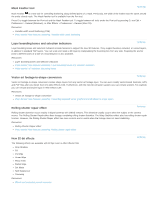Adobe 12040118 Tutorial - Page 5
Mask Feather tool, Layer bounding boxes and selection indicators - illustrator
 |
UPC - 718659361808
View all Adobe 12040118 manuals
Add to My Manuals
Save this manual to your list of manuals |
Page 5 highlights
Mask Feather tool To the top Mask Feather is a new tool for controlling feathering along defined points of a mask. Previously, the width of the feather was the same around the entire closed mask. The Mask Feather tool is available from the Pen tool. Press G to toggle between the Pen tool and the Mask Feather tool. To toggle between all tools under the Pen tool by pressing G, see Edit > Preferences > General (Windows), or After Effects > Preferences > General (Mac OS). Resources: Variable-width mask feathering (CS6) Video tutorial: New features workshop: Variable-width mask feathering Layer bounding boxes and selection indicators To the top Layer bounding boxes and selection indicators include features to support the new 3D features. They support beveled, extruded, or curved layers, in addition to standard "flat" layers. You can scale and rotate a 3D layer by manipulating the bounding box from any side. Snapping the anchor point to different parts of a side of a bounding box is also available. Resources: Layer bounding boxes and selection indicators Video tutorial: New features workshop: Layer bounding boxes and selection indicators Video tutorial: reTooled.net: Bounding boxes Vector art footage-to-shape conversion To the top Vector art footage-to-shape conversion creates shape layers from any vector art footage layer. You can even modify vector-based Illustrator, EPS, and PDF files after you import them into After Effects CS6. Furthermore, with the new 3D extrusion support, you can extrude artwork. For example, you can extrude and stylize logos in After Effects CS6. Resources: Vector art footage-to-shape conversion Video tutorial: New features workshop: Converting imported vector graphics from Illustrator to shape layers Rolling shutter repair effect To the top Rolling shutter distortion occurs mainly in digital cameras with CMOS sensors. This distortion usually occurs when the subject or the camera moves. The Rolling Shutter Repair effect fixes footage containing rolling shutter distortion. The Warp Stabilizer effect also has rolling shutter repair function. However, the Rolling Shutter Repair effect has more controls and is useful when the footage does not need stabilizing. Resources: Rolling Shutter Repair effect Video tutorial: New features workshop: Rolling shutter repair effect New 32-bit effects The following effects are available with 32-bpc color in After Effects CS6: Drop Shadow Fill Iris Wipe Linear Wipe Photo Filter Radial Wipe Set Matte Spill Suppressor Timewarp Resources: Effects and animation presets overview To the top