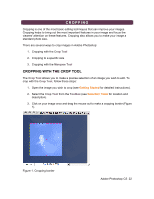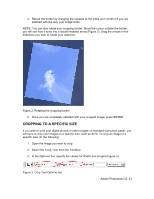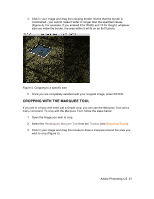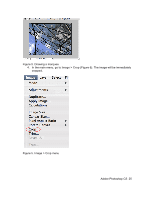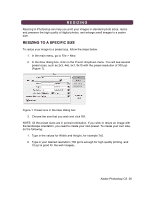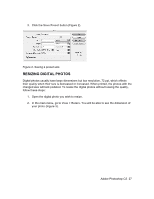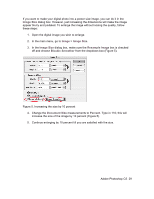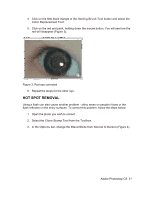Adobe 23101764 Tutorial - Page 27
Resizing Digital Photos
 |
UPC - 718659340025
View all Adobe 23101764 manuals
Add to My Manuals
Save this manual to your list of manuals |
Page 27 highlights
3. Click the Save Preset button (Figure 2). Figure 2. Saving a preset size RESIZING DIGITAL PHOTOS Digital photos usually have large dimensions but low resolution, 72 ppi, which effects their quality when their size is decreased or increased. When printed, the photos with the changed size will look pixilated. To resize the digital photos without loosing the quality, follow these steps: 1. Open the digital photo you wish to resize. 2. In the main menu, go to View > Rulers. You will be able to see the dimension of your photo (Figure 3). Adobe Photoshop CS 27
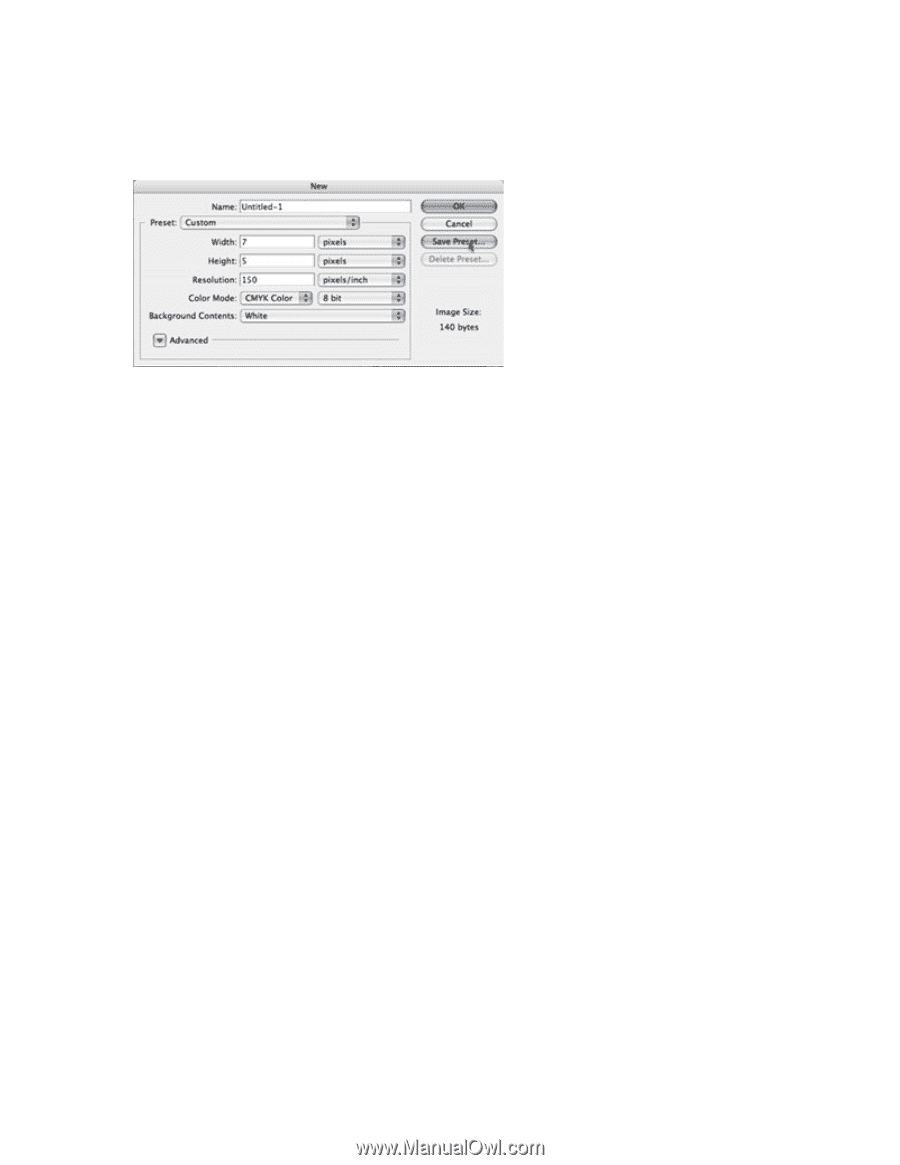
Adobe Photoshop CS
27
3. Click the
Save Preset
button (Figure 2).
Figure 2. Saving a preset size
RESIZING DIGITAL PHOTOS
Digital photos usually have large dimensions but low resolution, 72 ppi, which effects
their quality when their size is decreased or increased. When printed, the photos with the
changed size will look pixilated. To resize the digital photos without loosing the quality,
follow these steps:
1.
Open the digital photo you wish to resize.
2.
In the main menu, go to
View > Rulers
. You will be able to see the dimension of
your photo (Figure 3).