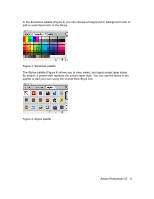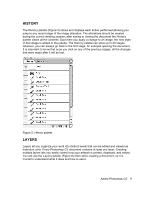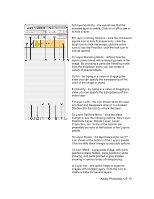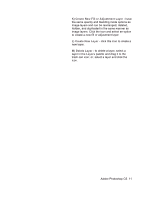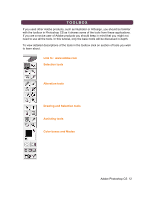Adobe 23101764 Tutorial - Page 7
Navigator, Color, Swatches, Style
 |
UPC - 718659340025
View all Adobe 23101764 manuals
Add to My Manuals
Save this manual to your list of manuals |
Page 7 highlights
PALETTES Below is the description of the most commonly used palettes in Adobe Photoshop CS. Palettes used for more advanced image editing will be covered in the Adobe Photoshop CS Tutorial - Intermediate. NAVIGATOR The Navigator palette (Figure 1) allows you to resize and move around within the image. Drag the slider, click on the Zoom In and Zoom Out icons, or specify the percentage to navigate in the image. Figure 1. Navigator palette COLOR, SWATCHES, STYLE The Color palette (Figure 2) displays the current foreground and background colors and RGB values for these colors. You can use the sliders to change the foreground and background colors in different color modes. You can also choose a color from the spectrum of colors displayed in the color ramp at the bottom of the palette. Figure 2. Color palette Adobe Photoshop CS 7