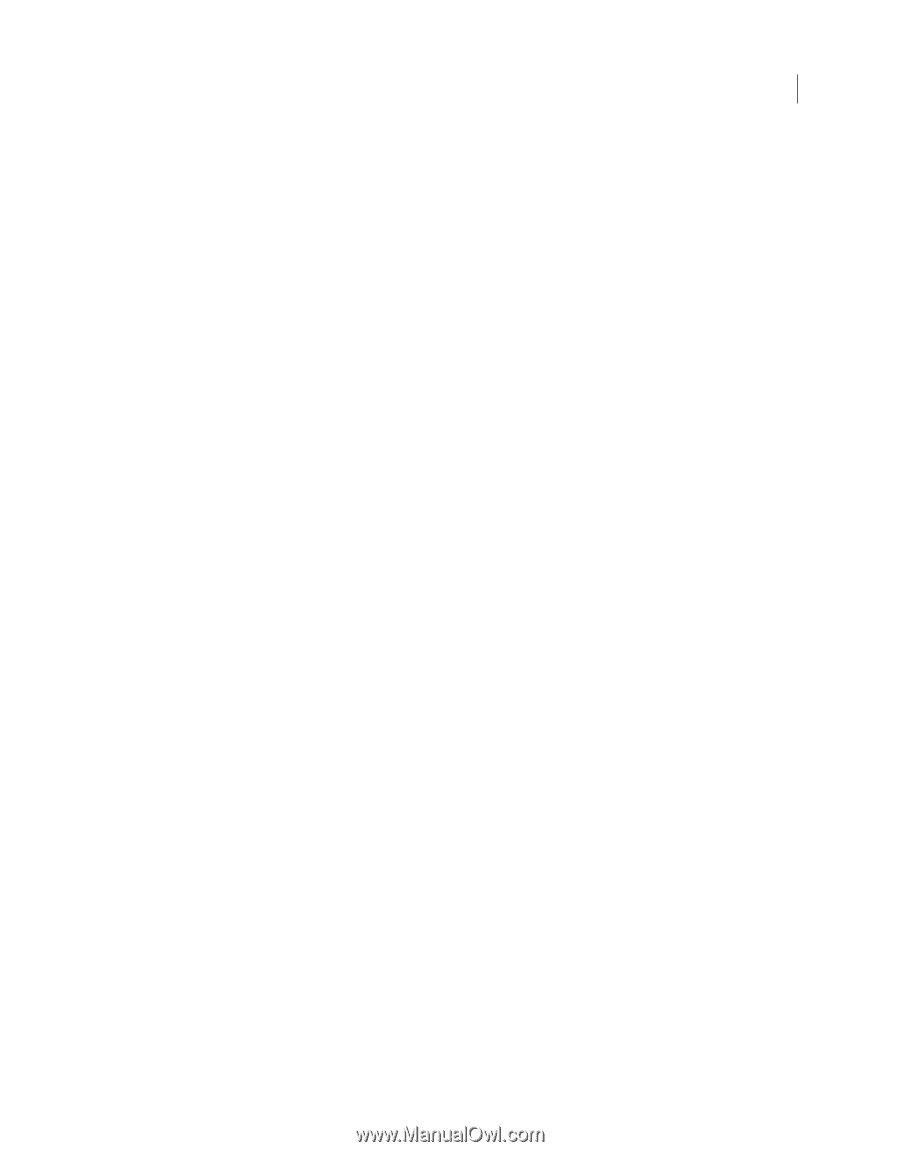Adobe 65011817 User Guide - Page 237
Include comments in exported HTML, Results of exporting, Export Fireworks HTML
 |
UPC - 883919157368
View all Adobe 65011817 manuals
Add to My Manuals
Save this manual to your list of manuals |
Page 237 highlights
USING FIREWORKS CS4 231 Optimizing and exporting There are a variety of ways to export Fireworks HTML: • Export an HTML file, which you can later open for editing in an HTML editor. • Export each page in a Fireworks file to a separate HTML file. • Copy HTML code to the Clipboard in Fireworks, and then paste that code directly into an existing HTML document. • Export an HTML file, open it in an HTML editor, manually copy sections of code from the file, and paste that code into another HTML document. • Export HTML as Cascading Style Sheet (CSS) layers and XHTML. • Use the Update HTML command to make changes to an HTML file you've previously created. Fireworks lets you export HTML in Generic, Dreamweaver, Microsoft® FrontPage®, and Adobe GoLive® formats. Note: Adobe Dreamweaver shares a tight integration with Fireworks. Fireworks handles the export of HTML to Dreamweaver differently than it handles export to other HTML editors. If you are exporting Fireworks HTML to Dreamweaver, see "Working with Dreamweaver" on page 238. The export method of getting Fireworks HTML into other applications is ideal if you are working in a team environment. This method divides the workflow into segments so that one person can perform a task in one application, and another can take over at a later time using another application. Include comments in exported HTML Fireworks HTML comments begin with . Anything between these two markers is not interpreted as HTML or JavaScript code. ❖ Before exporting, select the Include HTML Comments option on the General tab of the HTML Setup dialog box. Results of exporting When you export or copy HTML from Fireworks, the following is generated: • The HTML code necessary to reassemble sliced images and any JavaScript code if the document contains interactive elements. Fireworks HTML contains links to the exported images and sets the web page background color to the canvas color. • One or more image files, depending on how many slices are in your document and how many states you include in buttons. • A file called spacer.gif, if necessary. Spacer.gif is a transparent, 1-pixel-by-1-pixel GIF that Fireworks uses to fix spacing problems when sliced images are reassembled in an HTML table. You can choose whether Fireworks exports a spacer. • If you export any pop-up menus, the following files are exported: mm_css_menu.js and a .css file containing the CSS pop-up menu code. If your pop-up menus contain submenus, an arrows.gif file is also exported. • If you export or copy HTML to Dreamweaver, notes files are created that facilitate the integration between Fireworks and Dreamweaver. These files have an .mno extension. Export Fireworks HTML 1 Select File > Export. 2 Navigate to a folder on your hard drive in which to export. 3 From the Export pop-up menu, select HTML and Images. Last updated 3/8/2011
-
 1
1 -
 2
2 -
 3
3 -
 4
4 -
 5
5 -
 6
6 -
 7
7 -
 8
8 -
 9
9 -
 10
10 -
 11
11 -
 12
12 -
 13
13 -
 14
14 -
 15
15 -
 16
16 -
 17
17 -
 18
18 -
 19
19 -
 20
20 -
 21
21 -
 22
22 -
 23
23 -
 24
24 -
 25
25 -
 26
26 -
 27
27 -
 28
28 -
 29
29 -
 30
30 -
 31
31 -
 32
32 -
 33
33 -
 34
34 -
 35
35 -
 36
36 -
 37
37 -
 38
38 -
 39
39 -
 40
40 -
 41
41 -
 42
42 -
 43
43 -
 44
44 -
 45
45 -
 46
46 -
 47
47 -
 48
48 -
 49
49 -
 50
50 -
 51
51 -
 52
52 -
 53
53 -
 54
54 -
 55
55 -
 56
56 -
 57
57 -
 58
58 -
 59
59 -
 60
60 -
 61
61 -
 62
62 -
 63
63 -
 64
64 -
 65
65 -
 66
66 -
 67
67 -
 68
68 -
 69
69 -
 70
70 -
 71
71 -
 72
72 -
 73
73 -
 74
74 -
 75
75 -
 76
76 -
 77
77 -
 78
78 -
 79
79 -
 80
80 -
 81
81 -
 82
82 -
 83
83 -
 84
84 -
 85
85 -
 86
86 -
 87
87 -
 88
88 -
 89
89 -
 90
90 -
 91
91 -
 92
92 -
 93
93 -
 94
94 -
 95
95 -
 96
96 -
 97
97 -
 98
98 -
 99
99 -
 100
100 -
 101
101 -
 102
102 -
 103
103 -
 104
104 -
 105
105 -
 106
106 -
 107
107 -
 108
108 -
 109
109 -
 110
110 -
 111
111 -
 112
112 -
 113
113 -
 114
114 -
 115
115 -
 116
116 -
 117
117 -
 118
118 -
 119
119 -
 120
120 -
 121
121 -
 122
122 -
 123
123 -
 124
124 -
 125
125 -
 126
126 -
 127
127 -
 128
128 -
 129
129 -
 130
130 -
 131
131 -
 132
132 -
 133
133 -
 134
134 -
 135
135 -
 136
136 -
 137
137 -
 138
138 -
 139
139 -
 140
140 -
 141
141 -
 142
142 -
 143
143 -
 144
144 -
 145
145 -
 146
146 -
 147
147 -
 148
148 -
 149
149 -
 150
150 -
 151
151 -
 152
152 -
 153
153 -
 154
154 -
 155
155 -
 156
156 -
 157
157 -
 158
158 -
 159
159 -
 160
160 -
 161
161 -
 162
162 -
 163
163 -
 164
164 -
 165
165 -
 166
166 -
 167
167 -
 168
168 -
 169
169 -
 170
170 -
 171
171 -
 172
172 -
 173
173 -
 174
174 -
 175
175 -
 176
176 -
 177
177 -
 178
178 -
 179
179 -
 180
180 -
 181
181 -
 182
182 -
 183
183 -
 184
184 -
 185
185 -
 186
186 -
 187
187 -
 188
188 -
 189
189 -
 190
190 -
 191
191 -
 192
192 -
 193
193 -
 194
194 -
 195
195 -
 196
196 -
 197
197 -
 198
198 -
 199
199 -
 200
200 -
 201
201 -
 202
202 -
 203
203 -
 204
204 -
 205
205 -
 206
206 -
 207
207 -
 208
208 -
 209
209 -
 210
210 -
 211
211 -
 212
212 -
 213
213 -
 214
214 -
 215
215 -
 216
216 -
 217
217 -
 218
218 -
 219
219 -
 220
220 -
 221
221 -
 222
222 -
 223
223 -
 224
224 -
 225
225 -
 226
226 -
 227
227 -
 228
228 -
 229
229 -
 230
230 -
 231
231 -
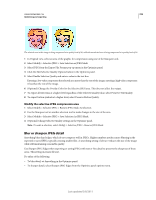 232
232 -
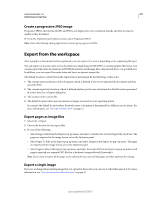 233
233 -
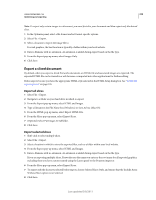 234
234 -
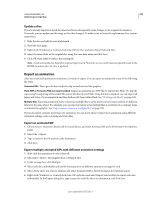 235
235 -
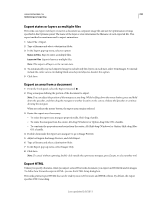 236
236 -
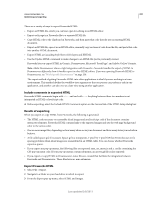 237
237 -
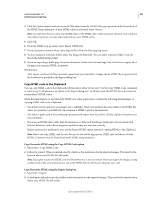 238
238 -
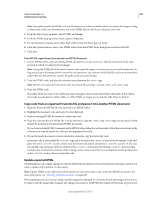 239
239 -
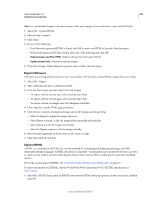 240
240 -
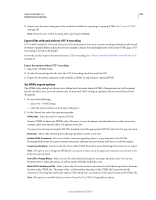 241
241 -
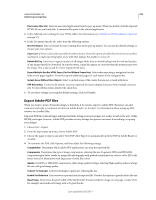 242
242 -
 243
243 -
 244
244 -
 245
245 -
 246
246 -
 247
247 -
 248
248 -
 249
249 -
 250
250 -
 251
251 -
 252
252 -
 253
253 -
 254
254 -
 255
255 -
 256
256 -
 257
257 -
 258
258 -
 259
259 -
 260
260 -
 261
261 -
 262
262 -
 263
263 -
 264
264 -
 265
265 -
 266
266 -
 267
267 -
 268
268 -
 269
269 -
 270
270 -
 271
271 -
 272
272 -
 273
273 -
 274
274 -
 275
275 -
 276
276 -
 277
277 -
 278
278 -
 279
279 -
 280
280 -
 281
281 -
 282
282 -
 283
283 -
 284
284 -
 285
285 -
 286
286 -
 287
287 -
 288
288 -
 289
289 -
 290
290 -
 291
291 -
 292
292 -
 293
293 -
 294
294 -
 295
295 -
 296
296 -
 297
297 -
 298
298 -
 299
299 -
 300
300
 |
 |