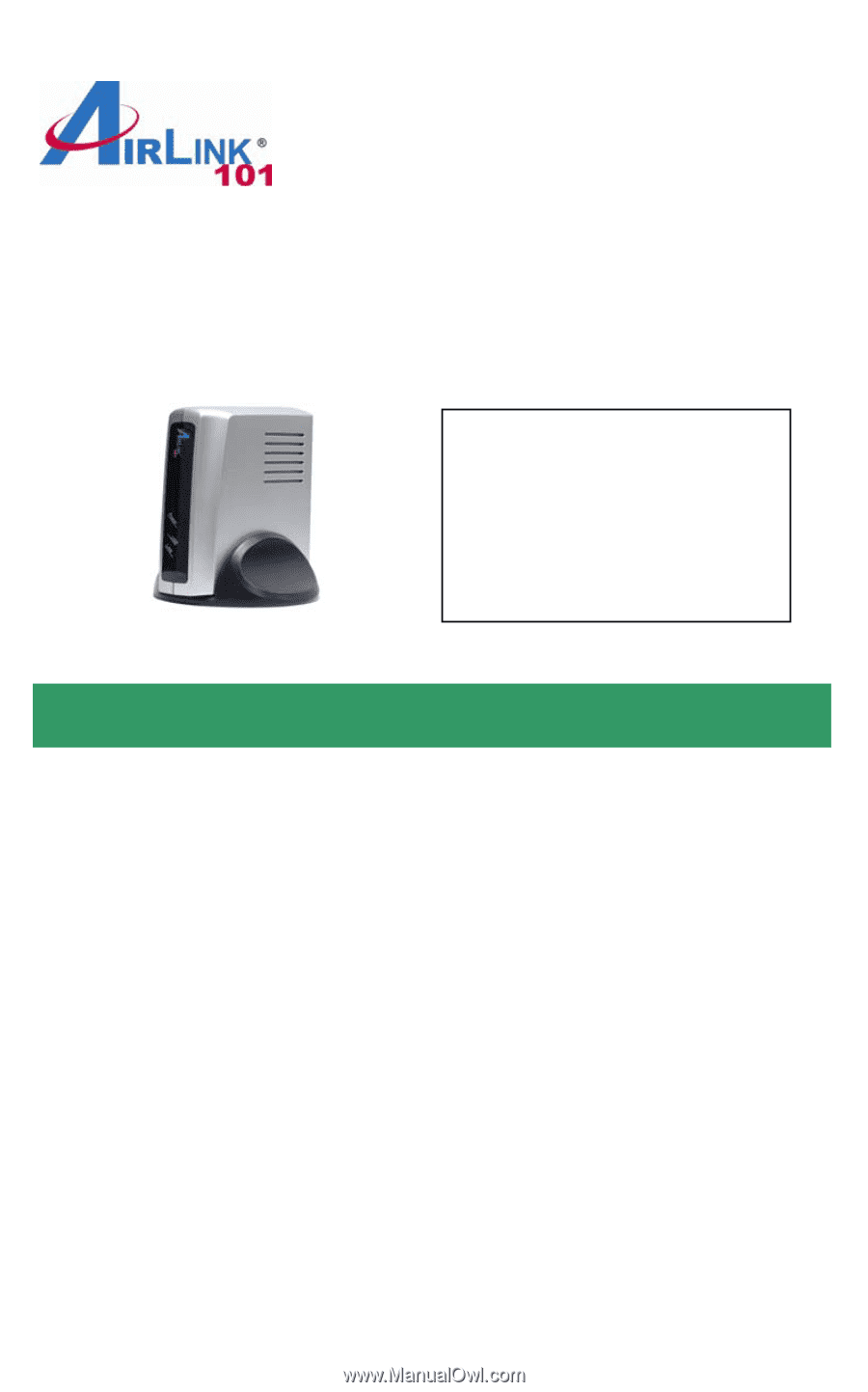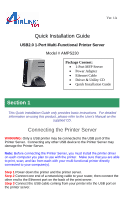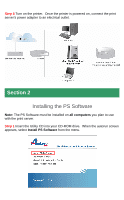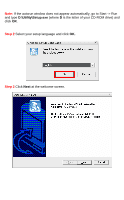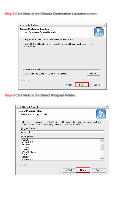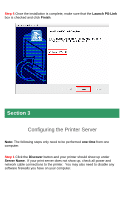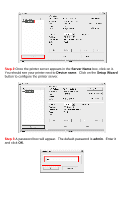Airlink AMPS230 Quick Installation Guide - Page 1
Airlink AMPS230 Manual
 |
UPC - 658729087262
View all Airlink AMPS230 manuals
Add to My Manuals
Save this manual to your list of manuals |
Page 1 highlights
Ver. 1A Quick Installation Guide USB2.0 1-Port Multi-Functional Printer Server Model # AMPS230 Package Content: • 1-Port MFP Server • Power Adapter • Ethernet Cable • Driver & Utility CD • Quick Installation Guide Section 1 This Quick Installation Guide only provides basic instructions. For detailed information on using this product, please refer to the User's Manual on the supplied CD. Connecting the Printer Server WARNING: Only a USB printer may be connected to the USB port of the Printer Server. Connecting any other USB device to the Printer Server may damage the Printer Server. Note: Before connecting the Printer Server, you must install the printer driver on each computer you plan to use with the printer. Make sure that you are able to print, scan, and fax from each with your multi-functional printer directly connected to your computer(s). Step 1 Power down the printer and the printer server. Step 2 Connect one end of a networking cable to your router, then connect the other end to the Ethernet port on the back of the print server. Step 3 Connect the USB cable coming from your printer into the USB port on the printer server.