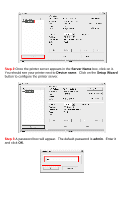Airlink AMPS230 Quick Installation Guide - Page 11
Server Name, Link Successfully, Your new hardware is installed and, ready to use, Start -> - how to configure with windows 7
 |
UPC - 658729087262
View all Airlink AMPS230 manuals
Add to My Manuals
Save this manual to your list of manuals |
Page 11 highlights
Step 3 Select your print server from the Server Name box and click the Link button. Step 4 Click OK at the Link Successfully screen. You will see notices appearing in the bottom right-hand corner of your screen while Windows configures the printer. Step 5 Once you see a notice that says Your new hardware is installed and ready to use, go to Start -> Control Panel and double click on Printers and Faxes (Vista users: Click on Printers instead of Printers and Faxes)

Step 3
Select your print server from the
Server Name
box and click the
Link
button.
Step 4
Click
OK
at the
Link Successfully
screen.
You will see notices
appearing in the bottom right-hand corner of your screen while Windows
configures the printer.
Step 5
Once you see a notice that says
Your new hardware is installed and
ready to use
, go to
Start -> Control Panel
and double click on
Printers and
Faxes
(
Vista users:
Click on
Printers
instead of
Printers and Faxes
)