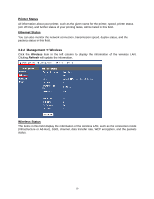Airlink AMPS240W User Manual - Page 16
Web Configuration Utility
 |
View all Airlink AMPS240W manuals
Add to My Manuals
Save this manual to your list of manuals |
Page 16 highlights
3 Web Configuration Utility 3.1 Connecting to the Web Configuration Utility The MFP Server can be accessed and managed in the use of not only the enclosed PS Software program (see also the Using PS-Link Software chapter), but also the Web Configuration Utility. The latter method will be introduced in this chapter. To begin managing the MFP Server, simply launch the PS-Link software and click on the Web Setup button. A new web browser window will open, prompting you for a username and password. Both the Username and Password are admin. Enter admin into the boxes and click OK to be taken to the Web Configuration screen. 16

16
3 Web Configuration Utility
3.1 Connecting to the Web Configuration Utility
The MFP Server can be accessed and managed in the use of not only the enclosed PS
Software program (see also the Using PS-Link Software chapter), but also the Web
Configuration Utility. The latter method will be introduced in this chapter.
To begin managing the MFP Server, simply launch the
PS-Link
software and click on the
Web
Setup
button.
A new web browser window will open, prompting you for a username and password.
Both the
Username and Password are
admin
.
Enter
admin
into the boxes and click
OK
to be taken to
the Web Configuration screen.