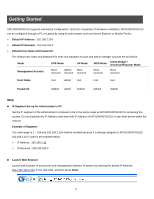Airlink APO1000 Quick Installation Guide - Page 9
System -> Time Server
 |
View all Airlink APO1000 manuals
Add to My Manuals
Save this manual to your list of manuals |
Page 9 highlights
There can change root and admin manager account. Enter a new password, and verify it again in the New Password and Check New Password field respectively. Click Save button, and proceed with the following steps. Step 3 : LAN IP Settings Click System -> LAN, and then Network Setup page appears. Enable "Static IP" and "DNS", and enter the related informations in the field marked with red asterisks. Click Save button to save the settings. Step 4 : Time Zone settings Click System -> Time Server, and then Time Server Setup page appears. Enable "Setup Time Use NTP", and then enter the related information. Click Save button to save the settings. 8

8
There can change root and admin manager account. Enter a new password, and verify it again in the
New Password
and
Check New Password
field respectively. Click
Save
button, and proceed with the following steps.
Step 3 : LAN IP Settings
Click
System -> LAN
, and then
Network
Setup
page appears.
Enable “Static IP” and “DNS”, and enter the related informations in the field marked with red asterisks. Click
Save
button
to save the settings.
Step 4 : Time Zone settings
Click
System -> Time Server
, and then
Time Server Setup
page appears.
Enable “Setup Time Use NTP”, and then enter the related information. Click
Save
button to save the settings.