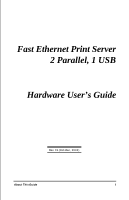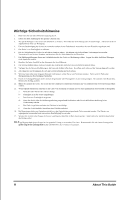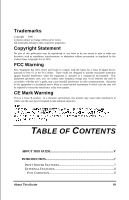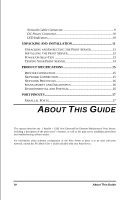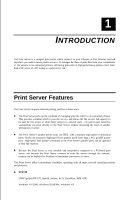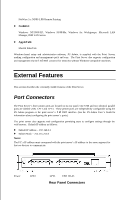Airlink APSUSB2 Manual
Airlink APSUSB2 Manual
 |
View all Airlink APSUSB2 manuals
Add to My Manuals
Save this manual to your list of manuals |
Airlink APSUSB2 manual content summary:
- Airlink APSUSB2 | Manual - Page 1
Fast Ethernet Print Server 2 Parallel, 1 USB Hardware User's Guide Rev. 01 (October, 2002) About This Guide i - Airlink APSUSB2 | Manual - Page 2
kann eine weitere Beschädigung hervorrufen. 17. Wenden Sie sich mit allen Fragen die Service und Repartur betreffen an Ihren Servicepartner. Somit stellen Sie die Betriebssicherheit des Gerätes sicher eine Leitung nicht leichter als H05VV-F, 3G, 0.75mm2 einzusetzen. ii About This Guide - Airlink APSUSB2 | Manual - Page 3
energy and, if not installed and used in accordance with this user's guide, may cause harmful interference to radio communications. Operation of this equipment in . TABLE OF CONTENTS 0 ABOUT THIS GUIDE V 1 INTRODUCTION 7 PRINT SERVER FEATURES 7 EXTERNAL FEATURES 8 Port Connectors 9 About This - Airlink APSUSB2 | Manual - Page 4
16 4 PORT PINOUTS 17 PARALLEL PORTS 17 0 ABOUT THIS GUIDE This manual describes the 2 Parallel 1 USB Port Ethernet/Fast Ethernet Multiprotocol Print Server, including a description of the print server's features, as well as the print server installation procedures and troubleshooting self-test - Airlink APSUSB2 | Manual - Page 5
used for fi le access or other direct services to network users. On peer-to-peer networks, workstations can print directly to the Print Server without increasing the load of another workstation or server. ♦ The Print Server's parallel printer ports are IEEE 1284 compliant high-speed bi-directional - Airlink APSUSB2 | Manual - Page 6
the print server's telnet interface. (See the PS Admin User's Guide for information about configuring the print server's ports.) The print server also supports web configuration permitting users to configure settings through the web browser. Default IP address as follows: ♦ Default IP address - 192 - Airlink APSUSB2 | Manual - Page 7
to 10Base-T Ethernet cabling or 100Base-TX Fast Ethernet cabling (which should be Category 5 twisted-pair cable). The port supports the NWay protocol, allowing the print server to automatically detect or negotiate the transmission speed of the network. DC Power Connector The DC power input connector - Airlink APSUSB2 | Manual - Page 8
items from the package. In addition to this Hardware User's Guide, be certain that you have: ♦ One Fast Ethernet print server ♦ One AC power adapter suitable for your country's electric power ♦ One Print Server Installation CD ♦ One Quick Installation Guide If any item is missing, or if you find any - Airlink APSUSB2 | Manual - Page 9
to connect its parallel port or USB port to the printer port of the Print Server. 6. Switch on each connected printer. 7. Plug the AC power adapter's DC output plug into the DC 5V power socket on the rear panel of the Print Server. 8. Plug the power adapter into an electric service outlet. This will - Airlink APSUSB2 | Manual - Page 10
MII error USB error Testing Your Print Server The PS Admin software includes a Print Test function for confi rmation of printer cable connections and functions. That operational test can be completed after you have installed the PS Admin software, and have configured your Print Server and its ports - Airlink APSUSB2 | Manual - Page 11
Connection Standards : IEEE 1284 bi-directional parallel interface USB 1.1 Ports: Bi-directional 25-pin parallel ports × 2, USB port × 1 Parallel Port Bi-directional Communication: HewlettPackard PJL (Printer Job Language) supported Network Connection Network Standards : IEEE 802.3 10Base-T Ethernet - Airlink APSUSB2 | Manual - Page 12
Network Protocols Ethernet Frame Types: 802.2, 802.3, Ethernet II, SNAP (autoswitching) Transport Protocols: TCP/IP, NetBEUI, AppleTalk/EtherTalk TCP/IP Protocols Supported: BOOTP, SNMP, Telnet, TFTP, FTP, LPD, RARP, DHCP Management and Diagnostics Standard: SNMP MIBs: MIB-II (RFC 1213) Diagnostic - Airlink APSUSB2 | Manual - Page 13
of the Print Server parallel port connector. Parallel Ports The following table lists the pinouts of the print server's 25-pin parallel port connector (identical to the connector used on most personal computers), as well as the 36-pin Centronics connector used on most printers. Signal names

About This Guide
i
Fast Ethernet Print Server
2 Parallel, 1 USB
Hardware User’s Guide
Rev. 01 (October, 2002)