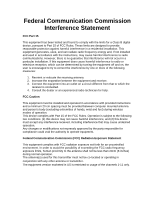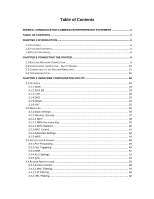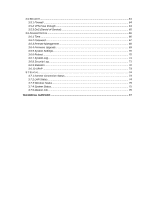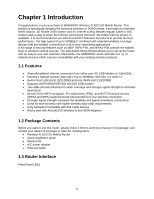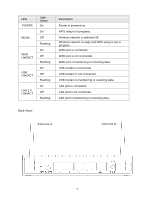Airlink AR660W3G User Manual
Airlink AR660W3G Manual
 |
UPC - 658729081659
View all Airlink AR660W3G manuals
Add to My Manuals
Save this manual to your list of manuals |
Airlink AR660W3G manual content summary:
- Airlink AR660W3G | User Manual - Page 1
Wireless N 3G/3.5G Mobile Router Model # AR660W3G User's Manual Ver. 1A - Airlink AR660W3G | User Manual - Page 2
This equipment must be installed and operated in accordance with provided instructions and a minimum 20 cm spacing must be provided between computer and person's body (excluding extremities of hands, wrist and feet) during wireless modes of operation. This device complies with Part 15 of the FCC - Airlink AR660W3G | User Manual - Page 3
9 2.1 BUILDING NETWORK CONNECTION 9 2.2 CONFIGURING THE ROUTER - SETUP WIZARD 10 2.3 CONNECTING TO THE ROUTER WIRELESSLY 23 2.4 TROUBLESHOOTING ...26 CHAPTER 3 USING WEB CONFIGURATION UTILITY 28 3.1 NETWORK ...29 3.1.1 WAN ...29 3.1.2 3G/3.5G ...29 3.1.3 LAN...30 3.1.4 DNS ...33 3.1.5 DDNS - Airlink AR660W3G | User Manual - Page 4
(Denial-of-Service 65 3.6 ADMINISTRATION ...66 3.6.1 Time...66 3.6.2 Password ...67 3.6.3 Remote Management 68 3.6.4 Firmware Upgrade...69 3.6.5 Internet Connection Status 74 3.7.2 LAN Status...74 3.7.3 Wireless Status...75 3.7.4 System Status...75 3.7.5 Modem Info...75 TECHNICAL SUPPORT ...77 - Airlink AR660W3G | User Manual - Page 5
with AirLink101® Wireless N and 300N Adapters 1.2 Package Contents Before you start to use this router, please check if there's anything missing in the package, and contact your dealer of purchase to claim for missing items: • Wireless N 3G/3.5G Mobile Router • Quick installation guide • Manual CD - Airlink AR660W3G | User Manual - Page 6
Flashing On Off Flashing On Off Flashing Description Router is powered on. WPS setup is in progress. Wireless network is switched off. Wireless network is ready and WPS setup is not in progress. WAN port is connected. WAN port is not connected. WAN port is transferring or receiving data. USB modem - Airlink AR660W3G | User Manual - Page 7
dipole antennas. Switch the button to activate or deactivate the Router's wireless function. Reset the router to factory default settings (clear all settings) or start Local Area Network (LAN) ports 1 to 4. Wide Area Network (WAN / Internet) port. Power connector, connects to A/C power adapter. 8 - Airlink AR660W3G | User Manual - Page 8
off your computer, DSL/Cable modem(if applicable), and the router. Step 1 Option 1 Plug the 3G/3.5G USB modem into the USB slot on the front panel of the router. 3G USB Modem Option 2 Connect one end of a network cable to the WAN port of the router and connect the other end of the cable to the - Airlink AR660W3G | User Manual - Page 9
on your computer. Step 5 Make sure the Power, WAN or USB, WLAN, and the LAN port that the computer is connected to are lit. If not, try the above steps again. 2.2 Configuring the Router - Setup Wizard Step 1 Open the web browser (i.e. Internet Explorer or Mozilla Firefox) and type 192.168.2.1 in - Airlink AR660W3G | User Manual - Page 10
Step 3 Click on Setup Wizard. Step 4 Configure the Time Zone Settings of the Router. Click Next. 11 - Airlink AR660W3G | User Manual - Page 11
Address Daylight Saving You can select your local time zone here. The router will sync time according to your time zone selection. Input the IP not sure, please contact your Internet service provider. A wrong Internet connection type will cause connection problem, and you may not be able to connect - Airlink AR660W3G | User Manual - Page 12
3G/3.5G Click on 3G/3.5G if you are connecting to Internet through a 3G USB modem. When the 3G/3.5G detailed settings come up, enter the Internet connection parameters if it is required by your wireless 3G Internet Service Provider and then click NEXT. Note: The setting shown above is for Verizon - Airlink AR660W3G | User Manual - Page 13
provider here. Please input password assigned by your Internet service provider here. Please input password again for confirmation. Please select your service type between CDMA2000 or 3G/3.5G Only. You may try both service types if you are not sure which one your USB modem card uses. Please input - Airlink AR660W3G | User Manual - Page 14
, and if you cannot connect to the Internet after the Setup Wizard finished, go through the Setup Wizard again and select Cable Modem. Otherwise, you can call service provider here. Please input the password assigned by your Internet service provider here. Please give a name to this Internet service - Airlink AR660W3G | User Manual - Page 15
- only connects to Internet when there's a connect attempt. 3) 'Manual' - only connects to Internet when 'Connect' button on this page and click NEXT. Fixed IP Click on Fixed-IP xDSL if your ISP (Internet Service Provider) has provided you a set of IP addresses for your Internet connection. Enter - Airlink AR660W3G | User Manual - Page 16
PPTP xDSL requires two kinds of setting: WAN interface setting (setup IP address) and PPTP setting (PPTP user name and password). Here we start from WAN interface setting: Select the type of how you obtain IP address from your service provider here. You can choose "Obtain an IP address automatically - Airlink AR660W3G | User Manual - Page 17
connection here. If you don't know, you can use default value. Setting item BEZEQ-ISRAEL is only required to check if you're using the service provided by BEZEQ network in Israel. Please select the connection type of Internet connection you wish to use, please refer to last section for detailed - Airlink AR660W3G | User Manual - Page 18
you finish with all settings, please click NEXT. Telstra Big Pond This setting only works when you are using Telstra Big Pond's network service in Australia. You need to input: Parameter User Name Password Description Please input user name assigned by Telstra. Please input the password assigned - Airlink AR660W3G | User Manual - Page 19
can type any alphanumerical characters here, maximum 32 characters. SSID is used to identify your own wireless router from others when there are other wireless routers in the same area. The default SSID is 'airlink101'; it's recommended to change it to a name that you can identify, such as myhome - Airlink AR660W3G | User Manual - Page 20
any channel number you want to use, and almost all wireless clients can locate the channel you're using automatically without any problem. However, it's still useful to remember the channel number you use, some wireless client supports manual channel number selecting, and this would help in certain - Airlink AR660W3G | User Manual - Page 21
length and HEX key format, enter 26 hexadecimal characters. This is the security key for your wireless network. Click on OK to save and activate all the settings. Now, you can start to use the router as your internet gateway. Note: It is suggested to write down the security settings (Encryption and - Airlink AR660W3G | User Manual - Page 22
go to section 2.4 for troubleshooting. 2.3 Connecting to the Router Wirelessly You must configure your wireless computer in order to establish a wireless connection to the router. In this section, you can find the instructions of how to connect to the router wirelessly with your Vista computer - Airlink AR660W3G | User Manual - Page 23
Step 3 Enter the Security key you configured for the Router (see Step 8 in Section 2). Click Connect. Step 4 Click on Close. Now the wireless connection has been established successfully with the Router. 24 - Airlink AR660W3G | User Manual - Page 24
25 - Airlink AR660W3G | User Manual - Page 25
0's). If you have trouble connecting to the Internet with 3G/3.5G USB modem, there are few things your can try: 1. Make sure your 3G/3.5G modem is compatible with AR660W3G Wireless N 3G/3.5G Router. Please check the compatibility list at www.airlink101.com. 2. Make sure the 3G/3.5G USB modem works - Airlink AR660W3G | User Manual - Page 26
27 - Airlink AR660W3G | User Manual - Page 27
advanced functions available for this router. Menu Description 3.0 Setup Wizard This quick setup wizard can guide you through the basic settings of this Router. Please see instructions in Chapter 2.2. 3.1 Network This section allows you to configure the Internet, 3G/3.5G settings with your ISP - Airlink AR660W3G | User Manual - Page 28
selections for the router's WAN port, Dynamic IP, Static IP, PPPoE, PPTP, L2TP and Telstra Big Pond. Please choose one type and complete the detail settings below. Please see Chapter 2.2, Step 5 for the detailed description of each WAN type. 3.1.2 3G/3.5G Configure the 3G/3.5G settings if you - Airlink AR660W3G | User Manual - Page 29
service provider here. Verify Password Please input password again for confirmation. Service Please select your service type between CDMA2000 or 3G/3.5G Only. You may try both service by your service provider. 3.1.3 LAN This page allows you to specify an IP address for your router, configure the - Airlink AR660W3G | User Manual - Page 30
spanning tree protocol to prevent from network loop happened in the LAN ports. By enablting the DHCP server, the router will automatically give your LAN clients an IP address. If the DHCP server is not enabled then you'll have to manually set your LAN client's IP addresses; make sure the LAN Client - Airlink AR660W3G | User Manual - Page 31
¾ Static DHCP Lease Table section This function allows you to assign a static IP address to a specific computer forever, so you don't have to set the IP address for a computer, and still enjoy the benefit of using DHCP server. Maximum 16 static IP addresses can be assigned here. (If you set "Lease - Airlink AR660W3G | User Manual - Page 32
setup page to continue on other setup procedures, or click "Apply" to reboot the router so the settings will take effect (Please wait for about 30 seconds while router provided by your service provider. Please input the IP address of another DNS server provided by your service provider, this is - Airlink AR660W3G | User Manual - Page 33
setup page to continue on other setup procedures, or click "Apply" to reboot the router so the settings will take effect (Please wait for about 30 seconds while router , password and a static domain name from a DDNS service provider. This router supports DynDNS (www.dyndns.org), and TZO (www.tzo. - Airlink AR660W3G | User Manual - Page 34
Continue" to back to previous setup page to continue on other setup procedures, or click "Apply" to reboot the router so the settings will take effect (Please wait for about 30 seconds while router is rebooting). 3.1.6 NAT Network address translations solve the problem if sharing a single IP address - Airlink AR660W3G | User Manual - Page 35
You can click "Continue" to back to previous setup page to continue on other setup procedures, or click "Apply" to reboot the router so the settings will take effect (Please wait for about 30 seconds while router is rebooting). 3.2 Wireless 3.2.1 Basic Settings You can set parameters that are used - Airlink AR660W3G | User Manual - Page 36
useful to remember the channel number you use, some wireless client supports manual channel number select, and this would help in certain scenario when there is some radio communication problem. Click "Show Active Clients" button, then an "Active Wireless Client Table" will pop up. You can see the - Airlink AR660W3G | User Manual - Page 37
previous setup page to continue on other setup procedures, or click "Apply" to reboot the router so the settings will take effect (Please wait for about 30 seconds while router is rebooting). 3.2.2.1 WEP Select "WEP" for the "Encryption" mode if you wish to use WEP to encrypt your wireless network - Airlink AR660W3G | User Manual - Page 38
select 'Key 1'. The WEP key are used to encrypt data transmitted in the wireless network. Fill the text box by following the rules below. 64-bit WEP: input security standard. You can use a pre-shared key to authenticate wireless stations and encrypt data during communication. It uses TKIP/AES to - Airlink AR660W3G | User Manual - Page 39
You can select one of them, but you have to make sure your wireless client supports the cipher you selected. You may select Passphrase (alphanumeric format) or Hex must use a valid account to login to this wireless router before accessing the wireless LAN. The authentication is processed by a RADIUS - Airlink AR660W3G | User Manual - Page 40
sure your wireless client support the cipher you selected. Please input the IP address of your Radius authentication server here. Please input the port number of your wireless router. Only those wireless devices with the MAC addresses you specified here are allowed to access your wireless router. - Airlink AR660W3G | User Manual - Page 41
page to continue on other setup procedures, or click "Apply" to reboot the router so the settings will take effect (Please wait for about 30 seconds while router is rebooting). 3.2.4 Advanced Settings You can set advanced wireless LAN parameters of this router. The parameters include Authentication - Airlink AR660W3G | User Manual - Page 42
will not use the RTS/CTS mechanism to send this packet. The interval of time that this wireless router broadcast a beacon. Beacon is used to synchronize the wireless network. Set the DTIM period of wireless radio. Do not modify default value if you don't know what it is, default value is 3. Set - Airlink AR660W3G | User Manual - Page 43
The AR660W3G Airlink101 Wireless N 3G/3.5G Mobile Router has a Easy Setup Button built-in which allows you to connect your wireless computer with the router easily and safely. Your wireless adapter must support this feature as well. If not, you will need to set up the wireless security manually and - Airlink AR660W3G | User Manual - Page 44
enabled on the Router (see the screenshot above). In the instructions below, we are going to use the Airlink101 WLAN Monitor utility comes with the AWLL6077v2 Airlink101 Golden 300N Wireless USB Adapter as an example. Step 1 Go to the computer with Airlink101 Wireless N adapter, AWLL6077v2 connected - Airlink AR660W3G | User Manual - Page 45
Description Enable WPS Wi-Fi Protected Setup Information Check this box to enable WPS function, uncheck it to disable WPS. WPS-related system information will be displayed here: WPS Status: If the wireless security (encryption) function of this wireless router is properly set, you'll see - Airlink AR660W3G | User Manual - Page 46
Click "Start PBC" to start Push-Button style WPS setup procedure. This wireless router will wait for WPS requests from wireless clients for 2 minutes. The "WLAN" LED on the wireless router will be steady on for 2 minutes when this wireless router is waiting for incoming WPS request. Please input the - Airlink AR660W3G | User Manual - Page 47
Port Forwarding The Port Forwarding allows you to re-direct a particular range of service port numbers (from the Internet/WAN Ports) to a particular LAN IP address. It helps you to host some servers behind the router NAT firewall. Parameter Enable Port Forwarding Private IP Computer Name Type Port - Airlink AR660W3G | User Manual - Page 48
can click "Continue" to back to previous setup page to continue on other setup procedures, or click "Apply" to reboot the router so the settings will take effect (Please wait for about 30 seconds while router is rebooting). 3.3.2 Port Triggering Some applications require multiple connections, such - Airlink AR660W3G | User Manual - Page 49
be using. Select the application you want to use and click on the Add button next to it; you will see the proper port numbers added to the "TCP/UDP Port to Open" blank. Click on Add button in the red box to save the trigger rule you set into the Trigger - Airlink AR660W3G | User Manual - Page 50
back to previous setup page to continue on other setup procedures, or click "Apply" to reboot the router so the settings will take effect (Please wait for about 30 seconds while router is rebooting). direct all packets going to your WAN port IP address to a particular IP address in your LAN. 51 - Airlink AR660W3G | User Manual - Page 51
input the private IP address that the Internet IP address will be mapped to. Pull down the menu and all the computers connected to the router will be listed here. You can easily to select the computer name without checking the IP address of the computer. If you do not see - Airlink AR660W3G | User Manual - Page 52
back to previous setup page to continue on other setup procedures, or click "Apply" to reboot the router so the settings will router. It includes many preset routing rules for numerous applications which require special support. With these supports, those applications which required special support - Airlink AR660W3G | User Manual - Page 53
can click "Continue" to back to previous setup page to continue on other setup procedures, or click "Apply" to reboot the router so the settings will take effect (Please wait for about 30 seconds while router is rebooting). 3.3.5 QoS Quality of service provides an efficient way for computers on the - Airlink AR660W3G | User Manual - Page 54
Up Move Down Check this box to enable QoS, and uncheck this box to disable QoS. You can set the limit of total download bandwidth in kbits. To disable download bandwidth limitation, input 0 here. You can set the limit of total upload bandwidth in kbits. To disable upload bandwidth limitation, input - Airlink AR660W3G | User Manual - Page 55
Local IP Address Local Port Range Remote IP Address Remote Port Range Description Please give a name to this QoS rule (up to 15 alphanumerical characters). Set the bandwidth limitation of this QoS rule. You have to select the data direction of this rule (Upload of Download), and the speed of - Airlink AR660W3G | User Manual - Page 56
traffics from / to the specified IP address / port number), select "None". Please select the protocol type Save" button, please correct your input by the instructions given by the error message. After you finish setup page to continue on other setup procedures, or click "Apply" to reboot the router - Airlink AR660W3G | User Manual - Page 57
or denies computers with specific MAC address from connecting to the network; it can also allow or deny computers with specific IP address, protocol, or port. 58 - Airlink AR660W3G | User Manual - Page 58
you want to restrict users from accessing certain Internet applications/services (e.g. Internet websites, email, FTP etc.) by their MAC xx:xx:xx:xx'. Pull down the menu and all the computers connected to the router will be listed here. You can easily to select the computer name without checking the - Airlink AR660W3G | User Manual - Page 59
IP Filtering If you want to restrict users from accessing certain Internet applications/services (e.g. Internet websites, email, FTP etc.) by their IP addresses, table are restricted to use certain type of connections from the router. IP filters can be helpful in securing or restricting your local - Airlink AR660W3G | User Manual - Page 60
IP address to IP filtering table, up to 20 IP addresses can be added. Parameters Client PC Description Client PC IP address Client PC Service Description Please input any text to describe this IP address, up to 16 alphanumerical characters. Please input the starting IP address in the left field - Airlink AR660W3G | User Manual - Page 61
port range of new service here. If you want to specify port 80 to 90, please input "80-90"; if you want to apply this rule on a single port, just input the port " to back to previous setup page to continue on other setup procedures, or click "Apply" to reboot the router so the settings will take - Airlink AR660W3G | User Manual - Page 62
button. After you clicked Apply, the following message will be displayed on your web browser: You can click "Continue" to back to previous setup page to continue on other setup procedures, or click "Apply" to reboot the router so the settings will take effect (Please wait for about 30 seconds while - Airlink AR660W3G | User Manual - Page 63
3.5 Security 3.5.1 Firewall Excepting NAT, this router also provides firewall function to block malicious intruders from accessing your computers select "Enable" or "Disable to enable or disable firewall function of this router. Click "Apply" to save the settings you made. 3.5.2 VPN Pass through 64 - Airlink AR660W3G | User Manual - Page 64
router will enable PPTP packets pass through the router for VPN connection Check this box and the router will enable L2TP packets pass through the router for VPN connection. 3.5.3 DoS (Denial-of-Service) Denial of Service address of the router. Many kind of port scan methods are listed here, please check - Airlink AR660W3G | User Manual - Page 65
Administration The Administration page allows you to specify a time zone, to change the system password and to specify a remote management port, to upgrade firmware, to save/reload configuration settings, to enable system log, to view the statistics information, and to enable/disable UPnP for the - Airlink AR660W3G | User Manual - Page 66
You can click "Continue" to back to previous setup page to continue on other setup procedures, or click "Apply" to reboot the router so the settings will take effect (Please wait for about 30 seconds while router is rebooting). 3.6.2 Password You can change the password required to log into the - Airlink AR660W3G | User Manual - Page 67
wish to initiate a management access. You can define the port number this router should expect an incoming request. If you‟re providing a web service (default port number is 80), you should try to use other port number. You can use the default port setting "8080", or something like "32245" or "1429 - Airlink AR660W3G | User Manual - Page 68
page to continue on other setup procedures, or click "Apply" to reboot the router so the settings will take effect (Please wait for about 30 seconds while router is rebooting). 3.6.4 Firmware Upgrade To upgrade the firmware for the Router, you need to download the firmware file and save it to your - Airlink AR660W3G | User Manual - Page 69
computer from router. If the firmware you uploaded is corrupt, the firmware upgrade will fail, and you may contact Airlink101 Technical Support for help. you can re-load the saved settings into the router through the Restore function. If extreme problems occur you can use the Restore Settings to - Airlink AR660W3G | User Manual - Page 70
3.6.7 System Log All important system events are logged. You can use this function to check the event log of your router. Parameters Save Clear Refresh Description Save current event log to a text file. Delete all event logs displayed here. Refresh the event log display. 3.6.8 Security Log - Airlink AR660W3G | User Manual - Page 71
Parameters Save Clear Refresh Description Save current event log to a text file. Delete all event logs displayed here. Refresh the event log display. 3.6.9 Statistics View the statistics of packets sent and received on WAN, LAN and Wireless LAN. Click Refresh to display the latest information. 72 - Airlink AR660W3G | User Manual - Page 72
enable the UPnP feature, all client systems that support UPnP, like Windows XP, can discover this router automatically. There is only one option in this Continue" to back to previous setup page to continue on other setup procedures, or click "Apply" to reboot the router so the settings will take - Airlink AR660W3G | User Manual - Page 73
the Internet, LAN connection, Wireless status, and the current firmware version of the Router. 3.7.1 Internet Connection Status You can use this function to show the status of current Internet connection, including WAN status of the connection to your Cable/DSL modem, and 3G/3.5G Status of your USB - Airlink AR660W3G | User Manual - Page 74
of your router, including ESSID (the name of your wireless network), Channel number, and Security. 3.7.4 System Status You can use this function to know the system information and firmware version of this router. 3.7.5 Modem Info You can use this function to check the information of the 3G/3.5G USB - Airlink AR660W3G | User Manual - Page 75
76 - Airlink AR660W3G | User Manual - Page 76
.com Toll Free: 1-888-746-3238 Website: www.airlink101.com * The AR660W3G may not support all 3G/3.5G USB modem, please go to www.airlink101.com to check the compatibility list. *Theoretical maximum wireless signal rate derived from IEEE standard 802.11g and draft 802.11n specifications. Actual

Wireless N 3G/3.5G Mobile Router
Model # AR660W3G
User’s Manual
Ver. 1A