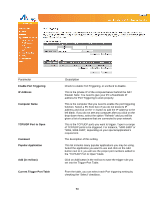Airlink AR660W3G User Manual - Page 44
Within the following 2 minutes, push the Easy Setup Button the Router. The WLAN LED
 |
UPC - 658729081659
View all Airlink AR660W3G manuals
Add to My Manuals
Save this manual to your list of manuals |
Page 44 highlights
Please make sure this feature is enabled on the Router (see the screenshot above). In the instructions below, we are going to use the Airlink101 WLAN Monitor utility comes with the AWLL6077v2 Airlink101 Golden 300N Wireless USB Adapter as an example. Step 1 Go to the computer with Airlink101 Wireless N adapter, AWLL6077v2 connected. Step 2 Push and hold the Easy Setup Button on the Adapter until you see the following window pops up on the computer monitor. Step 3 Within the following 2 minutes, push the Easy Setup Button the Router. The WLAN LED will stay solid green instead of blinking. 45

45
Please make sure this feature is enabled on the Router (see the screenshot above). In the
instructions below, we are going to use the Airlink101 WLAN Monitor utility comes with the
AWLL6077v2 Airlink101 Golden 300N Wireless USB Adapter as an example.
Step 1
Go to the computer with Airlink101 Wireless N adapter, AWLL6077v2 connected.
Step 2
Push and hold the Easy Setup Button on the Adapter until you see the following window
pops up on the computer monitor.
Step 3
Within the following 2 minutes, push the Easy Setup Button the Router. The WLAN LED
will stay solid green instead of blinking.