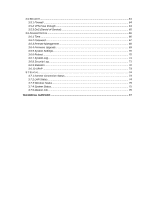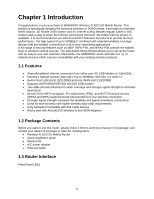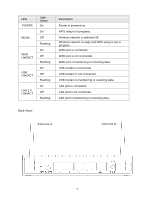Airlink AR660W3G User Manual - Page 9
Configuring the Router - Setup Wizard
 |
UPC - 658729081659
View all Airlink AR660W3G manuals
Add to My Manuals
Save this manual to your list of manuals |
Page 9 highlights
Step 3 Plug the power adapter to the router and connect it to an outlet or power strip. Step 4 Power on your computer. Step 5 Make sure the Power, WAN or USB, WLAN, and the LAN port that the computer is connected to are lit. If not, try the above steps again. 2.2 Configuring the Router - Setup Wizard Step 1 Open the web browser (i.e. Internet Explorer or Mozilla Firefox) and type 192.168.2.1 in the URL address bar and press Enter. Step 2 Enter admin for both the user name and password and click OK. 10

10
Step 3
Plug the power adapter to the router and connect it to an outlet or power strip.
Step 4
Power on your computer.
Step 5
Make sure the
Power
,
WAN
or
USB
,
WLAN
, and the
LAN
port that the computer is
connected to are lit. If not, try the above steps again.
2.2 Configuring the Router – Setup Wizard
Step 1
Open the web browser (i.e. Internet Explorer or Mozilla Firefox) and type
192.168.2.1
in
the URL address bar and press
Enter
.
Step 2
Enter
admin
for both the user name and password and click
OK
.