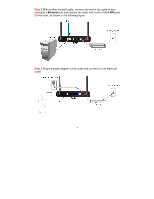Airlink AR686WV2 Quick Installation Guide - Page 10
Troubleshooting
 |
View all Airlink AR686WV2 manuals
Add to My Manuals
Save this manual to your list of manuals |
Page 10 highlights
Section 4 Troubleshooting A. Diagnosing problems from LED indicators: 1. If the WAN LED is off, but PWR LED is on, please check if the modem is powered on, and the network cable from the modem is plugged into the WAN port of the router. 2. If the LAN LED is off, but WAN and PWR LED are on, please make sure: I. The network cable plugged into the Ethernet port of your computer is connected to one of the LAN ports (1~4) of the router. II. The Ethernet adapter's indicator on your computer is on, otherwise it may be disabled. Please enable the Ethernet adapter on your computer. B. If you cannot connect to the Internet, please try the solutions below: 1. Make sure you can connect to the Internet with the Cable/DSL modem directly plugged into your computer. 2. If you are using DSL (PPPoE) Internet service, please verify with your ISP that the username and password you entered into the router are correct. 3. If you are using Cable Internet service, please do the following steps: Step 1 Power off the Cable/DSL modem, router, and computer and wait for 1 minute. Step 2 Turn on the Cable/DSL modem and wait for the lights on the modem to settle down. Step 3 Turn on the router and wait for the lights on the router to settle down. Step 4 Turn on the computer. 9