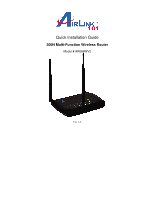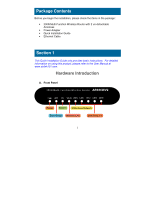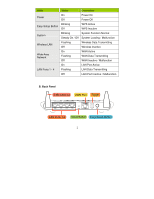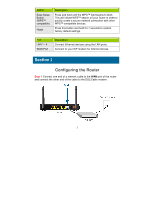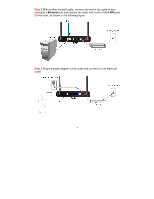Airlink AR686WV2 Quick Installation Guide - Page 6
Step 4, Step 5
 |
View all Airlink AR686WV2 manuals
Add to My Manuals
Save this manual to your list of manuals |
Page 6 highlights
Step 4 Check LEDs of the router: make sure Status, WAN, W.LAN, and any LAN port that the computer is connected to are ON. If one or more LEDs are not on, please refer to Section 4 Troubleshooting. Step 5 Open an internet browser and go to http://192.168.2.1 The router automatically creates a default wireless network upon initial configuration. The network name (SSID) and password are set to default values that you can connect to right away. SSID: Airlink101 Password: password The router uses WPA/WPA2-PSK encryption by default. We recommended that you change the SSID and password right away to ensure privacy and security. 5

5
Step 4
Check LEDs of the router: make sure
Status,
WAN
,
W.LAN
, and
any
LAN
port that the computer is connected to are ON. If one or more
LEDs are not on, please refer to Section 4 Troubleshooting.
Step 5
Open an internet browser and go to http://192.168.2.1
The router automatically creates a default wireless network upon initial
configuration. The network name (SSID) and password are set to default
values that you can connect to right away.
SSID:
Airlink101
Password:
password
The router uses WPA/WPA2-PSK encryption by default. We recommended
that you change the SSID and password right away to ensure privacy and
security.