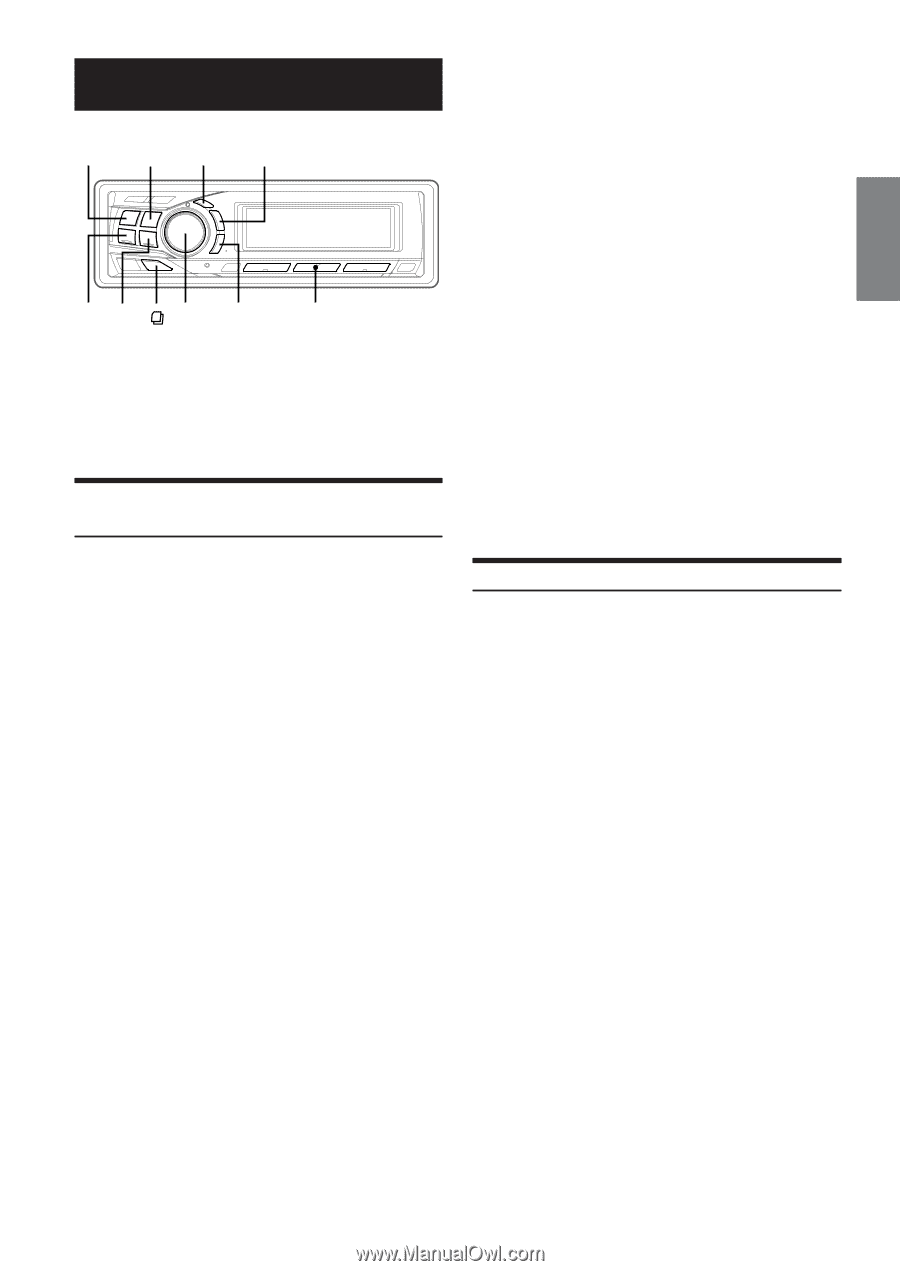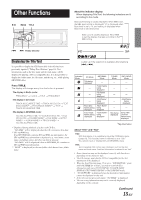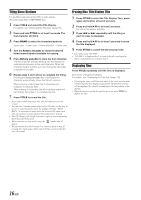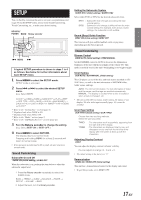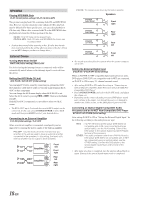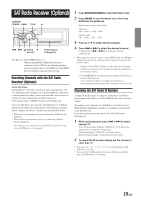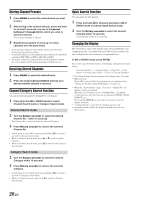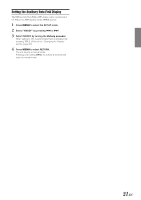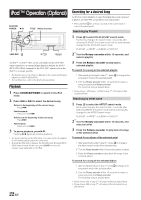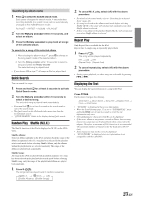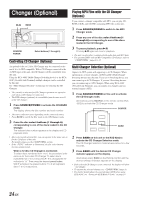Alpine CDA 9851 Owners Manual - Page 20
SAT Radio Receiver Optional - remote
 |
UPC - 793276711199
View all Alpine CDA 9851 manuals
Add to My Manuals
Save this manual to your list of manuals |
Page 20 highlights
SAT Radio Receiver (Optional) SOURCE/ POWER BAND TITLE 8 gf Rotary 9 encoder Preset buttons (1 through 6) SAT Receiver: XM or SIRIUS Receiver When an optional XM or SIRIUS Receiver Box is connected via the Ai-NET bus, the following operations may be performed. However, the XM Receiver and SIRIUS Receiver cannot be connected at the same time. Receiving Channels with the SAT Radio Receiver (Optional) About SAT Radio Satellite Radio* is the next generation of audio entertainment, with over 100 digital audio channels. For a small monthly fee, subscribers can hear crystal-clear music, sports, news and talk, coast-to-coast via satellite. For more information, visit XM's website at www.xmradio.com., or SIRIUS' website at www.sirius.com. To receive SAT Radio, the separately sold XM Direct™ or SIRIUS Satellite Radio Tuner and an appropriate Ai-NET Interface Adapter will be required. For details, consult you nearest ALPINE dealer. * XM and its corresponding logos are trademarks of XM Satellite Radio Inc. * Sirius and its corresponding logos are trademarks of Sirius Satellite Radio Inc. • The SAT Receiver controls on the CDA-9851 are operative only when a SAT Receiver is connected. 1 Press SOURCE/POWER to select SAT Radio mode. 2 Press BAND to select between one of the three SAT Radio Preset Bands. Each press changes the band: XM mode: XM1 → XM2 → XM3 → XM1 SIRIUS mode: SR1 → SR2 → SR3 → SR1 3 Press 8 or 9 to select desired category. 4 Press g or f to select the desired channel. Holding down g or f will change channels continuously. • When using the optional remote control (RUE-4190), an SAT Radio Channel can be directly called up with the numeric keypad of the remote control. 1 While in XM or SIRIUS Radio mode, enter the Channel number you want to call up with the numeric keypad on the remote control. 2 Press ENTER on the remote control within 5 seconds to receive the Channel. If the channel number is 3 digits, the Channel is automatically received after the channel number is input. Checking the SAT Radio ID Number A unique Radio ID number is required to subscribe to SAT Radio programming. Each third party XM or SIRIUS radio comes with this number. This number is an 8 character (for XM Radio) or 12 character (for SIRIUS Radio) alphanumeric number. It is printed on a label found on the SAT Receiver. It can also be displayed on the screen of the CDA-9851 in the following way. 1 While receiving band, press g or f to select channel "0." The unit alternately displays "RADIO ID" for 2 seconds, then the ID number for 10 seconds. While displaying "RADIO ID" as shown above, Demonstration (page 17) become nonfunctional. 2 To cancel the ID number display, set the channel to other than "0." • You cannot use "O," "S,"" I," or "F" for the ID Number (XM radio Receiver only). • You can check the ID number printed on a label on your third party, SAT Radio Receiver package. 19-EN