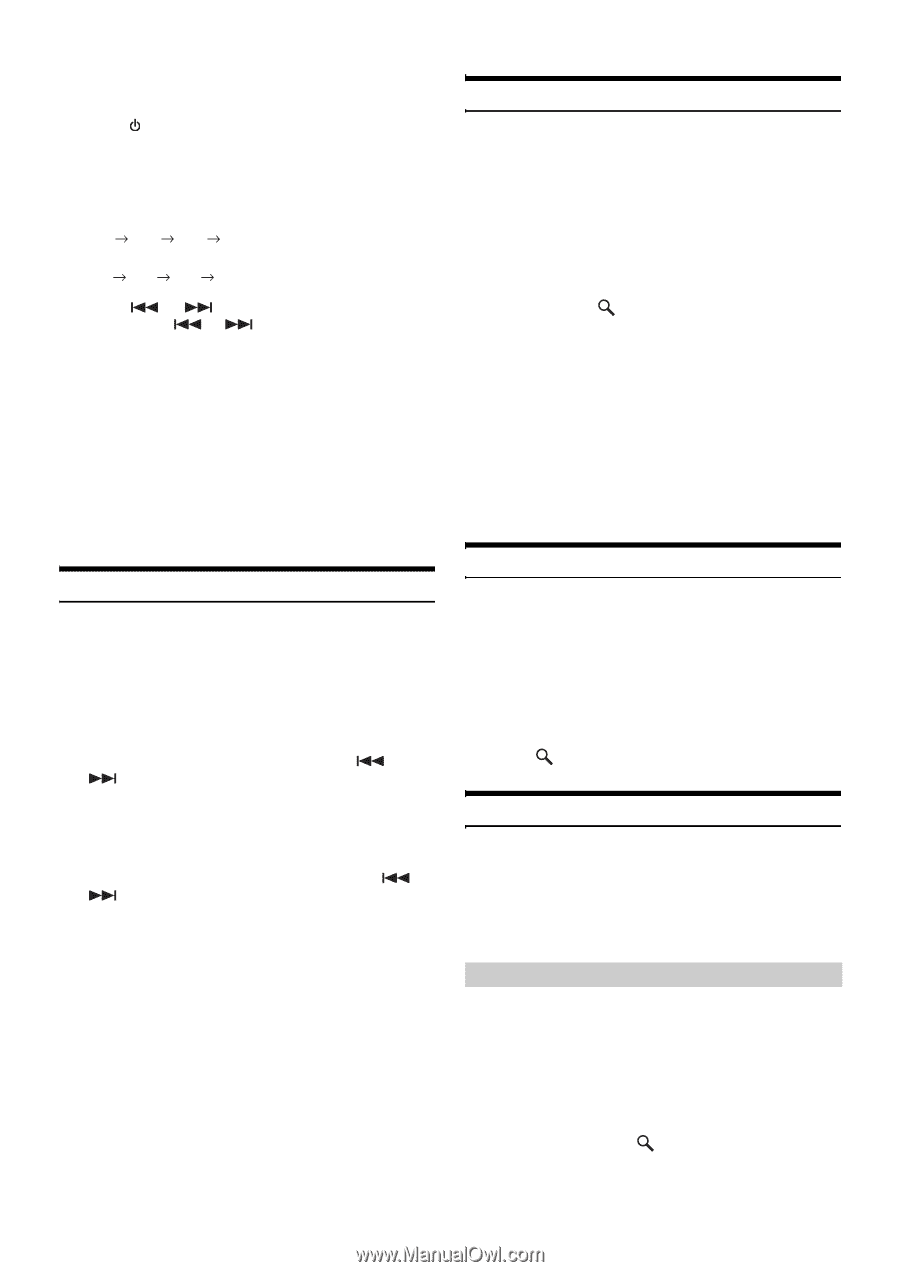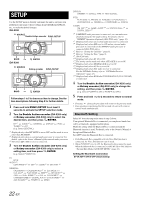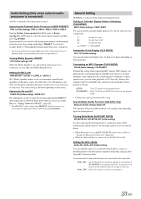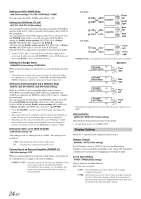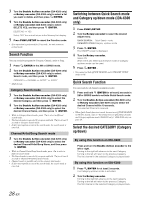Alpine IDA X200 Owners Manual - Page 28
Checking the SAT Radio ID Number, Storing Channel Presets, Receiving Stored Channels, Storing - remote control for
 |
UPC - 793276711472
View all Alpine IDA X200 manuals
Add to My Manuals
Save this manual to your list of manuals |
Page 28 highlights
• The SAT Receiver controls on this unit are operative only when a SAT Receiver is connected. 1 Press SOURCE to activate the SAT Radio mode. 2 Press BAND to select one of the three SAT Radio Preset Bands. Each press changes the band: XM mode: XM1 XM2 XM3 XM1 SIRIUS mode: SR1 SR2 SR3 SR1 3 Press or to select the desired channel. Holding down or will change channels continuously. • When using the optional remote control (RUE-4190, etc.), an SAT Radio Channel can be directly called up with the numeric keypad of the remote control. 1 While in XM or SIRIUS Radio mode, enter the Channel number you want to call up with the numeric keypad on the remote control. 2 Press ENTER on the remote control within 5 seconds to receive the channel. If the channel number is input without pressing ENTER, the channel is automatically received after 5 seconds. Checking the SAT Radio ID Number A unique Radio ID number is required to subscribe to SAT Radio programming. Each third party XM or SIRIUS radio comes with this number. This number is an 8 character (for XM Radio) or 12 character (for SIRIUS Radio) alphanumeric number. It is printed on a label found on the SAT Receiver. It can also be displayed on the screen of this unit in the following way. XM: 1 While receiving a XM Radio band, press or to select channel "0" for XM. 2 To cancel the ID number display, select the channel other than "0." SIRIUS: 1 While receiving a SIRIUS Radio band, press or to select channel "255" for SIRIUS. 2 To cancel the ID number display, set the channel to other than "255". • You cannot use "O," "S," "I," or "F" for the ID Number (XM radio Receiver only). • You can check the ID number printed on a label on your third party, SAT Radio Receiver package. Storing Channel Presets 1 Press BAND to select the desired band you want to store. 2 Press PRESET. The Preset screen is displayed. 3 Turn the Double Action encoder (iDA-X200 only) or Rotary encoder (iDA-X300 only) to select the preset number. 4 Press and hold /ENTER for at least 2 seconds. The selected station is stored. 5 Repeat the procedure to store up to 5 other channels onto the same band. • To use this procedure for other bands, simply select the band desired and repeat the procedure. • A total of 18 channels can be stored in the preset memory for either XM or SIRIUS. 6 Channels are stored in each band (XM1, XM2 and XM3 for XM; SIRIUS1, SIRIUS2 and SIRIUS3 for SIRIUS). • If you store a channel in a preset memory which already has a station, the current channel will be cleared and replaced with the new one. Receiving Stored Channels 1 Press BAND to select the desired band. 2 Press PRESET. The Preset screen is displayed. 3 Turn the Double Action encoder (iDA-X200 only) or Rotary encoder (iDA-X300 only) to select a radio station. 4 Press /ENTER. Storing the desired Sports Team (SIRIUS only) Store a favorite team from one of the available leagues SIRIUS covers. Once stored, game times and scores for that team are announced using the interruption Alert display while receiving other programming. To receive these announcements, refer to page 27. This function becomes effective after performing the following two operations. Storing while receiving a game broadcast 1 Select the channel broadcasting your favorite team's game. 2 Press FUNC./SETUP to activate the Function mode. 3 Turn the Double Action encoder (iDA-X200 only) or Rotary encoder (iDA-X300 only) to select MEMORY, then press /ENTER to activate the Memory mode. 26-EN