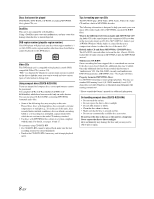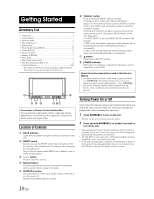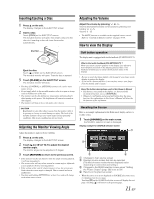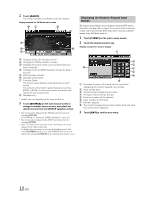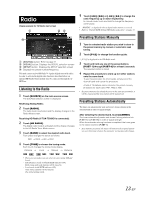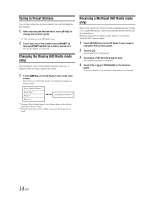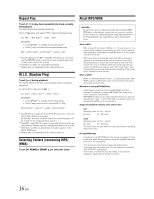Alpine IVA W205 User Manual - Page 13
Displaying the Numeric Keypad Input, Screen
 |
UPC - 093276200588
View all Alpine IVA W205 manuals
Add to My Manuals
Save this manual to your list of manuals |
Page 13 highlights
2 Touch [RADIO]. The screen changes to the Radio mode main display. Display example for FM Radio main screen Displaying the Numeric Keypad Input Screen The numeric keypad input screen is displayed when the DVD mode is selected for searching a title or chapter. It can also be used for entering a country code or password for DVD setup, and for selecting a channel number in the SAT Radio mode etc. 1 Touch [10KEY] on the main source screen. 2 Touch the desired numeric key. Display example for numeric keypad Changes to SETUP selection screen Changes to VISUAL selection screen Displays the source name, such as radio band, etc., that is selected Changes to the SOURCE selection screen (to Step 1 screen) Working state indicator Displays volume level Function Guide: The function guide display varies depending on each source. The contents of the function guide change by touching [P1/2]* or [P1/3]* on the function guide, and many other operations can be performed. Displays time * Display may vary depending on the connected devices. 3 Touch [SOURCE] on the main source screen to change to another source screen, and select the desired source from the SOURCE selection screen. • The screen can be changed to the VISUAL selection screen by touching [VISUAL]. Set to VISUAL in "Setting the VISUAL Soft Button" (page 37). • The screen can be changed to the SETUP selection screen by touching [SETUP]. • After 5 seconds of each operation in the visual mode, the screen changes to the visual screen only. To display the main source screen, touch the display panel, then touch [CONTROL] on the screen. The SOURCE selection screen appears by touching [SOURCE] on the changed main source screen. Operation buttons of this area can be used while displaying the numeric keypad input screen. Input screen area Closes numeric keypad input screen All input numbers will be deleted Previous number will be deleted Input number is confirmed Numeric keypad The numeric keypad input screen closes when the area is touched while displayed. 3 Touch [ENT] to confirm your entry. 12-EN