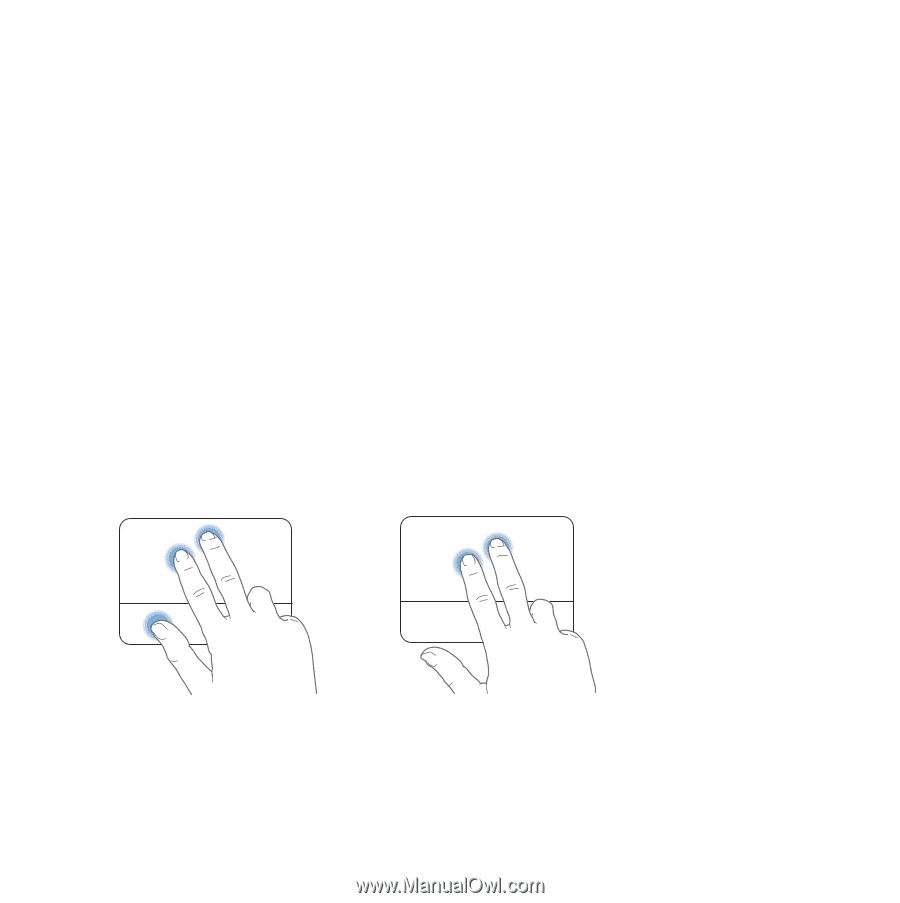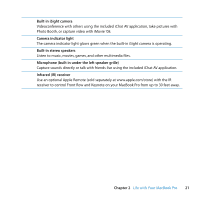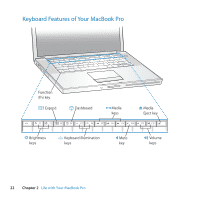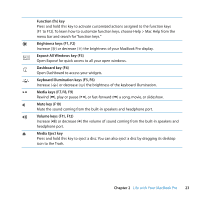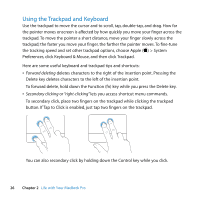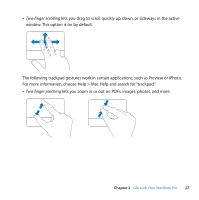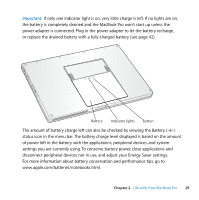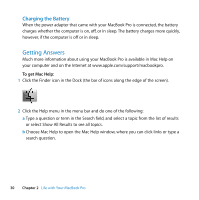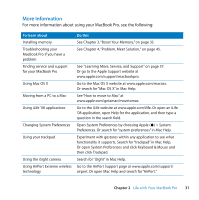Apple C-U64734 User Manual - Page 26
Using the Trackpad and Keyboard, To forward delete
 |
UPC - 810487010290
View all Apple C-U64734 manuals
Add to My Manuals
Save this manual to your list of manuals |
Page 26 highlights
Using the Trackpad and Keyboard Use the trackpad to move the cursor and to scroll, tap, double-tap, and drag. How far the pointer moves onscreen is affected by how quickly you move your finger across the trackpad. To move the pointer a short distance, move your finger slowly across the trackpad; the faster you move your finger, the farther the pointer moves. To fine-tune the tracking speed and set other trackpad options, choose Apple () > System Preferences, click Keyboard & Mouse, and then click Trackpad. Here are some useful keyboard and trackpad tips and shortcuts: Â Forward deleting deletes characters to the right of the insertion point. Pressing the Delete key deletes characters to the left of the insertion point. To forward delete, hold down the Function (fn) key while you press the Delete key. Â Secondary clicking or "right-clicking" lets you access shortcut menu commands. To secondary click, place two fingers on the trackpad while clicking the trackpad button. If Tap to Click is enabled, just tap two fingers on the trackpad. You can also secondary click by holding down the Control key while you click. 26 Chapter 2 Life with Your MacBook Pro