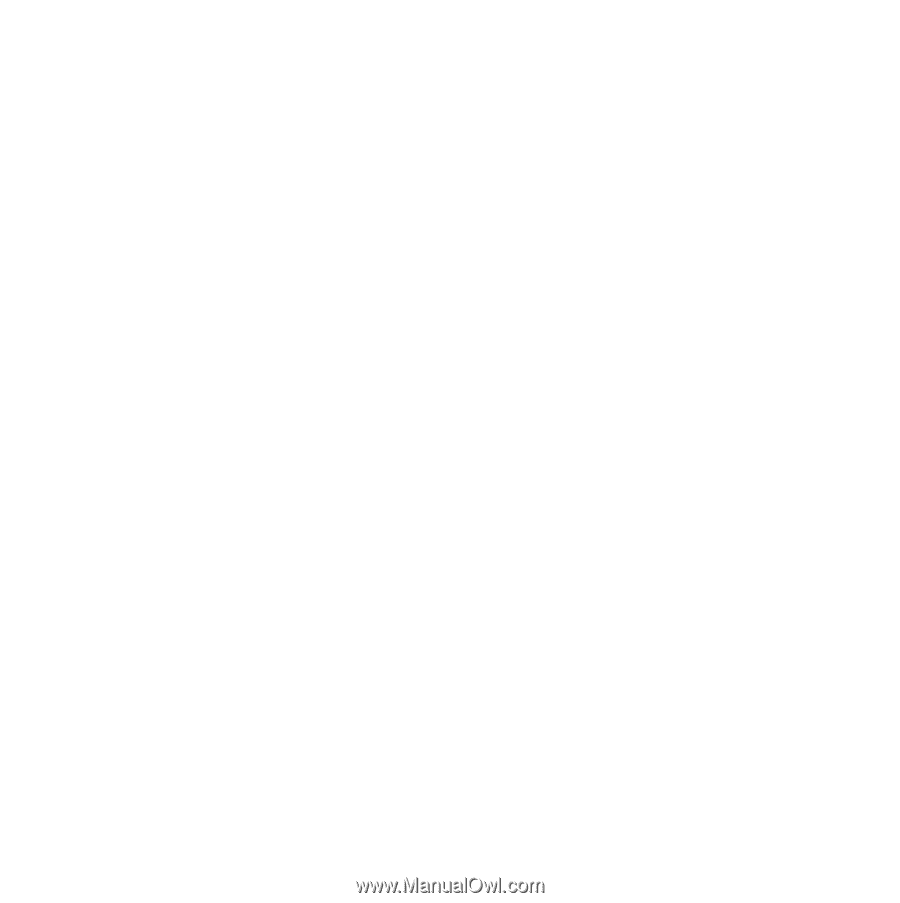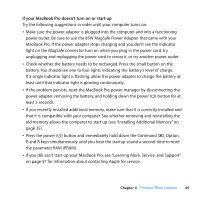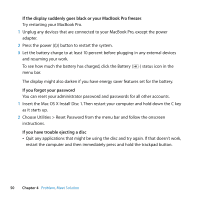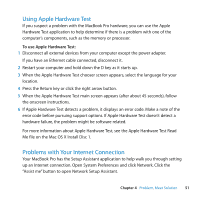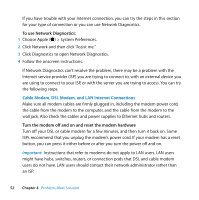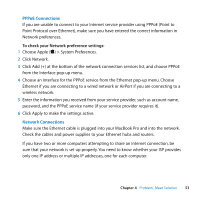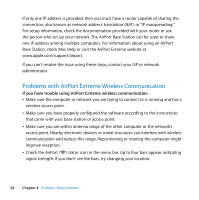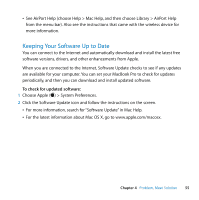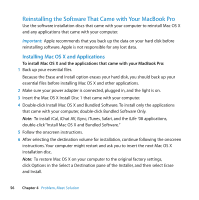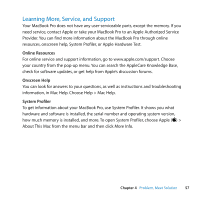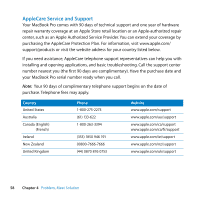Apple C-U64734 User Manual - Page 53
PPPoE Connections, Network Connections, To check your Network preference settings
 |
UPC - 810487010290
View all Apple C-U64734 manuals
Add to My Manuals
Save this manual to your list of manuals |
Page 53 highlights
PPPoE Connections If you are unable to connect to your Internet service provider using PPPoE (Point to Point Protocol over Ethernet), make sure you have entered the correct information in Network preferences. To check your Network preference settings: 1 Choose Apple () > System Preferences. 2 Click Network. 3 Click Add (+) at the bottom of the network connection services list, and choose PPPoE from the Interface pop-up menu. 4 Choose an Interface for the PPPoE service from the Ethernet pop-up menu. Choose Ethernet if you are connecting to a wired network or AirPort if you are connecting to a wireless network. 5 Enter the information you received from your service provider, such as account name, password, and the PPPoE service name (if your service provider requires it). 6 Click Apply to make the settings active. Network Connections Make sure the Ethernet cable is plugged into your MacBook Pro and into the network. Check the cables and power supplies to your Ethernet hubs and routers. If you have two or more computers attempting to share an Internet connection, be sure that your network is set up properly. You need to know whether your ISP provides only one IP address or multiple IP addresses, one for each computer. Chapter 4 Problem, Meet Solution 53