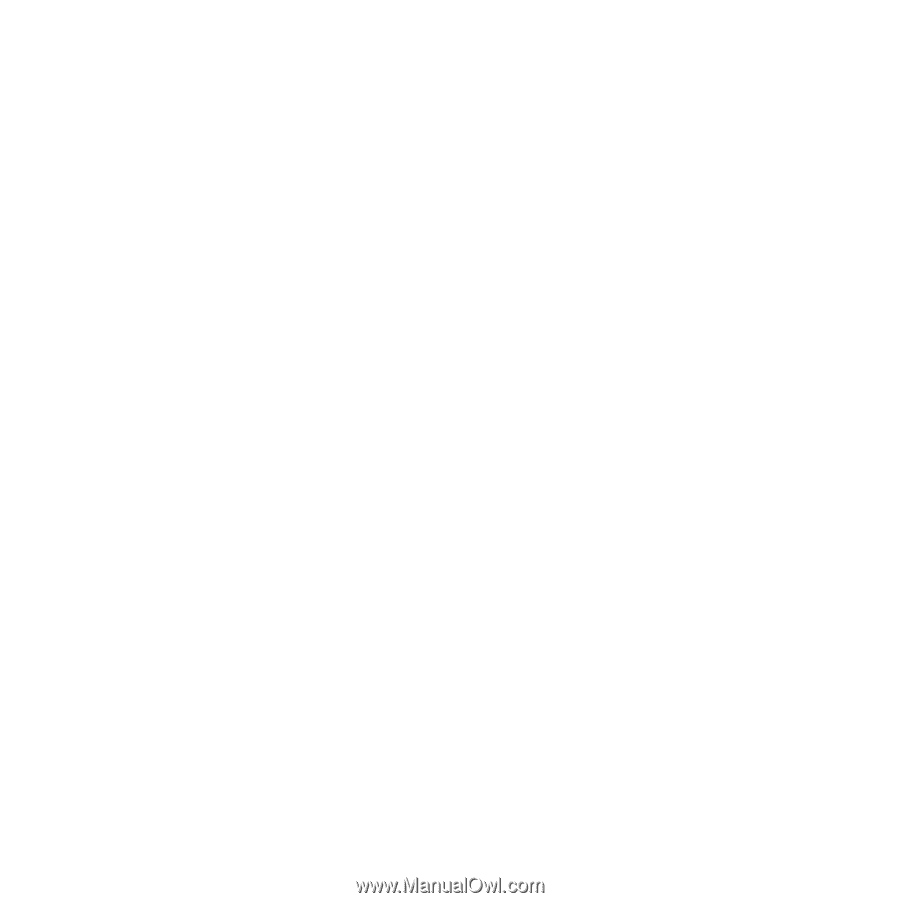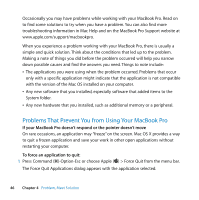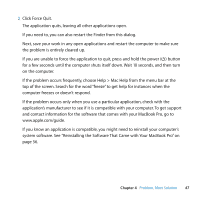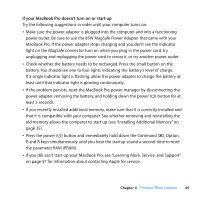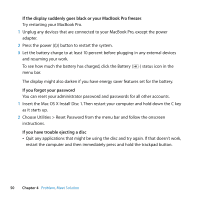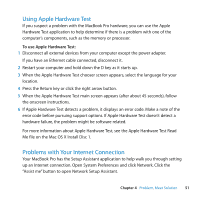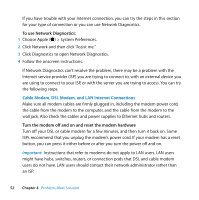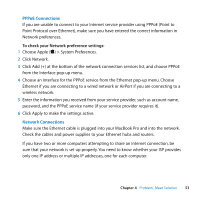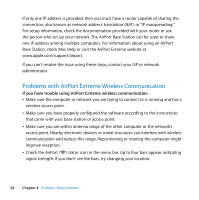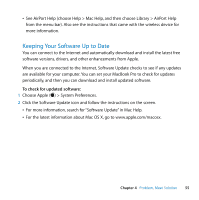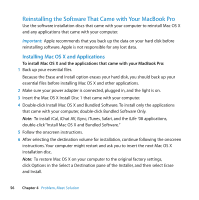Apple C-U64734 User Manual - Page 51
Using Apple Hardware Test, Problems with Your Internet Connection
 |
UPC - 810487010290
View all Apple C-U64734 manuals
Add to My Manuals
Save this manual to your list of manuals |
Page 51 highlights
Using Apple Hardware Test If you suspect a problem with the MacBook Pro hardware, you can use the Apple Hardware Test application to help determine if there is a problem with one of the computer's components, such as the memory or processor. To use Apple Hardware Test: 1 Disconnect all external devices from your computer except the power adapter. If you have an Ethernet cable connected, disconnect it. 2 Restart your computer and hold down the D key as it starts up. 3 When the Apple Hardware Test chooser screen appears, select the language for your location. 4 Press the Return key or click the right arrow button. 5 When the Apple Hardware Test main screen appears (after about 45 seconds), follow the onscreen instructions. 6 If Apple Hardware Test detects a problem, it displays an error code. Make a note of the error code before pursuing support options. If Apple Hardware Test doesn't detect a hardware failure, the problem might be software related. For more information about Apple Hardware Test, see the Apple Hardware Test Read Me file on the Mac OS X Install Disc 1. Problems with Your Internet Connection Your MacBook Pro has the Setup Assistant application to help walk you through setting up an Internet connection. Open System Preferences and click Network. Click the "Assist me" button to open Network Setup Assistant. Chapter 4 Problem, Meet Solution 51