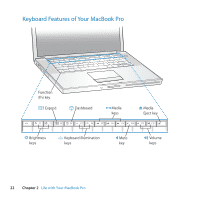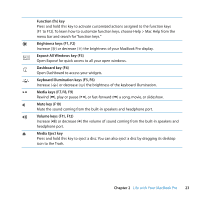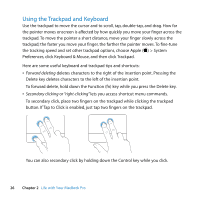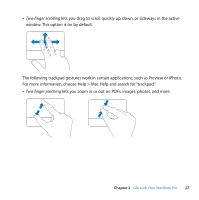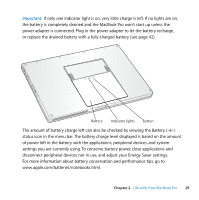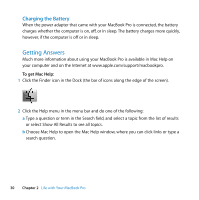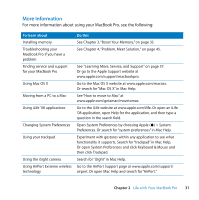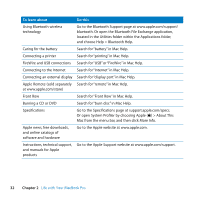Apple C-U64734 User Manual - Page 27
Two-finger scrolling, The following trackpad gestures work in certain applications
 |
UPC - 810487010290
View all Apple C-U64734 manuals
Add to My Manuals
Save this manual to your list of manuals |
Page 27 highlights
 Two-finger scrolling lets you drag to scroll quickly up, down, or sideways in the active window. This option is on by default. The following trackpad gestures work in certain applications, such as Preview or iPhoto. For more information, choose Help > Mac Help and search for "trackpad."  Two-finger pinching lets you zoom in or out on PDFs, images, photos, and more. Chapter 2 Life with Your MacBook Pro 27
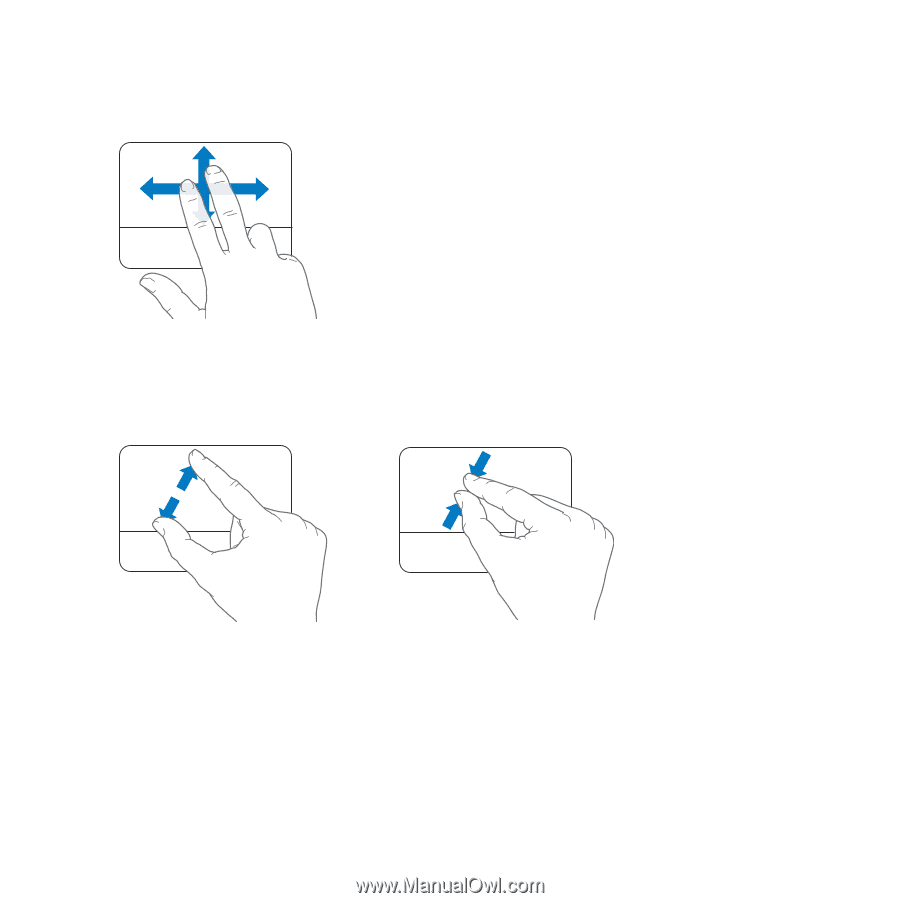
Chapter 2
Life with Your MacBook Pro
27
Â
Two-finger scrolling
lets you drag to scroll quickly up, down, or sideways in the active
window. This option is on by default.
The following trackpad gestures work in certain applications, such as Preview or iPhoto.
For more information, choose Help > Mac Help and search for “trackpad.”
Â
Two-finger pinching
lets you zoom in or out on PDFs, images, photos, and more.