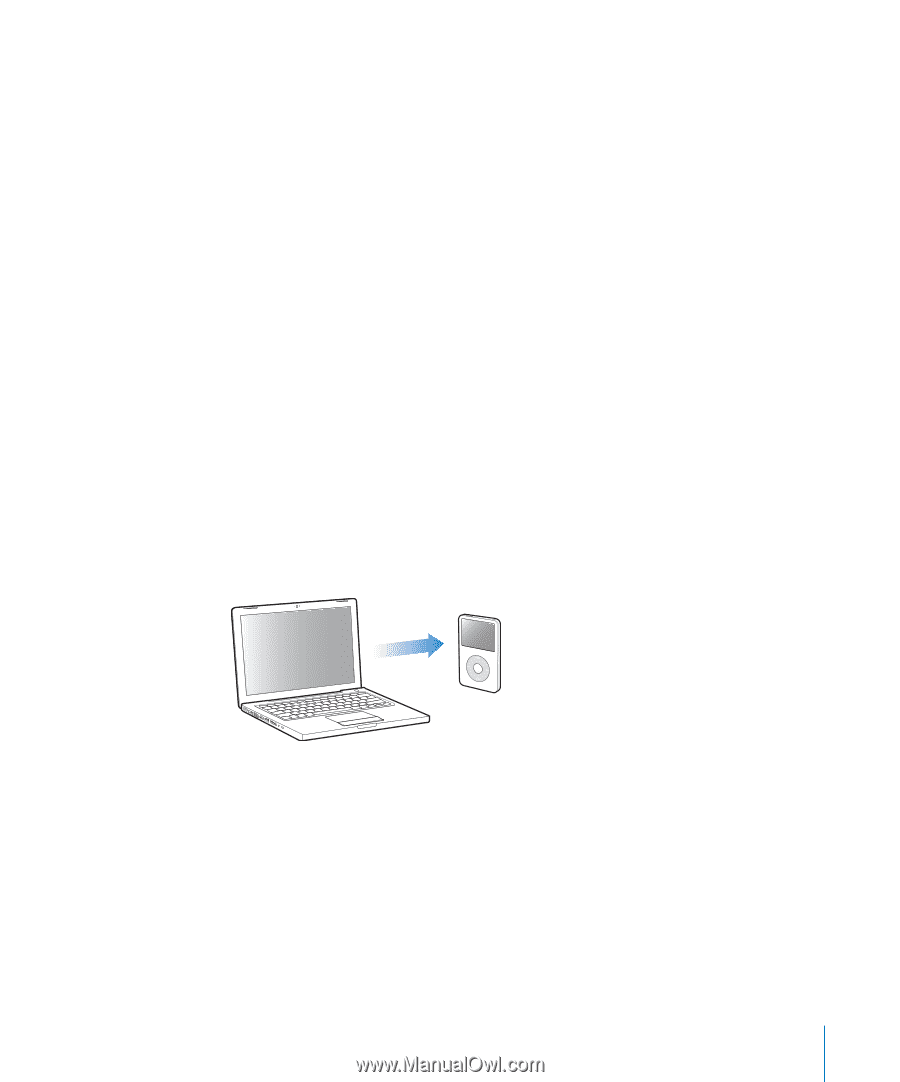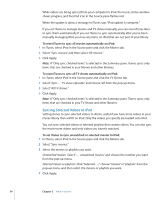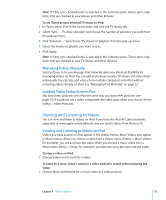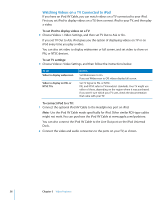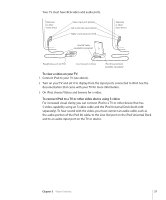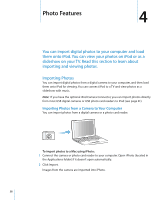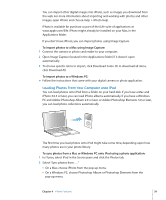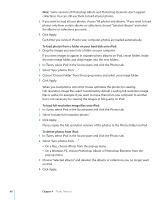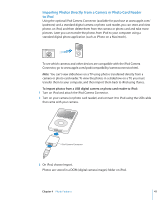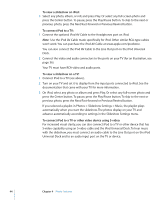Apple MA002LL Features Guide - Page 39
Loading Photos From Your Computer onto iPod, PC and Adobe Photoshop Album 2.0 or later
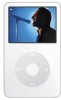 |
UPC - 885909051878
View all Apple MA002LL manuals
Add to My Manuals
Save this manual to your list of manuals |
Page 39 highlights
You can import other digital images into iPhoto, such as images you download from the web. For more information about importing and working with photos and other images, open iPhoto and choose Help > iPhoto Help. iPhoto is available for purchase as part of the iLife suite of applications at www.apple.com/ilife. iPhoto might already be installed on your Mac, in the Applications folder. If you don't have iPhoto, you can import photos using Image Capture. To import photos to a Mac using Image Capture: 1 Connect the camera or photo card reader to your computer. 2 Open Image Capture (located in the Applications folder) if it doesn't open automatically. 3 To choose specific items to import, click Download Some. Or to download all items, click Download All. To import photos to a Windows PC: m Follow the instructions that came with your digital camera or photo application. Loading Photos From Your Computer onto iPod You can load photos onto iPod from a folder on your hard disk. If you have a Mac and iPhoto 4.0.3 or later, you can load iPhoto albums automatically. If you have a Windows PC and Adobe Photoshop Album 2.0 or later, or Adobe Photoshop Elements 3.0 or later, you can load photo collections automatically. The first time you load photos onto iPod might take some time, depending upon how many photos are in your photo library. To sync photos from a Mac or Windows PC onto iPod using a photo application: 1 In iTunes, select iPod in the Source pane and click the Photos tab. 2 Select "Sync photos from: . . ." Â On a Mac, choose iPhoto from the pop-up menu. Â On a Windows PC, choose Photoshop Album or Photoshop Elements from the pop-up menu. Chapter 4 Photo Features 39