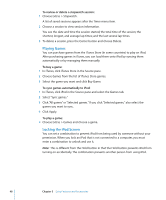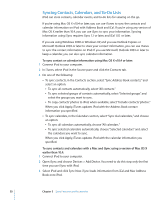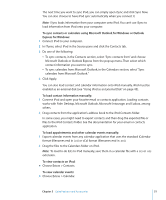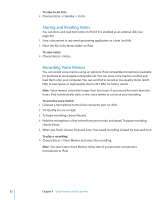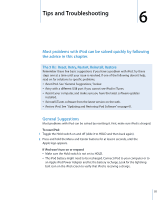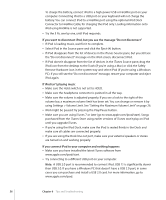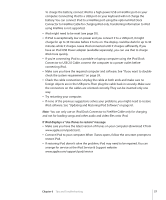Apple MA002LL Features Guide - Page 52
Storing and Reading Notes, Recording Voice Memos, To view to-do lists, To view notes
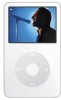 |
UPC - 885909051878
View all Apple MA002LL manuals
Add to My Manuals
Save this manual to your list of manuals |
Page 52 highlights
To view to-do lists: m Choose Extras > Calendar > To Do. Storing and Reading Notes You can store and read text notes on iPod if it is enabled as an external disk (see page 45). 1 Save a document in any word-processing application as a text (.txt) file. 2 Place the file in the Notes folder on iPod. To view notes: m Choose Extras > Notes. Recording Voice Memos You can record voice memos using an optional iPod-compatible microphone (available for purchase at www.apple.com/ipodstore). You can store voice memos on iPod and load them onto your computer. You can set iPod to record at low-quality mono (22.05 kHz) to save space, or high-quality stereo (44.1 kHz) for better sound. Note: Voice memos cannot be longer than two hours. If you record for more than two hours, iPod automatically starts a new voice memo to continue your recording. To record a voice memo: 1 Connect a microphone to the Dock connector port on iPod. 2 Set Quality to Low or High. 3 To begin recording, choose Record. 4 Hold the microphone a few inches from your mouth and speak. To pause recording, choose Pause. 5 When you finish, choose Stop and Save. Your saved recording is listed by date and time. To play a recording: m Choose Extras > Voice Memos and select the recording. Note: You won't see a Voice Memos menu item if you've never connected a microphone to iPod. 52 Chapter 5 Extra Features and Accessories