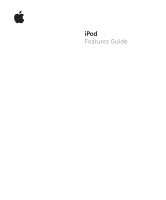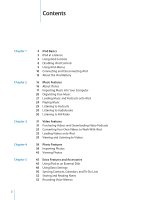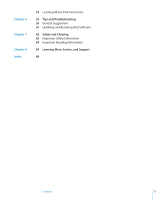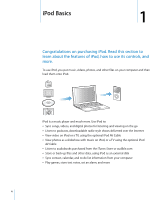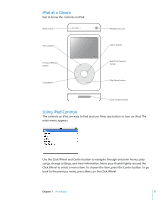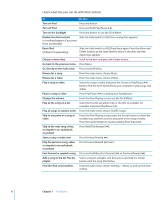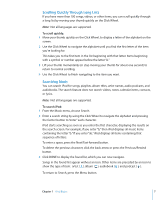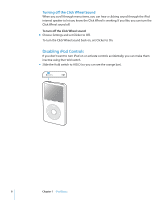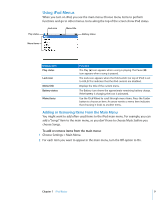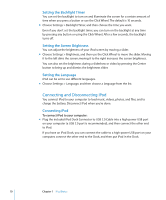Apple MA002LL Features Guide - Page 5
iPod at a Glance, Using iPod Controls, songs, change settings
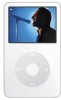 |
UPC - 885909051878
View all Apple MA002LL manuals
Add to My Manuals
Save this manual to your list of manuals |
Page 5 highlights
iPod at a Glance Get to know the controls on iPod: Hold switch Menu button Previous/Rewind button Click Wheel Headphones port Center button Next/Fast-forward button Play/Pause button Dock connector port Using iPod Controls The controls on iPod are easy to find and use. Press any button to turn on iPod. The main menu appears. Use the Click Wheel and Center button to navigate through onscreen menus, play songs, change settings, and view information. Move your thumb lightly around the Click Wheel to select a menu item. To choose the item, press the Center button. To go back to the previous menu, press Menu on the Click Wheel. Chapter 1 iPod Basics 5
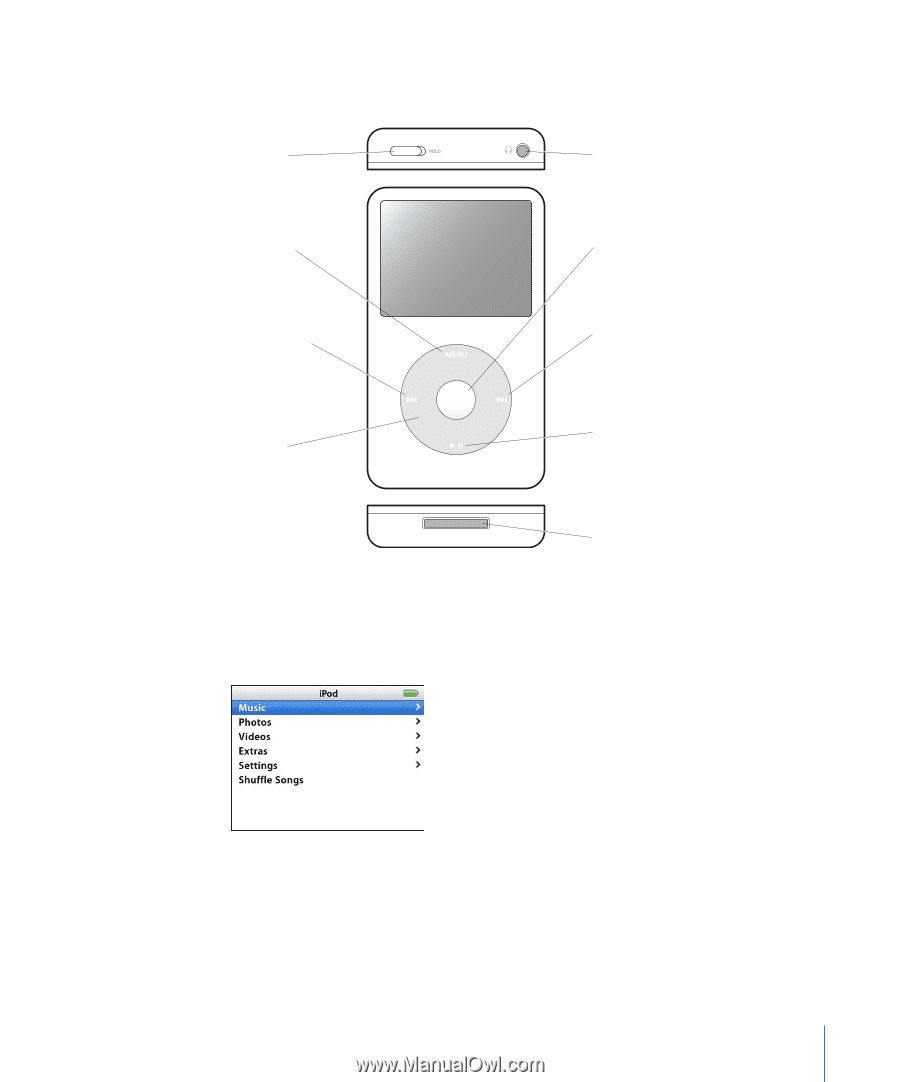
Chapter 1
iPod Basics
5
iPod at a Glance
Get to know the controls on iPod:
Using iPod Controls
The controls on iPod are easy to find and use. Press any button to turn on iPod. The
main menu appears.
Use the Click Wheel and Center button to navigate through onscreen menus, play
songs, change settings, and view information. Move your thumb lightly around the
Click Wheel to select a menu item. To choose the item, press the Center button. To go
back to the previous menu, press Menu on the Click Wheel.
Hold switch
Menu button
Previous/Rewind
button
Click Wheel
Headphones port
Dock connector port
Center button
Next/Fast-forward
button
Play/Pause button