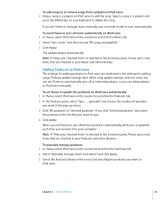Apple MA978LL Features Guide - Page 26
Playing Music, To browse for and play a song
 |
UPC - 885909164622
View all Apple MA978LL manuals
Add to My Manuals
Save this manual to your list of manuals |
Page 26 highlights
Playing Music After you add music and other audio to iPod nano, you can listen to it. Use the Click Wheel and Center button to browse for a song, audiobook, video, or podcast. To browse for and play a song: m Choose Music, browse for a song, and press the Play/Pause button. Note: When you browse for music videos in the Music menu, you only hear the music. When you browse for them in the Videos menu, you also see the video. When a song is playing, the Now Playing screen appears. The following table describes the elements on the Now Playing screen of iPod nano. Album art Repeat icon Shuffle icon Song information, rating, and sequence number Song time Now Playing screen item Shuffle (¡) icon Repeat (⁄) icon Album art Song information Rating Song number Song time progress bar Function Appears if iPod nano is set to shuffle songs or albums. Appears if iPod nano is set to repeat all songs. The Repeat Once (!) icon appears if iPod nano is set to repeat one song. Shows the album art, if it's available. Displays the song title, artist, and album title. Displays stars if you rate the song. Shows the number of the song that's playing within the current sequence of songs. Shows the elapsed and remaining times for the song that's playing. When you see the Now Playing screen, you can use the Click Wheel to change the volume. You can press the Center button multiple times from the Now Playing screen to get to other information and options, such as the scrubber bar, rating bullets, shuffle settings, lyrics, podcast information, and more. The scrubber bar displays a diamond to show where you are in the track, along with elapsed and remaining times. Press the Menu button to return to the previous screen. 26 Chapter 2 Music Features