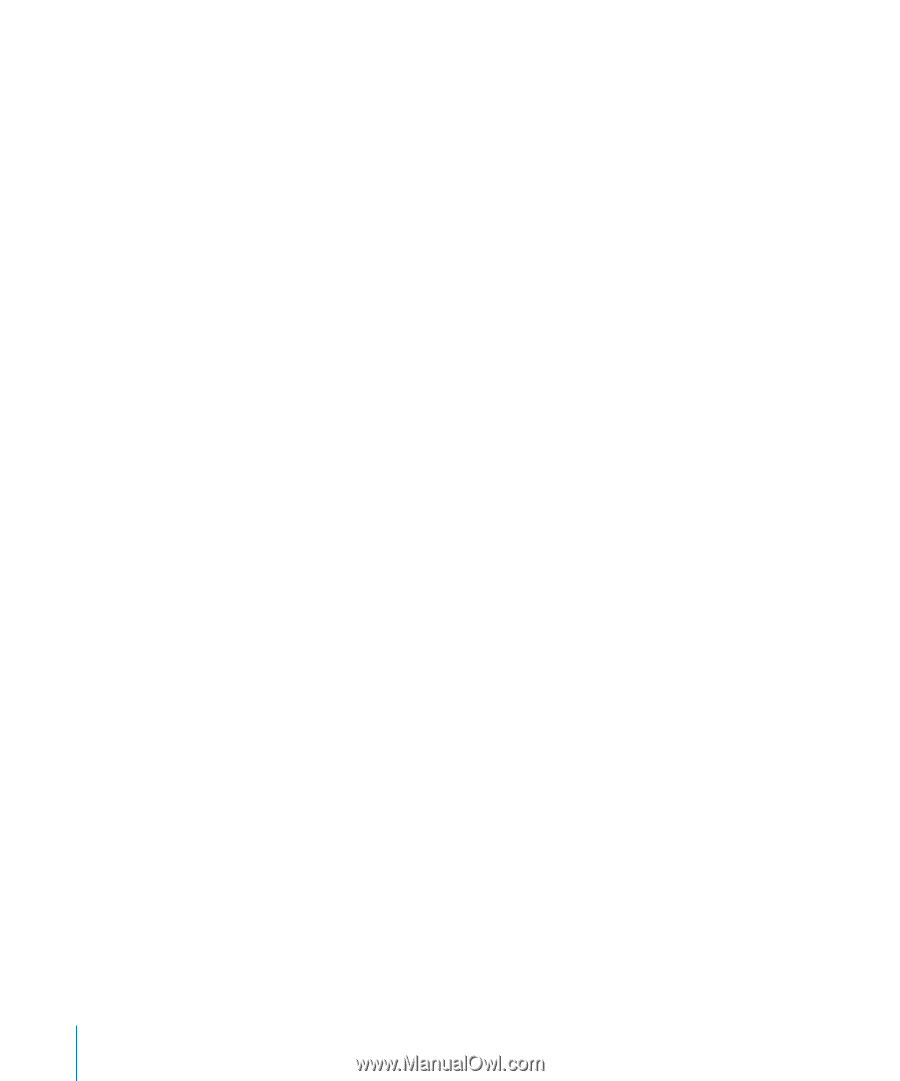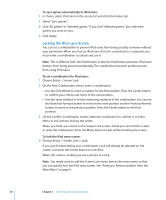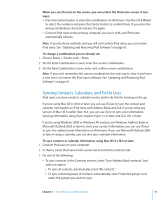Apple MA978LL Features Guide - Page 52
To sync contacts and calendars with a Mac and iSync using a version of Mac OS X
 |
UPC - 885909164622
View all Apple MA978LL manuals
Add to My Manuals
Save this manual to your list of manuals |
Page 52 highlights
 To copy contacts' photos to iPod nano, when available, select "Include contacts' photos." When you click Apply, iTunes updates iPod nano with the Address Book contact information you specified.  To sync calendars, in the Calendars section, select "Sync iCal calendars," and choose an option:  To sync all calendars automatically, choose "All calendars."  To sync selected calendars automatically, choose "Selected calendars" and select the calendars you want to sync. When you click Apply, iTunes updates iPod nano with the calendar information you specified. To sync contacts and calendars with a Mac and iSync using a version of Mac OS X earlier than v10.4: 1 Connect iPod nano to your computer. 2 Open iSync and choose Devices > Add Device. You need to do this step only the first time you use iSync with iPod nano. 3 Select iPod nano and click Sync Now. iSync puts information from iCal and Mac Address Book onto iPod nano. The next time you want to sync iPod nano, you can simply open iSync and click Sync Now. You can also choose to have iPod nano sync automatically when you connect it. Note: iSync syncs information from your computer with iPod nano. You can't use iSync to sync information from iPod nano to your computer. To sync contacts or calendars using Windows Address Book or Microsoft Outlook for Windows: 1 Connect iPod nano to your computer. 2 In iTunes, select iPod nano in the source list and click the Contacts tab. 3 Do one of the following:  To sync contacts, in the Contacts section, select "Sync contacts from" and choose Windows Address Book or Microsoft Outlook from the pop-up menu. Then select which contact information you want to sync.  To sync calendars from Microsoft Outlook, in the Calendars section, select "Sync calendars from Microsoft Outlook." 4 Click Apply. You can also add contact and calendar information to iPod nano manually. iPod nano must be enabled as an external disk (see "Using iPod nano as an External Disk" on page 46). 52 Chapter 5 Extra Features and Accessories