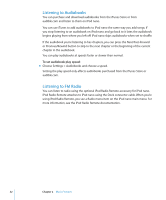Apple MA978LL Features Guide - Page 32
Listening to Audiobooks, Listening to FM Radio, To set audiobook play speed
 |
UPC - 885909164622
View all Apple MA978LL manuals
Add to My Manuals
Save this manual to your list of manuals |
Page 32 highlights
Listening to Audiobooks You can purchase and download audiobooks from the iTunes Store or from audible.com and listen to them on iPod nano. You can use iTunes to add audiobooks to iPod nano the same way you add songs. If you stop listening to an audiobook on iPod nano and go back to it later, the audiobook begins playing from where you left off. iPod nano skips audiobooks when set to shuffle. If the audiobook you're listening to has chapters, you can press the Next/Fast-forward or Previous/Rewind button to skip to the next chapter or the beginning of the current chapter in the audiobook. You can play audiobooks at speeds faster or slower than normal. To set audiobook play speed: m Choose Settings > Audiobooks and choose a speed. Setting the play speed only affects audiobooks purchased from the iTunes Store or audible.com. Listening to FM Radio You can listen to radio using the optional iPod Radio Remote accessory for iPod nano. iPod Radio Remote attaches to iPod nano using the Dock connector cable. When you're using iPod Radio Remote, you see a Radio menu item on the iPod nano main menu. For more information, see the iPod Radio Remote documentation. 32 Chapter 2 Music Features