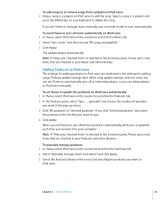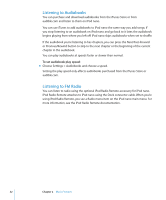Apple MA978LL Features Guide - Page 28
Rating Songs, To save the On-The-Go playlists on iPod nano
 |
UPC - 885909164622
View all Apple MA978LL manuals
Add to My Manuals
Save this manual to your list of manuals |
Page 28 highlights
To make an On-The-Go playlist: 1 Select a song, and then press and hold the Center button until the song title flashes. 2 Choose other songs you want to add. 3 Choose Music > Playlists > On-The-Go to view and play your list of songs. You can also add a list of songs. For example, to add an album, highlight the album title and press and hold the Center button until the album title flashes. To play songs in the On-The-Go playlist: m Choose Music > Playlists > On-The-Go and choose a song. To remove a song from the On-The-Go playlist: m Select a song in the playlist, and hold down the Center button until the song title flashes. To clear the entire On-The-Go playlist: m Choose Music > Playlists > On-The-Go > Clear Playlist and then click Clear. To save the On-The-Go playlists on iPod nano: m Choose Music > Playlists > On-The-Go > Save Playlist. The first playlist is saved as "New Playlist 1" in the Playlists menu. The On-The-Go playlist is cleared. You can save as many playlists as you like. After you save a playlist, you can no longer remove songs from it. To copy the On-The-Go playlists to your computer: m If iPod nano is set to update songs automatically (see "Syncing Music Automatically" on page 23), and you make an On-The-Go playlist, the playlist is automatically copied to iTunes when you connect iPod nano. You see the new On-The-Go playlist in the list of playlists in iTunes. You can rename, edit, or delete the new playlist, just as you would any playlist in iTunes. Rating Songs You can assign a rating to a song (from 1 to 5 stars) to indicate how much you like it. You can use song ratings to help you create Smart Playlists automatically in iTunes. To rate a song: 1 Start playing the song. 2 From the Now Playing screen, press the Center button until the five Rating bullets appear. 3 Use the Click Wheel to choose a rating (represented by stars). Note: You cannot assign ratings to video podcasts. 28 Chapter 2 Music Features