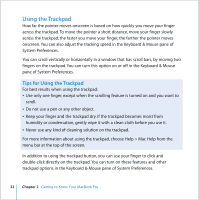Apple MACBOOK PRO User Guide - Page 33
Using the Keyboard, If your keyboard doesn't seem to be working correctly, check the Num Lock
 |
UPC - 639287030808
View all Apple MACBOOK PRO manuals
Add to My Manuals
Save this manual to your list of manuals |
Page 33 highlights
Note: If you find that the pointer moves as you type because you accidentally brush the trackpad, you can avoid this problem by selecting the "Ignore accidental trackpad input" option in the Keyboard & Mouse pane of System Preferences. Using the Keyboard Your MacBook Pro keyboard has a numeric keypad integrated into the standard keyboard keys. Keys used for the numeric keypad have a small secondary label. Num Lock key ALS sensor Numeric keypad ® ALS sensor To use the numeric keypad, press the Num Lock key. The Num Lock key glows when the keypad is active. When you finish using the keypad, press the Num Lock key again to turn it off. Important: If your keyboard doesn't seem to be working correctly, check the Num Lock key. When the numeric keypad is active, other keys and keyboard equivalents for menu commands (such as x-Q to quit) are deactivated. Chapter 2 Getting to Know Your MacBook Pro 33