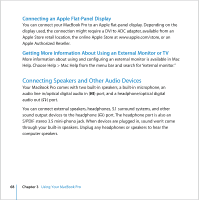Apple MACBOOK PRO User Guide - Page 69
Using Your SuperDrive, Help > Mac Help and search for sound.
 |
UPC - 639287030808
View all Apple MACBOOK PRO manuals
Add to My Manuals
Save this manual to your list of manuals |
Page 69 highlights
You can record sound onto your hard disk using the built-in microphone located under the left speaker grille. You can also connect external microphones or other audio equipment to the audio line in (,) port. The audio line port is also an S/PDIF stereo 3.5 mini-phono jack, which doesn't provide power to a connected device, so you must use self-powered peripherals. Using a Toslink jack-to-miniplug adapter, you can use a Toslink cable to connect Digital Audio Tape (DAT) decks or digital instruments to input and mix your own music. For applications that can record sound, such as iMovie HD, use the Sound pane of System Preferences to select the audio input device you want to use, including microphones connected through USB. The volume controls on your keyboard allow you to easily adjust the output volume. You can also adjust both the input and output volume from the Sound pane of System Preferences. For more information about using or troubleshooting sound on your computer, choose Help > Mac Help and search for "sound." Using Your SuperDrive With your double-layer disc burning SuperDrive, you can: Â Install or use software from CDs or DVDs. Â Play multimedia on CD discs and music from audio CDs. Â Write music, documents, and other digital files to CD-R, CD-RW, single-layer DVD-R and DVD±RW, and single- and double-layer DVD+R discs. Â Play DVD movies and use most DVD discs (single- and double-layer). Chapter 3 Using Your MacBook Pro 69