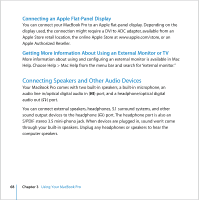Apple MACBOOK PRO User Guide - Page 68
Connecting Speakers and Other Audio Devices, Connecting an Apple Flat-Panel Display
 |
UPC - 639287030808
View all Apple MACBOOK PRO manuals
Add to My Manuals
Save this manual to your list of manuals |
Page 68 highlights
Connecting an Apple Flat-Panel Display You can connect your MacBook Pro to an Apple flat-panel display. Depending on the display used, the connection might require a DVI to ADC adapter, available from an Apple Store retail location, the online Apple Store at www.apple.com/store, or an Apple Authorized Reseller. Getting More Information About Using an External Monitor or TV More information about using and configuring an external monitor is available in Mac Help. Choose Help > Mac Help from the menu bar and search for "external monitor." Connecting Speakers and Other Audio Devices Your MacBook Pro comes with two built-in speakers, a built-in microphone, an audio line in/optical digital audio in (,) port, and a headphone/optical digital audio out (f ) port. You can connect external speakers, headphones, 5.1 surround systems, and other sound output devices to the headphone (f ) port. The headphone port is also an S/PDIF stereo 3.5 mini-phono jack. When devices are plugged in, sound won't come through your built-in speakers. Unplug any headphones or speakers to hear the computer speakers. 68 Chapter 3 Using Your MacBook Pro