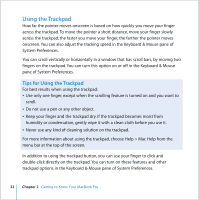Apple MACBOOK PRO User Guide - Page 36
To use your Apple Remote with Front Row, point it at the IR receiver
 |
UPC - 639287030808
View all Apple MACBOOK PRO manuals
Add to My Manuals
Save this manual to your list of manuals |
Page 36 highlights
To use your Apple Remote with Front Row, point it at the IR receiver and: Â Press the Menu (») button to open or close Front Row, or to return to the previous menu when you're navigating through Front Row. Â Press the Next/Fast-forward (') or Previous/Rewind (]) button to cycle through the applications in Front Row. Â Press the Volume/Menu Up (∂) and Volume/Menu Down (D) buttons to move through a menu or adjust the volume. Â Press the Select/Play/Pause (') button to select a menu item, or to play or pause a song, slideshow, video, or DVD. Â Press the Next/Fast-forward (') or Previous/Rewind (]) button to skip forward or backward through your media content. Press and hold to fast-forward or rewind. Â Hold down the Select/Play/Pause (') button for 3 seconds to put your MacBook Pro to sleep. Volume/Menu Up button IR window Previous/Rewind button Next/Fast-forward button Volume/Menu Down button Select/Play/Pause button Menu button 36 Chapter 2 Getting to Know Your MacBook Pro Battery compartment