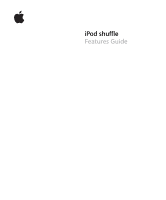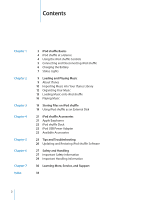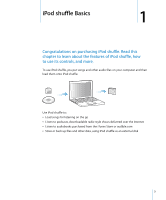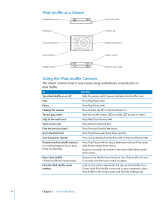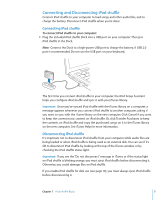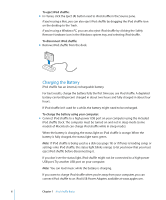Apple MB230LL/A Features Guide
Apple MB230LL/A - iPod Shuffle 1 GB Digital Player Manual
 |
UPC - 885909268375
View all Apple MB230LL/A manuals
Add to My Manuals
Save this manual to your list of manuals |
Apple MB230LL/A manual content summary:
- Apple MB230LL/A | Features Guide - Page 1
iPod shuffle Features Guide - Apple MB230LL/A | Features Guide - Page 2
21 Apple Earphones 22 iPod shuffle Dock 22 iPod USB Power Adapter 22 Available Accessories 23 Tips and Troubleshooting 26 Updating and Restoring iPod shuffle Software 27 Safety and Handling 27 Important Safety Information 29 Important Handling Information 30 Learning More, Service, and Support 33 - Apple MB230LL/A | Features Guide - Page 3
this chapter to learn about the features of iPod shuffle, how to use its controls, and more. To use iPod shuffle, you put songs and other audio files on your computer and then load them onto iPod shuffle. Use iPod shuffle to:  Load songs for listening on the go  Listen to podcasts, downloadable - Apple MB230LL/A | Features Guide - Page 4
the buttons (the status light blinks green three times). Reset iPod shuffle (if iPod shuffle isn't responding) Remove iPod shuffle from the Dock. Turn iPod shuffle off, wait 5 seconds, and then turn it back on again. Find the iPod shuffle serial number Look on the notch underneath the clip on - Apple MB230LL/A | Features Guide - Page 5
to sync with the iTunes library on the new computer. Click Cancel if you want to keep the current music content on iPod shuffle. Or, click Transfer Purchases to keep the contents on iPod shuffle and copy the purchased songs on it to the iTunes library on the new computer. See iTunes Help for more - Apple MB230LL/A | Features Guide - Page 6
USB port. Try another USB port on your computer. Note: You can load music while the battery is charging. If you want to charge iPod shuffle when you're away from your computer, you can connect iPod shuffle to an iPod USB Power Adapter, available at www.apple.com. 6 Chapter 1 iPod shuffle Basics - Apple MB230LL/A | Features Guide - Page 7
Put iPod shuffle in the dock. AC plug adapter iPod shuffle Dock cable iPod USB Power Adapter WARNING: Read all safety instructions about using the iPod USB settings. For information, go to www.apple.com/batteries. Checking the Battery Status When you turn iPod shuffle on, or disconnect it from your - Apple MB230LL/A | Features Guide - Page 8
green and two orange (10 seconds) Good charge (30% - 100%) Low charge (10% - 30%) Very low charge (< 10%) No charge ERROR: iPod shuffle must be restored Connected orange (continuous) green (continuous) blinking orange (continuous) Charging Fully charged Do not disconnect (iTunes is syncing, or - Apple MB230LL/A | Features Guide - Page 9
Listening to music or other audio on the go About iTunes iTunes is the software you use to sync music, audiobooks, and podcasts with iPod shuffle. When you connect iPod shuffle to your computer, iTunes opens automatically. This guide explains how to use iTunes to import songs and other audio to your - Apple MB230LL/A | Features Guide - Page 10
into Your iTunes Library To listen to music on iPod shuffle, you first need to get that music into iTunes account, choose Store > Create Account and follow the onscreen instructions to set up an Apple account or enter your existing Apple account or AOL account information. To find songs, audiobooks, - Apple MB230LL/A | Features Guide - Page 11
computer and charged to the credit card listed in your Apple or AOL account. To download or subscribe to a podcast from Your Audio CDs into iTunes Follow these instructions to get music from your CDs into , you can enter the names of the songs manually. See "Entering Names of Songs and Other Details - Apple MB230LL/A | Features Guide - Page 12
want to import. Entering Names of Songs and Other Details You can manually enter song titles and other information, including comments, for songs and other File > Add to Library and select the folder or disk). If iTunes supports the song file format, the songs are automatically added to your iTunes - Apple MB230LL/A | Features Guide - Page 13
your music is imported and organized in iTunes, you can easily load it onto iPod shuffle. You set how music is loaded from iTunes onto iPod shuffle by connecting iPod shuffle to your computer, selecting iPod shuffle in the Source pane, and configuring options at the bottom of the Contents pane - Apple MB230LL/A | Features Guide - Page 14
You can load songs and playlists onto iPod shuffle manually. If you want to load audiobooks and podcasts onto iPod shuffle, you must load them manually. To load a song or other item onto iPod shuffle: 1 Connect iPod shuffle to your computer. 2 In iTunes, select your library or a playlist in the - Apple MB230LL/A | Features Guide - Page 15
the quality or size of the songs in iTunes. Note: Songs in formats not supported by iPod shuffle, such as Apple Lossless, must be converted if you want to load them onto iPod shuffle. For more information about formats supported by iPod shuffle, see "If you can't load a song or other item onto - Apple MB230LL/A | Features Guide - Page 16
the volume up too high. See "Setting a Volume Limit" on page 17. WARNING: Read all safety instructions about avoiding hearing damage on page 28 before use. For a summary of the iPod shuffle controls, see "Using the iPod shuffle Controls" on page 4. Note: If you're listening to an audiobook, set the - Apple MB230LL/A | Features Guide - Page 17
you try to increase the volume beyond the limit. To set a volume limit for iPod shuffle: 1 Set iPod shuffle to the desired maximum volume. 2 Connect iPod shuffle to your computer. 3 In iTunes, select iPod shuffle in the Source pane. 4 Click the Settings tab. 5 Select "Limit maximum volume." 6 Drag - Apple MB230LL/A | Features Guide - Page 18
Note: If you forget the password, you can restore iPod shuffle. See "Updating and Restoring iPod shuffle Software" on page 26 for more information. Disabling and Enabling the iPod shuffle Buttons You can disable the buttons on iPod shuffle so that nothing happens if they are pressed accidentally. To - Apple MB230LL/A | Features Guide - Page 19
Computers When you enable disk use on iPod shuffle, you can transfer files from one computer to another. iPod shuffle is formatted as a FAT-32 volume, which is supported by both Macs and PCs. This allows you to use iPod shuffle to transfer files between computers with different operating systems - Apple MB230LL/A | Features Guide - Page 20
To transfer files between computers: 1 After enabling disk use on iPod shuffle, connect it to the computer you want to get files from. Important: When you connect iPod shuffle to a different computer (or different user account on your computer), a message asks if you want to erase iPod shuffle and - Apple MB230LL/A | Features Guide - Page 21
available for iPod shuffle. Apple Earphones iPod shuffle comes with a pair of high-quality earphones. To use the earphones: m Plug the earphones into the Headphones port. Then place the earbuds in your ears as shown. The earphones cord is adjustable. WARNING: Read all safety instructions about - Apple MB230LL/A | Features Guide - Page 22
that allows you to charge iPod shuffle when you're away from your computer. Available Accessories To purchase iPod shuffle accessories, go to www.apple.com/ipodstore. Available accessories include:  Apple iPod In-Ear Headphones  iPod shuffle (2nd Generation) Dock  iPod USB Power Adapter 22 - Apple MB230LL/A | Features Guide - Page 23
and Troubleshooting 5 5 Most problems with iPod shuffle can be solved quickly by following the advice in this chapter. The 5 Rs: Reset, Retry, Restart, Reinstall, Restore Remember these five basic suggestions if you have a problem with iPod shuffle. Try these steps one at a time until the problem - Apple MB230LL/A | Features Guide - Page 24
. See "Updating and Restoring iPod shuffle Software" on page 26. Â If restoring iPod shuffle doesn't solve the problem, iPod shuffle may need to be repaired. You can arrange for service on the iPod shuffle Service & Support website at www.apple.com/support/ipodshuffle/service. If songs load slowly - Apple MB230LL/A | Features Guide - Page 25
in WMA format. iPod shuffle does not support Apple Lossless, WMA, MPEG apple.com/ipod/start) If your Windows PC doesn't have a high-power USB port, you can purchase and install a USB 2.0 card. For information, go to www.apple.com/ipodstore. High-power USB 2.0 port Chapter 5 Tips and Troubleshooting - Apple MB230LL/A | Features Guide - Page 26
Do one of the following: Â To install the latest version of the software, click Update. Â To restore iPod shuffle to its original settings, click Restore. This erases all data from iPod shuffle. Follow the onscreen instructions to complete the restore process. 26 Chapter 5 Tips and Troubleshooting - Apple MB230LL/A | Features Guide - Page 27
it on again. Repairing iPod shuffle Never attempt to repair iPod shuffle yourself. iPod shuffle does not contain any user-serviceable parts. For service information, choose iPod Help from the Help menu in iTunes or go to www.apple.com/support/ipod/service. The battery in iPod shuffle is not user - Apple MB230LL/A | Features Guide - Page 28
Adapter firmly into the power outlet. Do not connect or disconnect the iPod USB Power Adapter with wet hands. Do not use any power adapter other than the Apple iPod USB Power Adapter to charge your iPod shuffle. The iPod USB Power Adapter may become warm during normal use. Always allow adequate - Apple MB230LL/A | Features Guide - Page 29
Handling Information NOTICE: Failure to follow these handling instructions could result in damage to iPod shuffle or other property. Carrying iPod shuffle iPod shuffle contains sensitive components. Do not bend, drop, or crush iPod shuffle. Using connectors and ports Never force a connector into - Apple MB230LL/A | Features Guide - Page 30
describes where to get iPod-related software and service information. To learn about Service and support, discussions, tutorials, and Apple software downloads Using iTunes The latest information about iPod shuffle Registering iPod shuffle Finding the iPod shuffle serial number Obtaining warranty - Apple MB230LL/A | Features Guide - Page 31
is not installed and used properly-that is, in strict accordance with Apple's instructions-it may cause interference with radio and television reception. This equipment has an Apple-authorized service provider or Apple. See the service and support information that came with your Apple product. - Apple MB230LL/A | Features Guide - Page 32
go to: www.apple.com/environment © 2007 Apple Inc. All rights reserved. Apple, the Apple logo, FireWire, iPod, iTunes, Mac, Macintosh, and Mac OS are trademarks of Apple Inc., registered in the U.S. and other countries. Finder and Shuffle are trademarks of Apple Inc. Apple Store is a service mark of - Apple MB230LL/A | Features Guide - Page 33
first 5 instructions 6 disk, using iPod shuffle as 19 downloading podcasts 11 E earphones See also headphones using 21 Eject button in iTunes 6 ejecting iPod shuffle before disconnecting 5 enabling iPod shuffle buttons 4, 18 entering song information manually 12 external disk, using iPod shuffle as - Apple MB230LL/A | Features Guide - Page 34
, locating 4, 30 service and support 30 setting play order of songs 4 settings playing songs at relative volume 16 shuffle songs 16 volume limit 17 shuffle switch 4 shuffling songs on iPod shuffle 4, 16 skipping to next track 4 sleep mode and charging the battery 6 software, updating and restoring - Apple MB230LL/A | Features Guide - Page 35
iPod shuffle 23 unsupported audio file formats 25 updating and restoring software 26 USB 2.0 port recommendation 5, 24, 25 USB port 23, 24 USB port on keyboard 5 USB Power Adapter 22 V volume changing 4 enabling Sound Check 17 setting limit 17 W warranty service 30 Windows supported versions
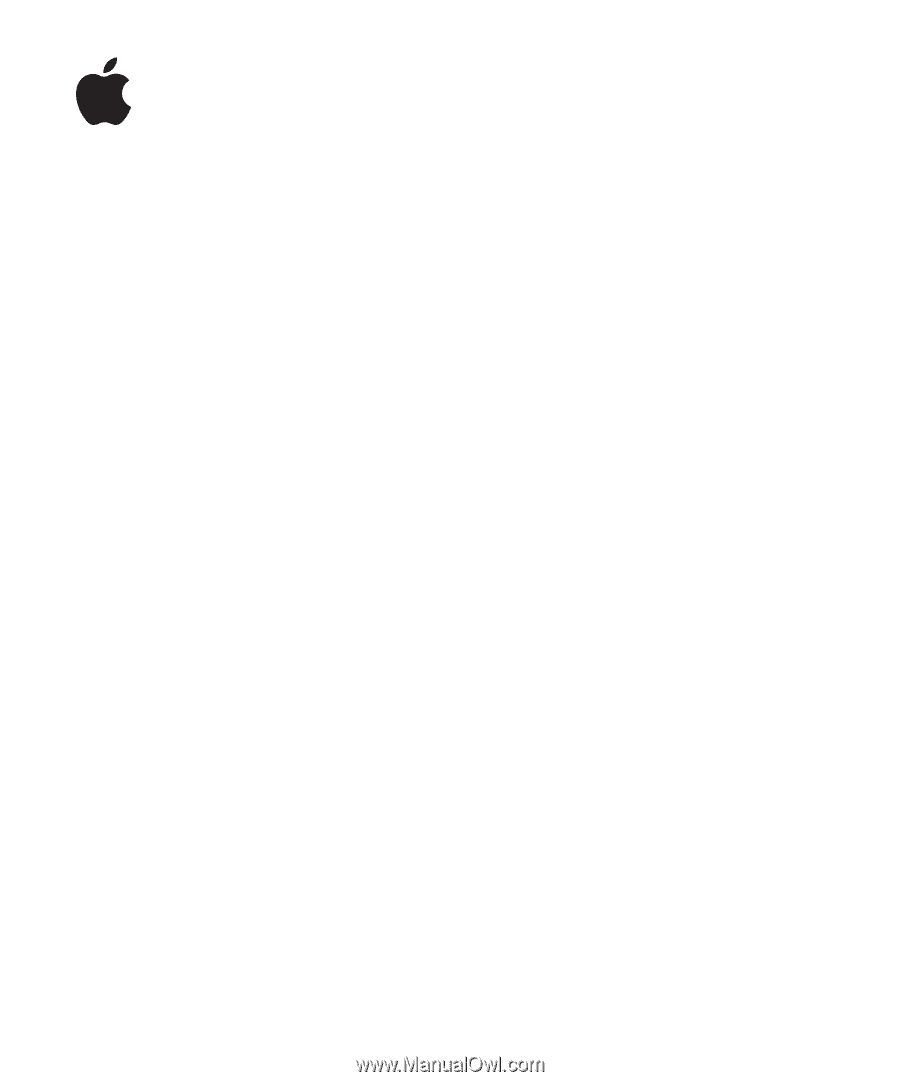
iPod shuffle
Features Guide