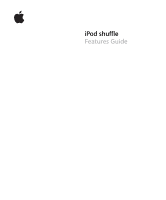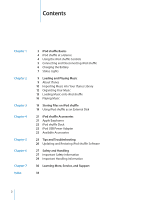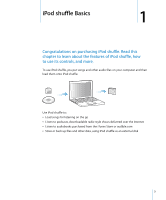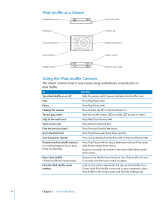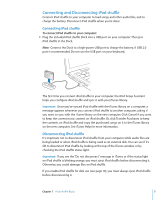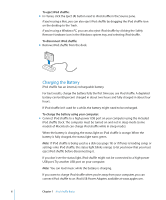Apple MB230LL/A Features Guide - Page 6
Charging the Battery, To eject iPod shuffle, To charge the battery using your computer
 |
UPC - 885909268375
View all Apple MB230LL/A manuals
Add to My Manuals
Save this manual to your list of manuals |
Page 6 highlights
To eject iPod shuffle: m In iTunes, click the Eject (C) button next to iPod shuffle in the Source pane. If you're using a Mac, you can also eject iPod shuffle by dragging the iPod shuffle icon on the desktop to the Trash. If you're using a Windows PC, you can also eject iPod shuffle by clicking the Safely Remove Hardware icon in the Windows system tray and selecting iPod shuffle. To disconnect iPod shuffle: m Remove iPod shuffle from the dock. Charging the Battery iPod shuffle has an internal, rechargeable battery. For best results, charge the battery fully the first time you use iPod shuffle. A depleted battery can be 80-percent charged in about two hours and fully charged in about four hours. If iPod shuffle isn't used for a while, the battery might need to be recharged. To charge the battery using your computer: m Connect iPod shuffle to a high-power USB port on your computer using the included iPod shuffle Dock. The computer must be turned on and not in sleep mode (some models of Macintosh can charge iPod shuffle while in sleep mode). When the battery is charging, the status light on iPod shuffle is orange. When the battery is fully charged, the status light turns green. Note: If iPod shuffle is being used as a disk (see page 19) or if iTunes is loading songs or settings onto iPod shuffle, the status light blinks orange to let you know that you must eject iPod shuffle before disconnecting it. If you don't see the status light, iPod shuffle might not be connected to a high-power USB port. Try another USB port on your computer. Note: You can load music while the battery is charging. If you want to charge iPod shuffle when you're away from your computer, you can connect iPod shuffle to an iPod USB Power Adapter, available at www.apple.com. 6 Chapter 1 iPod shuffle Basics