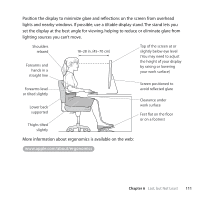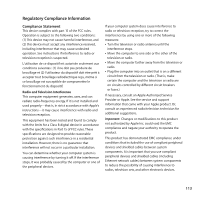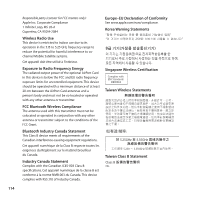Apple MB871LL User Manual - Page 109
Maintaining Your Display, Cleaning Your Apple Mouse, Understanding Ergonomics, Keyboard
 |
UPC - 885909281015
View all Apple MB871LL manuals
Add to My Manuals
Save this manual to your list of manuals |
Page 109 highlights
Maintaining Your Display To maintain your display and ensure its long life: Â Do not press on the surface of the display screen. Â Do not write on the screen or touch the screen with a sharp object. Â If you will not be using your computer for a day or more, turn off the computer and, if the display has a power button, turn off the display. You can also use Energy Saver. Cleaning Your Apple Mouse You may need to clean your mouse from time to time to remove dirt and dust that has accumulated in the scroll ball area. Hold the mouse upside-down and roll the scroll ball vigorously using a clean, soft, lint-free cloth to help dislodge any particles that may interfere with proper scrolling. Understanding Ergonomics Here are some tips for setting up a healthy work environment. Keyboard When you use the keyboard, your shoulders should be relaxed. Your upper arm and forearm should form an approximate right angle, with your wrist and hand in roughly a straight line. Change hand positions often to avoid fatigue. Some computer users might develop discomfort in their hands, wrists, or arms after intensive work without breaks. If you begin to develop chronic pain or discomfort in your hands, wrists, or arms, consult a qualified health specialist. Chapter 6 Last, but Not Least 109