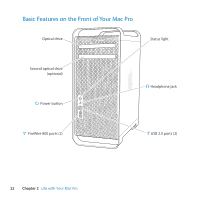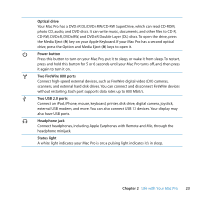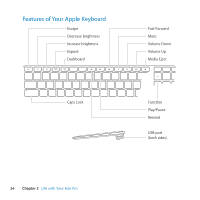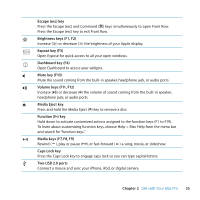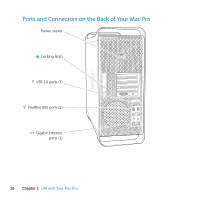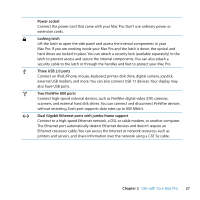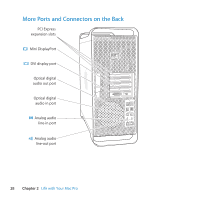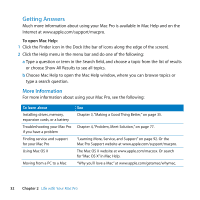Apple MB871LL User Manual - Page 27
Power socket, Locking latch, Three USB 2.0 ports, Two FireWire 800 ports
 |
UPC - 885909281015
View all Apple MB871LL manuals
Add to My Manuals
Save this manual to your list of manuals |
Page 27 highlights
Power socket Connect the power cord that came with your Mac Pro. Don't use ordinary power or extension cords. ¥ Locking latch Lift the latch to open the side panel and access the internal components in your Mac Pro. If you are working inside your Mac Pro and the latch is down, the optical and hard drives are locked in place. You can attach a security lock (available separately) to the latch to prevent access and secure the internal components. You can also attach a security cable to the latch or through the handles and feet to protect your Mac Pro. d Three USB 2.0 ports Connect an iPod, iPhone, mouse, keyboard, printer, disk drive, digital camera, joystick, external USB modem, and more. You can also connect USB 1.1 devices. Your display may also have USB ports. H Two FireWire 800 ports Connect high-speed external devices, such as FireWire digital video (DV) cameras, scanners, and external hard disk drives. You can connect and disconnect FireWire devices without restarting. Each port supports data rates up to 800 Mbit/s. G Dual Gigabit Ethernet ports with jumbo frame support Connect to a high-speed Ethernet network, a DSL or cable modem, or another computer. The Ethernet port automatically detects Ethernet devices and doesn't require an Ethernet crossover cable. You can access the Internet or network resources such as printers and servers, and share information over the network using a CAT 5e cable. Chapter 2 Life with Your Mac Pro 27