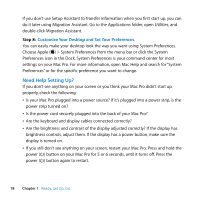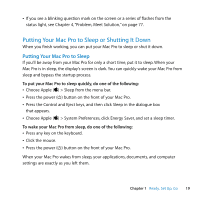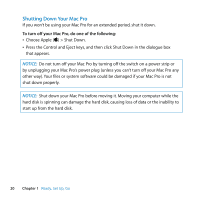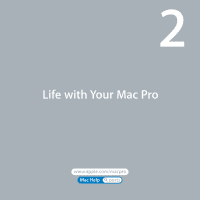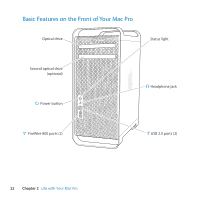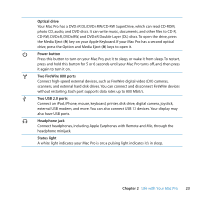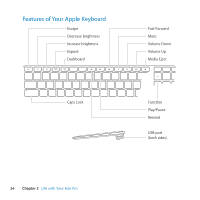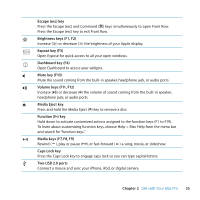Apple MB871LL User Manual - Page 20
Shutting Down Your Mac Pro, To turn off your Mac Pro, do one of the following
 |
UPC - 885909281015
View all Apple MB871LL manuals
Add to My Manuals
Save this manual to your list of manuals |
Page 20 highlights
Shutting Down Your Mac Pro If you won't be using your Mac Pro for an extended period, shut it down. To turn off your Mac Pro, do one of the following: Â Choose Apple () > Shut Down. Â Press the Control and Eject keys, and then click Shut Down in the dialogue box that appears. NOTICE: Do not turn off your Mac Pro by turning off the switch on a power strip or by unplugging your Mac Pro's power plug (unless you can't turn off your Mac Pro any other way). Your files or system software could be damaged if your Mac Pro is not shut down properly. NOTICE: Shut down your Mac Pro before moving it. Moving your computer while the hard disk is spinning can damage the hard disk, causing loss of data or the inability to start up from the hard disk. 20 Chapter 1 Ready, Set Up, Go