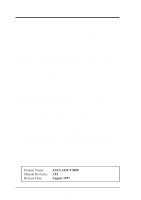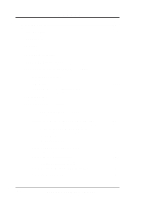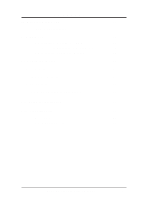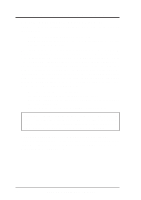Asus AGP-V3000 User Manual
Asus AGP-V3000 Manual
 |
View all Asus AGP-V3000 manuals
Add to My Manuals
Save this manual to your list of manuals |
Asus AGP-V3000 manual content summary:
- Asus AGP-V3000 | User Manual - Page 1
R 3DexPlorer® 3000 AGP-V3000 Graphics Card USER'S MANUAL Hardware & Video Drivers - Asus AGP-V3000 | User Manual - Page 2
of Symbios Logic Corporation. • Windows and MS-DOS are registered MANUAL, INCLUDING THE PRODUCTS AND SOFTWARES DESCRIBED IN IT. Copyright © 1997 ASUSTeK COMPUTER INC. All Rights Reserved. Product Name: ASUS AGP-V3000 Manual Revision: 1.01 Release Date: August 1997 2 ASUS AGP-V3000 User's Manual - Asus AGP-V3000 | User Manual - Page 3
com ASUS COMPUTER GmbH Marketing Info Address: Harkort Str. 25, 40880 Ratingen, BRD, Germany Telephone: 49-2102-445011 Fax: 49-2102-442066 Email: [email protected] Technical Support BBS: 49-2102-448690 Email: [email protected] Hotline: 49-2102-499712 ASUS AGP-V3000 User's Manual - Asus AGP-V3000 | User Manual - Page 4
for an Installed ASUS AGP-V3000 12 1.1 Windows 95 12 1.2 Win95 OSR 2.0/2.1 12 2. Replacing an Existing VGA Card 14 3. Video Driver Uninstallation 15 3.1 Using the Autorun Screen 15 3.2 Using the Windows 95 Control Panel 15 4. DirectX 5 Installation 16 4 ASUS AGP-V3000 User's Manual - Asus AGP-V3000 | User Manual - Page 5
1.3. Installation of Video for Windows 20 VI. Display Information 21 Resolution Table 21 4MB Video Memory 21 VIP Connectors 22 VIP Module Mechanical Specification 22 VII. Hardware Information 22 VIII. Troubleshooting 24 Description 24 Recommended Action 24 ASUS AGP-V3000 User's Manual 5 - Asus AGP-V3000 | User Manual - Page 6
not installed and used in accordance with manufacturer's instructions, may cause harmful interference to radio communications. However shielded cables for connection of the monitor to the graphics card is required to assure compliance with FCC regulations. Changes or 6 ASUS AGP-V3000 User's Manual - Asus AGP-V3000 | User Manual - Page 7
in both 2D/3D graphics and high quality scalable video playback, which can fully support 3D Gaming and Multimedia Applications. Item Checklist ASUS AGP-V3000 This User's Manual ASUS Driver & Utility CD Key Benefits • Supports professional graphics design, gaming, learning, and business applications - Asus AGP-V3000 | User Manual - Page 8
II. Hardware Installation ASUS AGP-V3000 Layout VIP Connector A 4MB SGRAM Memory VGA BIOS Video Output Connector VIP Connector B SGS-THOMSON RIVA 128™ 3D Chipset ASUS AGP-V3000 with VIP Module Example VIP Module (Solder Side) AGP-V3000 (Component Side) 8 ASUS AGP-V3000 User's Manual - Asus AGP-V3000 | User Manual - Page 9
how to install the ASUS AGP-V3000 graphics card in your PC computer. NOTE: The ASUS AGP-V3000 graphics card can only be installed in motherboards with an AGP slot. WARNING! Computer that came with the component whenever the components are separated from the system. ASUS AGP-V3000 User's Manual 9 - Asus AGP-V3000 | User Manual - Page 10
down your computer and unplug all electrical cords. 3. Replace the existing VGA card with the ASUS AGP-V3000 graphics card. 4. Restart your computer - the ASUS AGP-V3000 graphics card should be auto- matically detected and the display drivers automatically updated. 10 ASUS AGP-V3000 User's Manual - Asus AGP-V3000 | User Manual - Page 11
95" and VersionNumber "4.03.1212" or "4.03.1214". Installation in Windows Memphis Beta1/Beta2 For Windows Memphis Beta1 and Beta2 users, run D:\WIN95\SETUP.EXE manually. Do not install the display drivers from the autorun screen. III. Windows 95 Driver Installation ASUS AGP-V3000 User's Manual 11 - Asus AGP-V3000 | User Manual - Page 12
1. Installing for an Installed ASUS AGP-V3000 "New hardware found" refers to the prompt for drivers when installing Windows 95 with the ASUS AGP-V3000 VGA card already installed. This Manual assumes that your CD-ROM disc drive is drive D: and that Windows 95 is in C:\windows. Replace either with the - Asus AGP-V3000 | User Manual - Page 13
95 Insert the ASUS AGP-V3000 V1.00 Installation CD disc with your current VGA card. The ASUS Windows 95 Install Shell will appear. If it does not appear, run D:\setup.exe. You will be presented with a list of install options. Click Install AGP-V3000 Display Driver and follow the installation steps - Asus AGP-V3000 | User Manual - Page 14
is searching for the updated DirectX Runtime Components and updating as necessary. After all drivers are installed, power off your system and replace your VGA card with the ASUS AGP-V3000. Restart your computer and the drivers should be installed automatically. 14 ASUS AGP-V3000 User's Manual - Asus AGP-V3000 | User Manual - Page 15
3. Video Driver Uninstallation If you want to install other graphics cards or if you no longer need the AGP-V3000 display drivers, you can use one of the following procedures to completely uninstall the drivers from Windows 95 to save disk space. 3.1 Using the Autorun Screen 1. Insert the ASUS AGP - Asus AGP-V3000 | User Manual - Page 16
95 4. DirectX 5 Installation For Software MPEG support in Windows 95, you must first install the Microsoft DirectX 5 libraries, then you may install your own MPEG Video Player. NOTE: ASUS does not provide an MPEG Video Player. 1. Start Windows 95. 2. Insert the ASUS AGP-V3000 V1.00 Installation CD - Asus AGP-V3000 | User Manual - Page 17
NT 3.5x does not support AGP cards. • Before installing the ASUS AGP-V3000 display driver in Windows NT 4.0, make sure that you have installed Windows NT 4.0 Service Pack version 3.0 (available on the Internet at http://www.microsoft.com/isapi/support/ bldqpage.idc?ProductPage=q_servpk). Otherwise - Asus AGP-V3000 | User Manual - Page 18
installation program will install the appropriate language support into Windows. 6. When completed, keep your ASUS driver CD in your CD-ROM disc drive and launch Windows 3.x. 7. The ASUS Video installation screen will appear. You may select other items to install. 18 ASUS AGP-V3000 User's Manual - Asus AGP-V3000 | User Manual - Page 19
.exe. A list of install options will appear. 6. Click Install Windows 3.x Display Driver and follow the installation steps. 7. Enter your Windows 3.x directory path. Click the Ok button to complete the driver installation. V. Windows 3.x Installation in Windows ASUS AGP-V3000 User's Manual 19 - Asus AGP-V3000 | User Manual - Page 20
Runtime Library once you have installed the Windows 3.x driver. 5. Click Install Video for Windows if you have not installed Video for Windows. NOTE: You must install Win32S Runtime Library first. Otherwise, the DCI driver of Video for Windows will not be enabled. 20 ASUS AGP-V3000 User's Manual - Asus AGP-V3000 | User Manual - Page 21
VI. Display Info Resolution Table VI. Display Information Resolution Table 4MB Video Memory Resolution Vertical Frequency 640 x 480 800 x 600 1024 x 768 1152 x 864 1280 x 1024 = 256 colors Standard Color Depth 16bpp = 65K colors High Color 32bpp = True Color ASUS AGP-V3000 User's Manual 21 - Asus AGP-V3000 | User Manual - Page 22
Connector B is female. This applies to either the graphics adapter card or the motherboard. Slave modules will have the opposite mating connectors as a standard Feature Connector, VIP, or Connector A (video) of VMI 1.4. On power up, the graphics chip (master 1 22 ASUS AGP-V3000 User's Manual - Asus AGP-V3000 | User Manual - Page 23
# Signal Name 1 - +3.3V 2 - 3 - +3.3V 4 - 5 - Ground 6 - 7 - +5V 8 - 9 - +5V 10 - 11 - SCLK 12 - 13 - LRCLK 14 - VIP Mode Signal Name +3.3V +3.3V Ground +5V VRST # Ground PCMDATA ASUS AGP-V3000 User's Manual 23 - Asus AGP-V3000 | User Manual - Page 24
Windows 95. 8. Your display driver should work correctly this time. My monitor is not capable It depends on the display characteristics of your moni- of high resolution or re- tor. Consult your monitor documentation for the proper fresh rate. configuration. 24 ASUS AGP-V3000 User's Manual
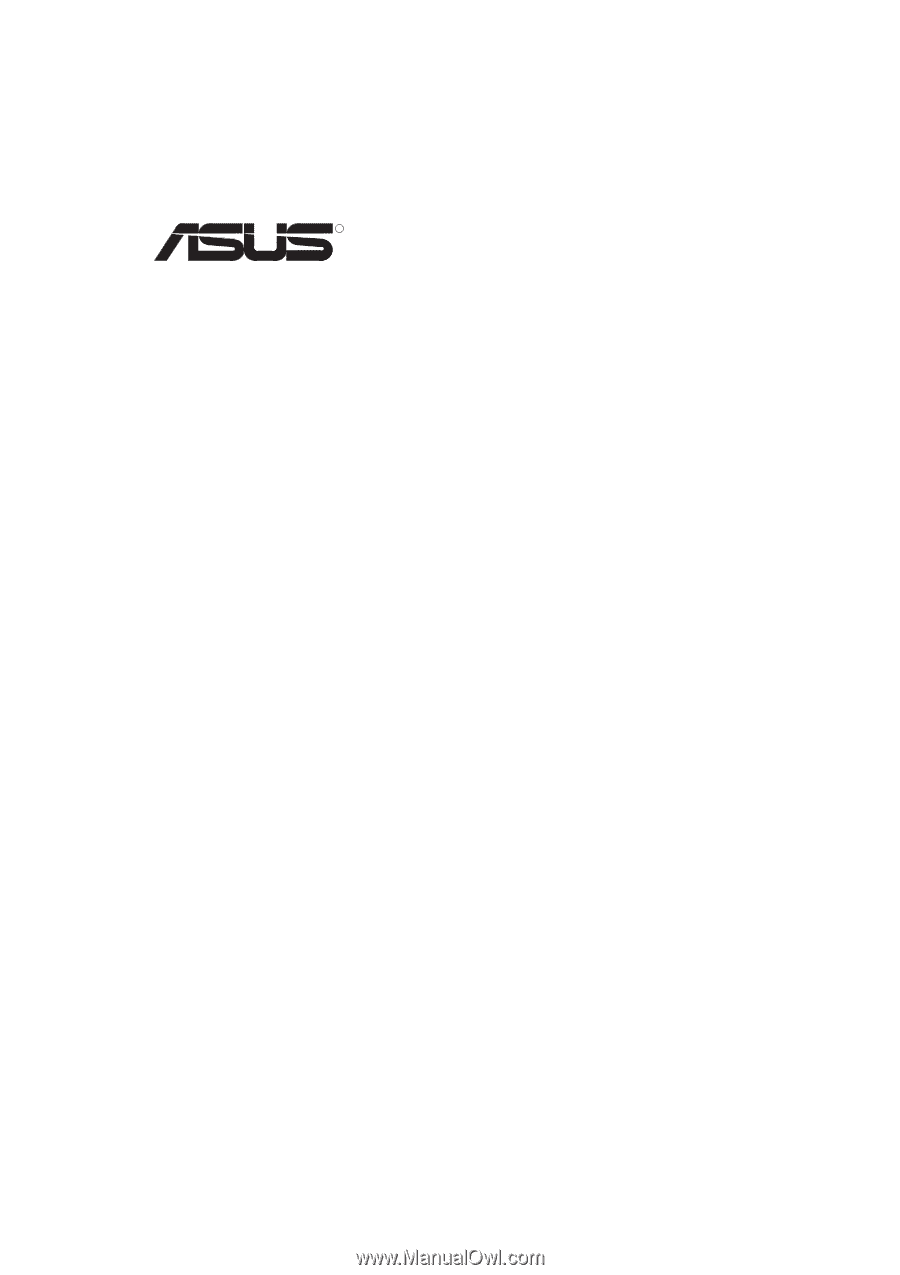
R
3DexPlorer
®
3000
AGP-V3000 Graphics Card
USER’S MANUAL
Hardware & Video Drivers