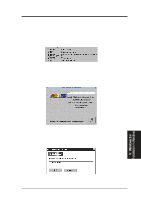Asus AGP-V3000 User Manual - Page 24
VIII., Troubleshooting
 |
View all Asus AGP-V3000 manuals
Add to My Manuals
Save this manual to your list of manuals |
Page 24 highlights
VIII. Troubleshooting Descriptions/Actions VIII. Troubleshooting Description Recommended Action After installing the driver, Windows 95 doesn't prompt me to restart and the driver still doesn't work after I restart my computer. You may have installed similar drivers before. Try the following steps to install: 1. Right-click My Computer on the desktop. 2. Select Properties. The System Properties dialog box appears. 3. Click the Device Manager tab. Be sure that View devices by type is selected. 4. Double-click Display adapters. If Display adapt- ers does not appear, jump to step 8 and continue. 5. The name of your card will be listed in the box. Double-click it. 6. The properties box of your card appears. Click the Driver tab. 7. ClickChangeDriver...andfollowtheinstallationsteps. 8. Click Other devices. Your card should be listed. 9. Click the name of your card to bring up the proper- ties box of your card. Select the Driver tab. 10. ClickChangeDriver...andfollowtheinstallationsteps. After installation and restarting, Windows 95 informs me that the display setting is still incorrect. There may be a conflict between a previous and the current display drivers. This is caused by the incomplete removal of the previous display driver. Try the following steps to remove it: 1. Right-click My Computer on the desktop. 2. Select Properties. The System Properties dialog box appears. 3. Click the Device Manager tab. Be sure that View devices by type is selected. 4. Double-click Display adapters. 5. You will find two (or more) conflicting adapters. 6. Disable all previous adapters by selecting them and clicking Remove. 7. Close Device Manager and restart Windows 95. 8. Your display driver should work correctly this time. My monitor is not capable It depends on the display characteristics of your moni- of high resolution or re- tor. Consult your monitor documentation for the proper fresh rate. configuration. 24 ASUS AGP-V3000 User's Manual