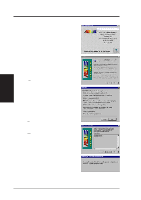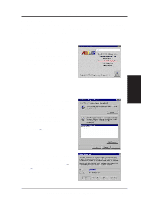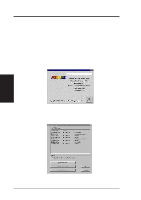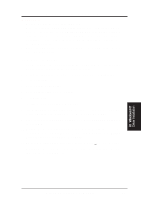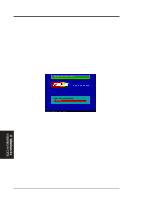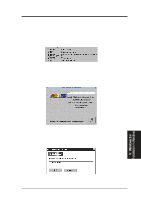Asus AGP-V3000 User Manual - Page 19
Installation Procedures in Windows 3.x
 |
View all Asus AGP-V3000 manuals
Add to My Manuals
Save this manual to your list of manuals |
Page 19 highlights
V. Windows 3.x 1.2. Installation Procedures in Windows 3.x 1. Start your computer in DOS mode. 2. Change to your Windows 3.x directory. 3. Type SETUP. The System Information screen will appear. 4. Go to the Display section and then select VGA. Switch to the standard VGA mode (16 colors, 640 x 480 pixels), then start Windows by typing WIN. 5. Insert the ASUS AGP-V3000 V1.00 Installation CD and run D:\setup.exe. A list of install options will appear. 6. Click Install Windows 3.x Display Driver and follow the installation steps. 7. Enter your Windows 3.x directory path. Click the Ok button to complete the driver installation. V. Windows 3.x Installation in Windows ASUS AGP-V3000 User's Manual 19

ASUS AGP-V3000 User’s Manual
19
V.
Windows 3.x
1.2. Installation Procedures in Windows 3.x
1.
Start your computer in DOS mode.
2.
Change to your Windows 3.x directory.
3.
Type SETUP. The
System Information
screen will appear.
4.
Go to the
Display
section and then select
VGA.
Switch to the standard VGA
mode (16 colors, 640 x 480 pixels), then start Windows by typing WIN.
5.
Insert the ASUS AGP-V3000 V1.00 Installation CD and run
D:\setup.exe
. A
list of install options will appear.
6.
Click
Install Windows 3.x Display Driver
and follow the installation steps.
7.
Enter your Windows 3.x directory path. Click the Ok button to complete the
driver installation.
V.
Windows 3.x
Installation in Windows