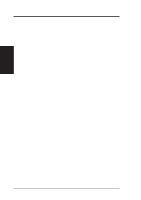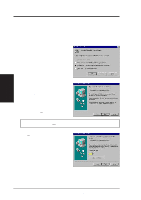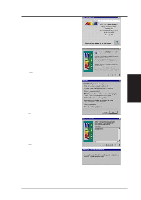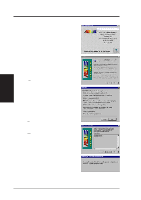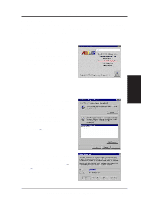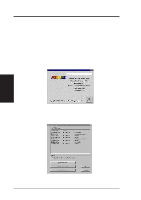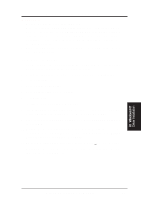Asus AGP-V3000 User Manual - Page 12
Windows 95 - agp driver
 |
View all Asus AGP-V3000 manuals
Add to My Manuals
Save this manual to your list of manuals |
Page 12 highlights
III. Windows 95 Driver Installation III. Windows 95 1. Installing for an Installed ASUS AGP-V3000 "New hardware found" refers to the prompt for drivers when installing Windows 95 with the ASUS AGP-V3000 VGA card already installed. This Manual assumes that your CD-ROM disc drive is drive D: and that Windows 95 is in C:\windows. Replace either with the actual location, if necessary. 1.1 Windows 95 When installing Windows 95, a New Hardware Found window will appear: Select Do not install a driver and follow the steps on the next page. 1.2 Win95 OSR 2.0/2.1 When installing Windows 95 OSR 2.0/2.1, the Update Device Driver Wizard window will appear: This wizard will complete the installation of the Standard PCI Graphics Adapter (VGA). Click Next > to let Windows search for an updated driver. WARNING! Only click Next >. The system will hang if you click Cancel! Click Finish to install the VGA driver. You will then be asked for your Windows95 CD in order to complete the VGA driver installation. If you do not have your CD handy, direct the installation path to your \Windows\System directory. Windows will prompt you to restart your windows. Choose "No" and follow the steps on the next page. 12 ASUS AGP-V3000 User's Manual