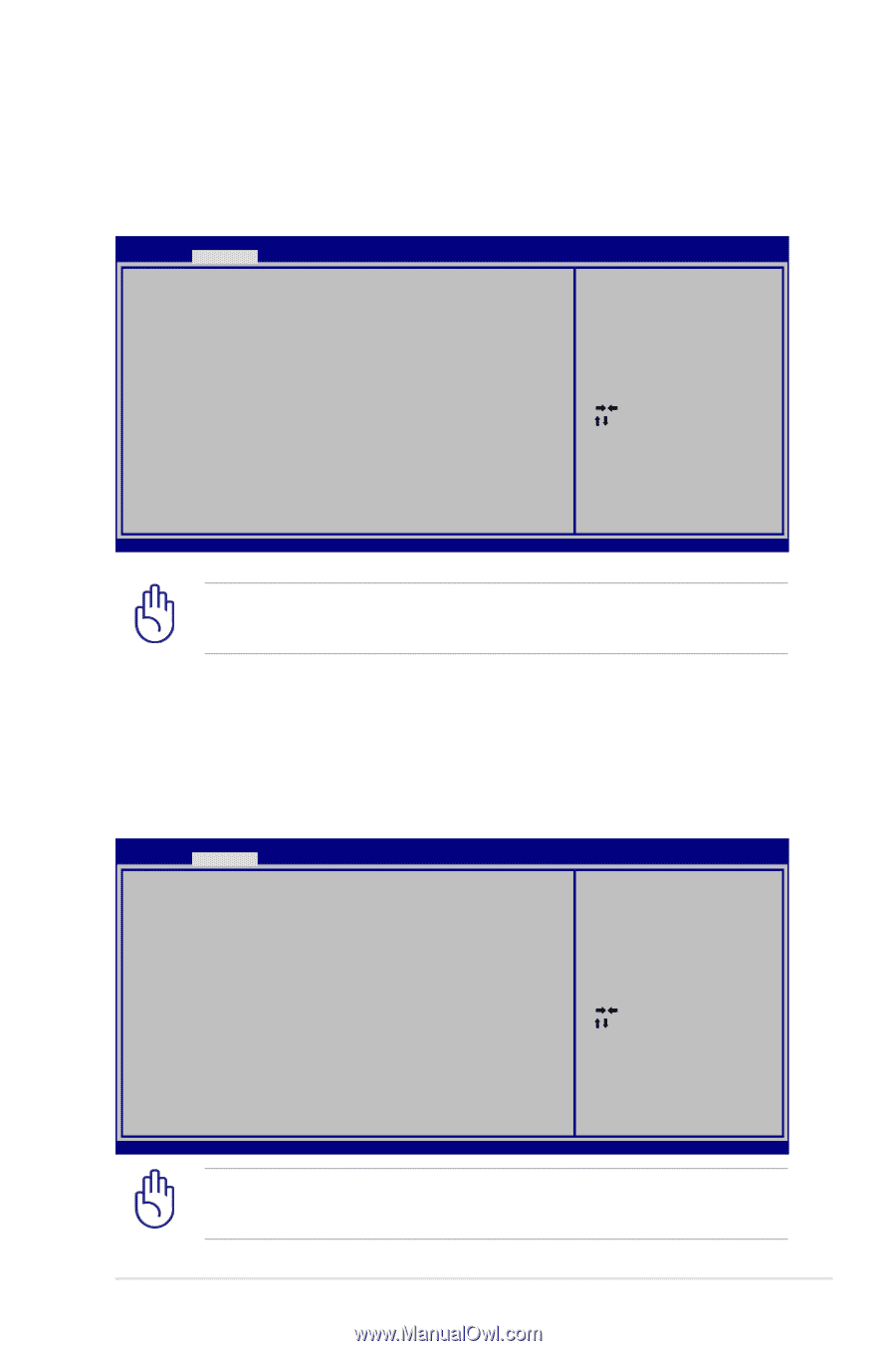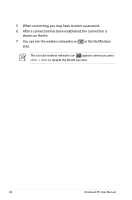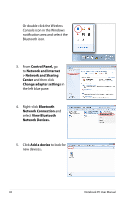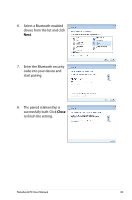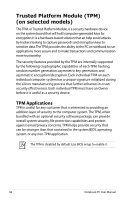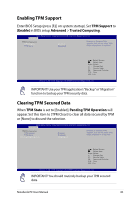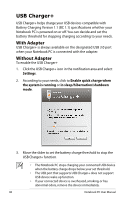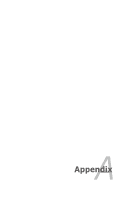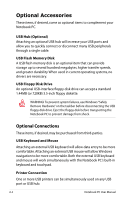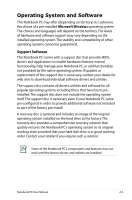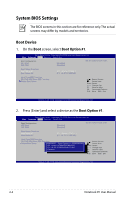Asus B53S User's Manual for English Edition - Page 85
Enabling TPM Support, Clearing TPM Secured Data, TPM Support, Enable], Advanced, Trusted Computing - enter bios
 |
View all Asus B53S manuals
Add to My Manuals
Save this manual to your list of manuals |
Page 85 highlights
Enabling TPM Support Enter BIOS Setup (press [F2] on system startup). Set TPM Support to [Enable] in BIOS setup Advanced > Trusted Computing. Aptio Setup Utility - Copyright (C) 2008 American Megatrends, Inc. � � � Advanced TPM Configuration TPM Support TPM State [Enable] [Disabled] Enables or Disables TPM support. O.S. will not show TPM. Reset of platform is required. : Select Screen : Select Item Enter: Select +/-: Change Opt. F1: General Help F9: Optimized Defaults F10: Save ESC: Exit Version 1.28.1119. Copyright (C) 2008 American Megatrends, Inc. IMPORTANT! Use your TPM application's "Backup" or "Migration" function to backup your TPM security data. Clearing TPM Secured Data When TPM State is set to [Enabled], Pending TPM Operation will appear. Set this item to [TPM Clear] to clear all data secured by TPM or [None] to discard the selection. Aptio Setup Utility - Copyright (C) 2008 American Megatrends, Inc. � � � Advanced TPM Configuration TPM Support TPM State Pending TPM Operation [Enable] [Enabled] [TPM Clear] Enables or Disables TPM support. O.S. will not show TPM. Reset of platform is required. : Select Screen : Select Item Enter: Select +/-: Change Opt. F1: General Help F9: Optimized Defaults F10: Save ESC: Exit Version 1.28.1119. Copyright (C) 2008 American Megatrends, Inc. IMPORTANT! You should routinely backup your TPM secured data. Notebook PC User Manual 85