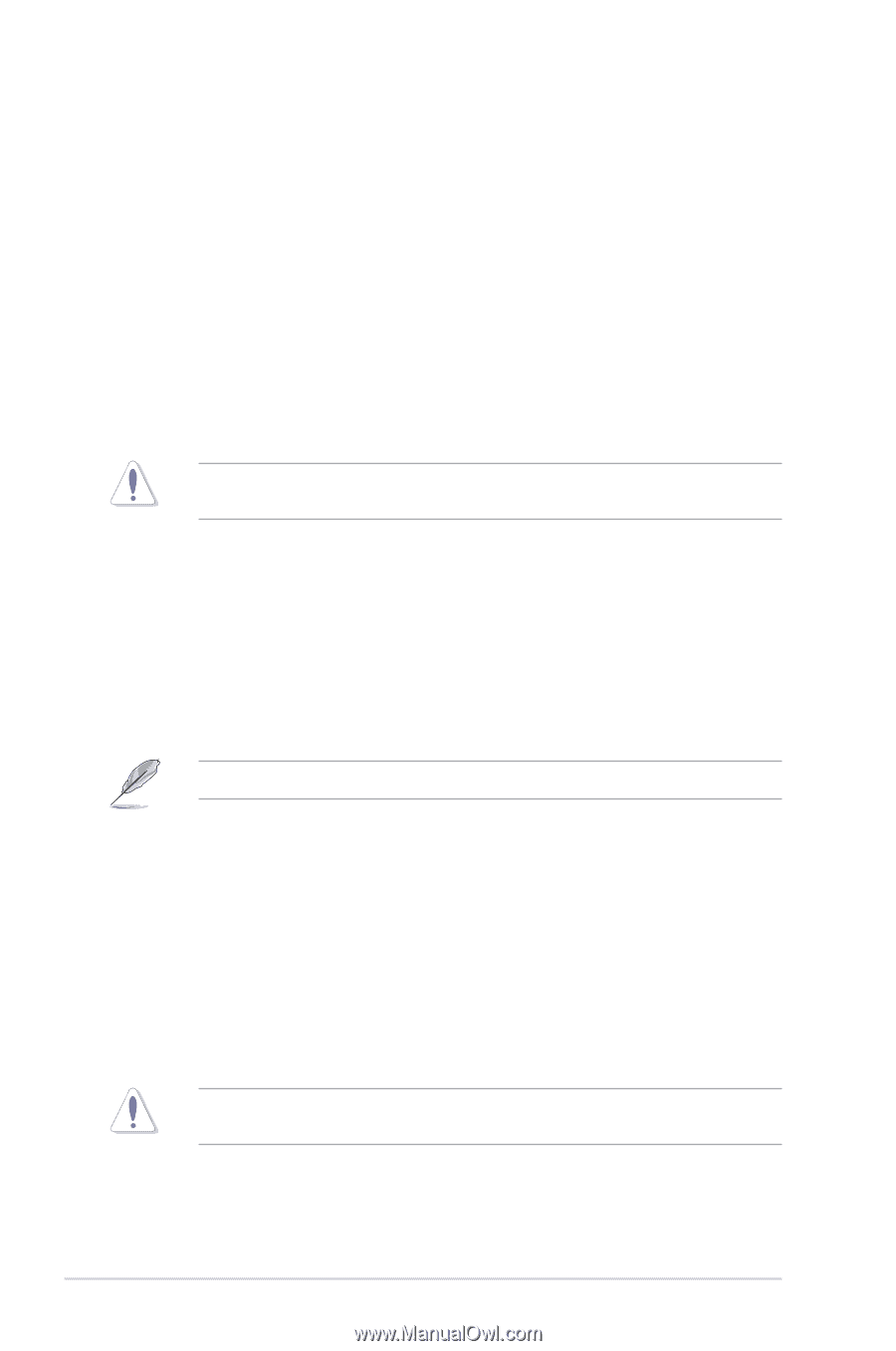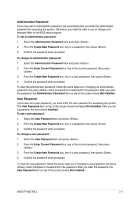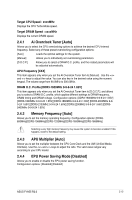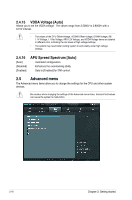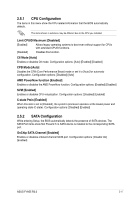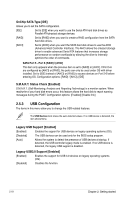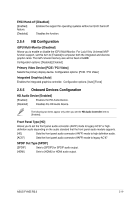Asus F1A55 R2.0 F1A55 R2.0 User's Manual - Page 58
OC Tuner [OK], DRAM Timing Control, Hybrid DIGI + VRM
 |
View all Asus F1A55 R2.0 manuals
Add to My Manuals
Save this manual to your list of manuals |
Page 58 highlights
EPU Setting [Auto] This item appears only when you set the EPU Power Saving Mode item to [Enabled] and allows you to select the EPU power saving mode. Configuration options: [Auto] [Light Power Saving Mode] [Medium Power Saving Mode] [Max Power Saving Mode] 2.4.5 OC Tuner [OK] OC Tuner automatically overclocks the frequency and voltage of CPU and DRAM for enhancing the system performance. Configuration options: [OK] [Cancel] 2.4.6 DRAM Timing Control The sub-items in this menu allow you to set the DRAM timing control features. Use the and keys to adjust the value. To restore the default setting, type [auto] using the keyboard and press . Changing the values in this menu may cause the system to become unstable! If this happens, revert to the default settings. 2.4.7 Hybrid DIGI + VRM Load-Line Calibration [Auto] Load-line is defined by Intel VRM specifications, and affects CPU voltage. The CPU working voltage will decrease proportionally to CPU loading. Higher value gets a higher voltage, and a better overclocking performance, but increases the CPU and VRM thermal conditions. This item allows you to adjust the voltage range from the following percentages to boost the system performance: 0% (Regular), 25% (Medium), 50% (High), 75% (Ultra High) and 100% (Extreme). Configuration options: [Auto] [Regular] [Medium] [High] [Ultra High] [Extreme] The actual performance boost may vary depending on your CPU specification. CPU/NB Load-Line Calibration [Auto] Allows you to select the CPU/NB Load-line mode. Configuration options: [Auto] [Regular] [High] [Extreme] VRM Fixed Frequency [VRM Fixed Frequency Mode] Allows you to set a fixed VRM frequency. Use the and keys to adjust the value. The values range from 250k Hz to 400k Hz with a 50k Hz interval. CPU Power Phase Control [Standard] Allows you to control the power phase based on the CPU's demands. Configuration options: [Standard] [Optimized] [Extreme] [Manual Adjustment] DO NOT remove the thermal module when switching to Extreme and Manual Mode. The thermal conditions should be monitored. 2-14 Chapter 2: Getting started