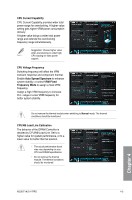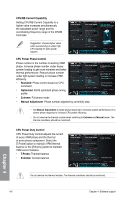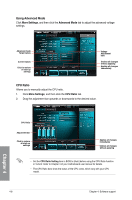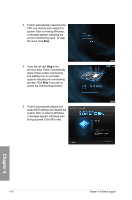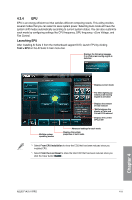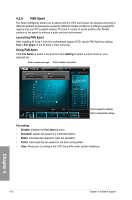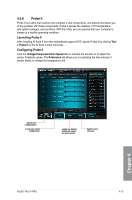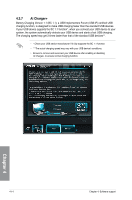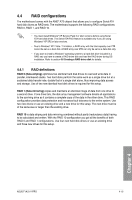Asus F1A75-V PRO User Manual - Page 102
if you want to, process. Click
 |
View all Asus F1A75-V PRO manuals
Add to My Manuals
Save this manual to your list of manuals |
Page 102 highlights
3. TurboV automatically overclocks the CPU and memory and restarts the system. After re-entering Windows, a message appears indicating the current overclocking result. To keep the result, click Stop. 4. If you did not click Stop in the previous step, TurboV automatically starts further system overclocking and stability test. An animation appears indicating the overclocking process. Click Stop if you want to cancel the Overclocking process. 5. TurboV automatically adjusts and saves BIOS settings and restarts the system. After re-entering Windows, a message appears indicating auto tuning success. Click OK to exit. Chapter 4 4-10 Chapter 4: Software support
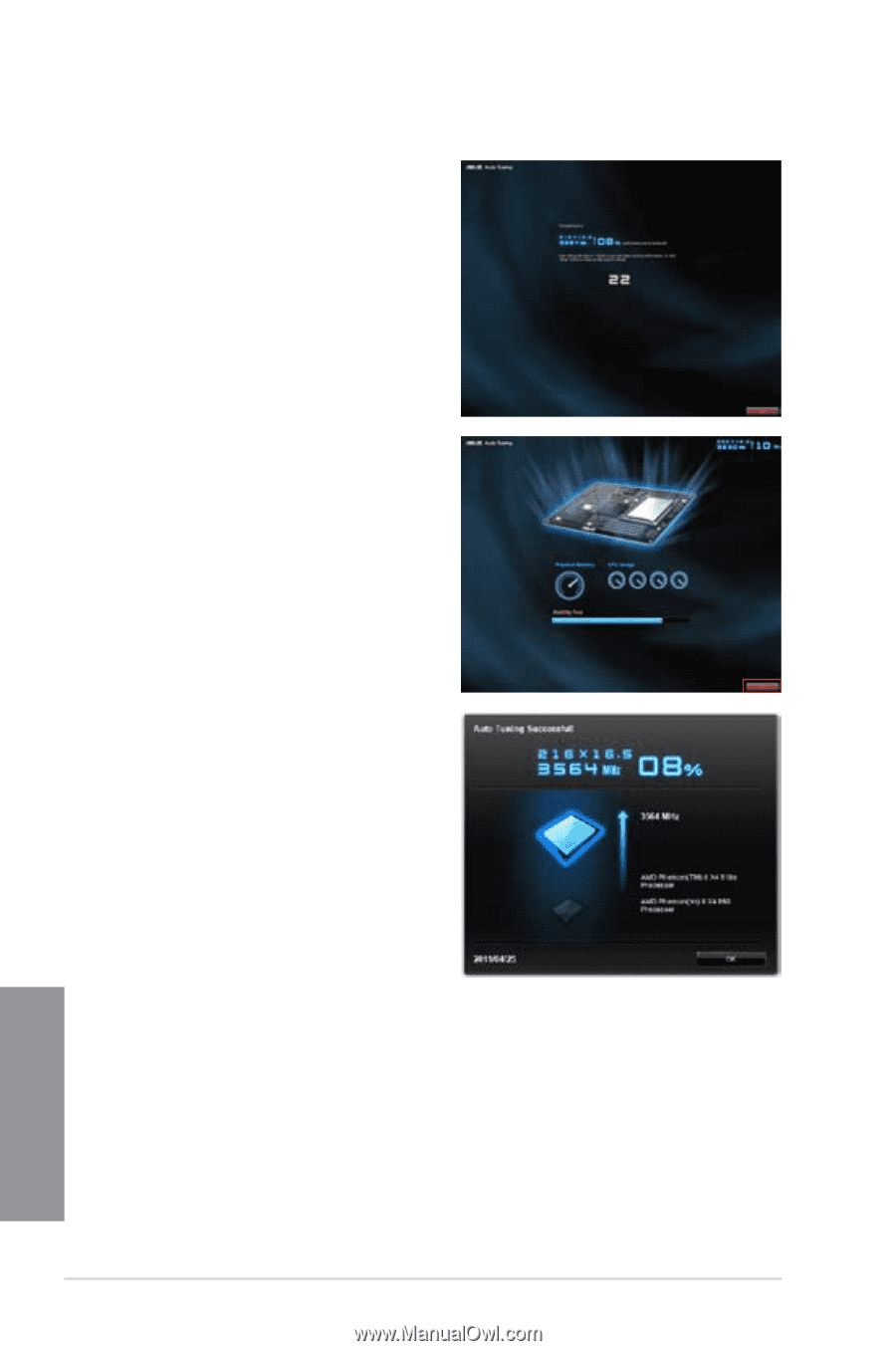
4-10
Chapter 4: Software support
Chapter 4
3.
TurboV automatically overclocks the
CPU and memory and restarts the
system. After re-entering Windows,
a message appears indicating the
current overclocking result. To keep
the result, click
Stop
.
4.
If you did not click
Stop
in the
previous step, TurboV automatically
starts further system overclocking
and stability test. An animation
appears indicating the overclocking
process. Click
Stop
if you want to
cancel the Overclocking process.
5.
TurboV automatically adjusts and
saves BIOS settings and restarts the
system. After re-entering Windows,
a message appears indicating auto
tuning success. Click OK to exit.