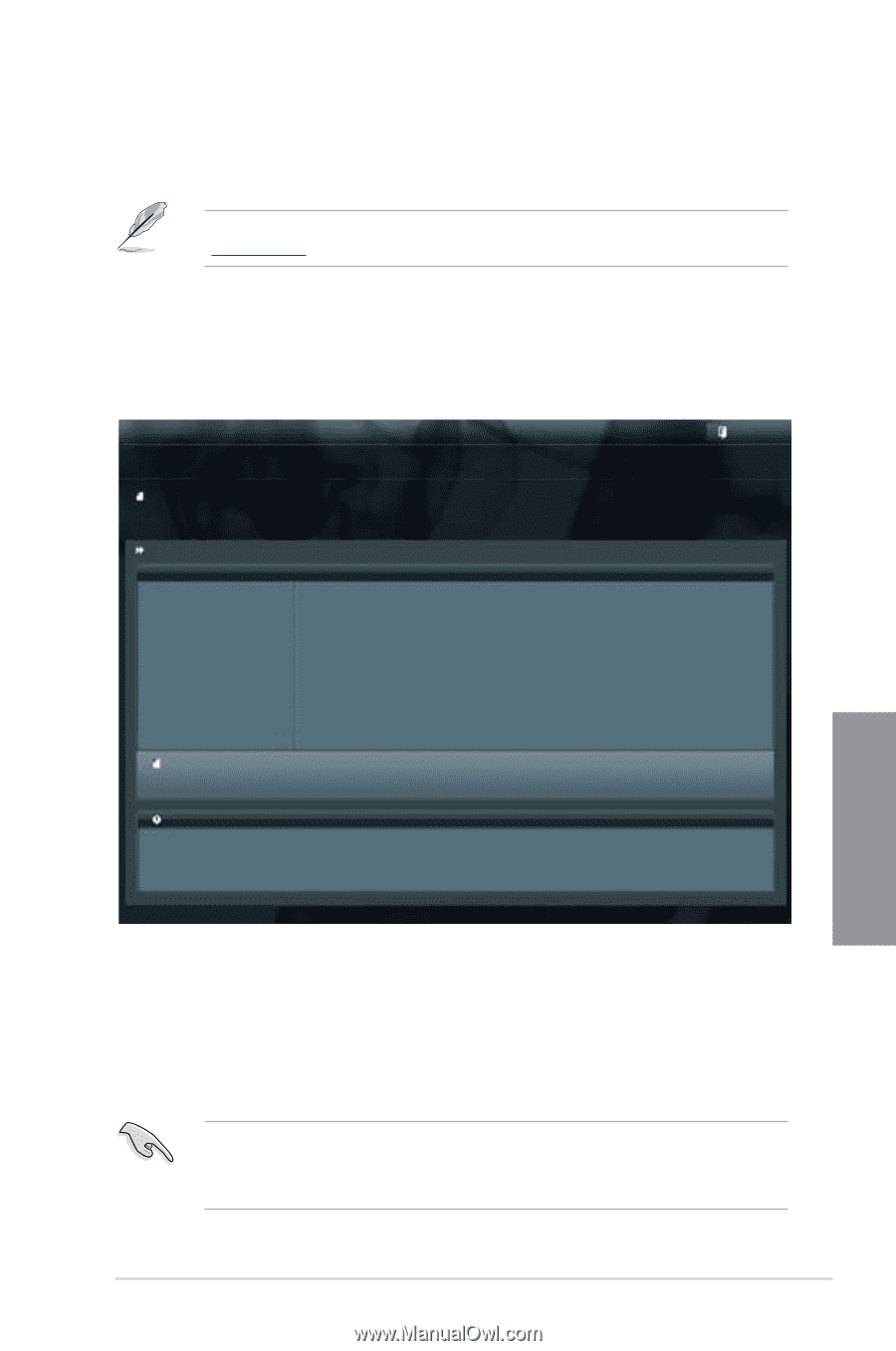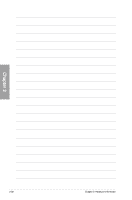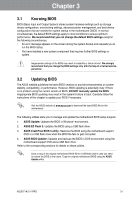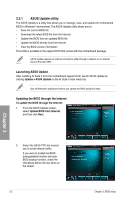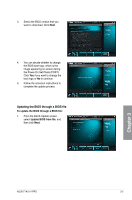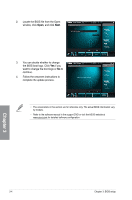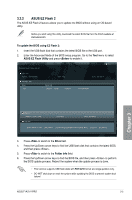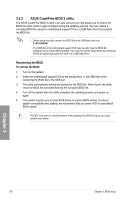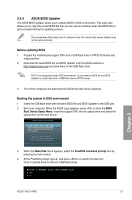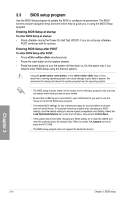Asus F1A75-V PRO User Manual - Page 63
ASUS EZ Flash 2, To update the BIOS using EZ Flash 2, EZ Flash Utility, <Enter>, <Tab> - downloads
 |
View all Asus F1A75-V PRO manuals
Add to My Manuals
Save this manual to your list of manuals |
Page 63 highlights
3.2.2 ASUS EZ Flash 2 The ASUS EZ Flash 2 feature allows you to update the BIOS without using an OS‑based utility. Before you start using this utility, download the latest BIOS file from the ASUS website at www.asus.com. To update the BIOS using EZ Flash 2: 1. Insert the USB flash disk that contains the latest BIOS file to the USB port. 2. Enter the Advanced Mode of the BIOS setup program. Go to the Tool menu to select ASUS EZ Flash Utility and press to enable it. Exit ASUS EZ Flash 2 Utility V01.02 Flash Info MODEL: F1A75-V PRO File Path: fs0:\ Drive fs0:\ VER: 0302 Folder Info 05/02/11 03:19p 4194304 DATE: 05/18/2011 F1A75VP.ROM Chapter 3 File Info MODEL: F1A75-V PRO Help Info VER: 0302 DATE: 05/18/2011 [Enter] Select or Load [Tab] Switch [Up/Down/PageUp/PageDown/Home/End] Move [Esc] Exit [F2] Backup 3. Press to switch to the Drive field. 4. Press the Up/Down arrow keys to find the USB flash disk that contains the latest BIOS, and then press . 5. Press to switch to the Folder Info field. 6. Press the Up/Down arrow keys to find the BIOS file, and then press to perform the BIOS update process. Reboot the system when the update process is done. • This function supports USB flash disks with FAT 32/16 format and single partition only. • DO NOT shut down or reset the system while updating the BIOS to prevent system boot failure! ASUS F1A75-V PRO 3-5