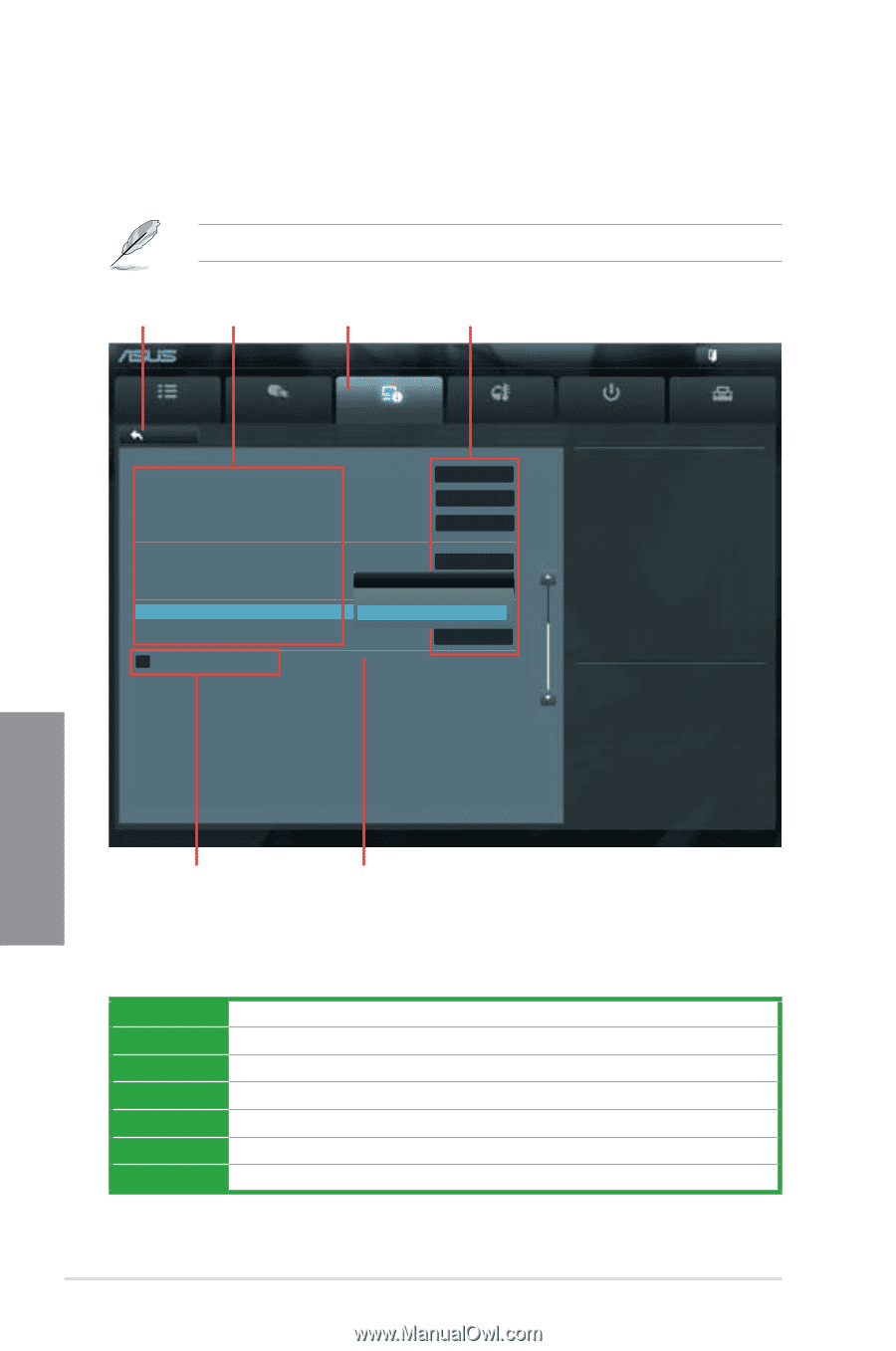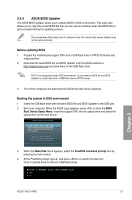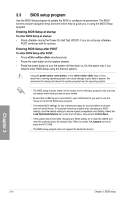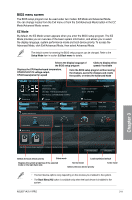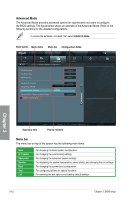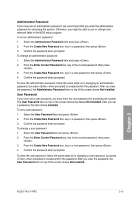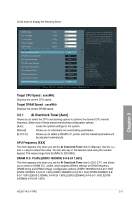Asus F1A75-V PRO User Manual - Page 70
Advanced Mode, Menu bar, ASUS EZ Mode, Submenu item, Menu items, Pop-up window, Back button - fan controller
 |
View all Asus F1A75-V PRO manuals
Add to My Manuals
Save this manual to your list of manuals |
Page 70 highlights
Advanced Mode The Advanced Mode provides advanced options for experienced end-users to configure the BIOS settings. The figure below shows an example of the Advanced Mode. Refer to the following sections for the detailed configurations. To access the EZ Mode, click Exit, then select ASUS EZ Mode. Back button Menu items Menu bar Configuration fields EFI BIOS Utility - Advanced Mode Main Back Ai Tweaker Advanced Advanced\ Onboard Devices Configuration > Monitor HD Audio Device Enabled Front Panel Type HD SPDIF Out Type SPDIF Realtek LAN Controller Enabled Realtek PXE OPROM Asmedia USB 3.0 CDoisnatrbolleledr Disabled Asmedia USB 3.0 Controller Enabled Enabled Asmedia USB 3.0 Battery Charging Support Enabled > Serial Port Configuration Chapter 3 Submenu item Version 2.00.1201. Copyright (C) 2011 American Megatrends, Inc. Pop-up window Menu bar The menu bar on top of the screen has the following main items: Main Ai Tweaker Advanced Monitor Boot Tool Exit For changing the basic system configuration For changing the overclocking settings For changing the advanced system settings For displaying the system temperature, power status, and changing the fan settings For changing the system boot configuration For configuring options for special functions For selecting the exit options and loading default settings 3-12 Chapter 3: BIOS setup