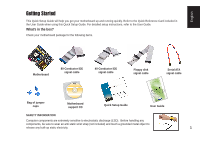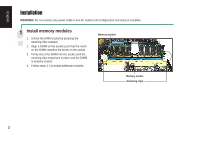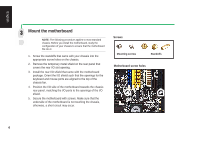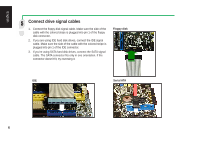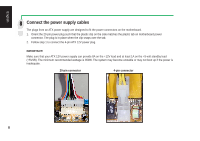Asus K8V SE DELUXE K8 series Quick Setup Guide - Page 3
Install the CPU and heatsink with fan
 |
View all Asus K8V SE DELUXE manuals
Add to My Manuals
Save this manual to your list of manuals |
Page 3 highlights
English 2 Install the CPU and heatsink with fan 1. Unlock the socket by pressing the level sideways, then lift it up to a 90º~100º angle. 2. Position the CPU above the socket such that the CPU corner with the gold triangle matches the socket corner with a small triangle, while making sure that the CPU is parallel to the socket. 3. Carefully insert the CPU into the socket until it fits in place. WARNING! The CPU fits only in one orientation. DO NOT force the CPU into the socket to prevent bending the pins and damaging the CPU. If the CPU does not fit, check its orientation or check for bent pins. 4. When the CPU is in place, push down the socket lever to secure the CPU. The lever clicks on the side tab to indicate that it is locked. 5. Install a heatsink with fan assembly. (Refer to the documentation that came with the heatsink with fan and the motherboard user guide.) 6. Connect the CPU fan power cable to the CPU fan connector on the motherboard. Socket Small triangle Heatsink with fan Lever CPU Gold triangle 3