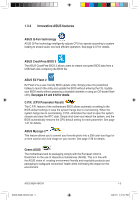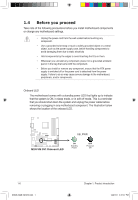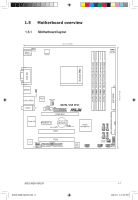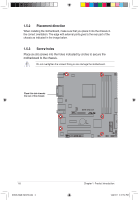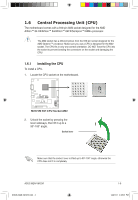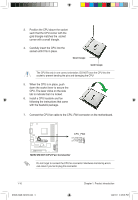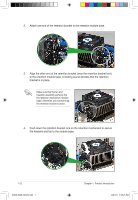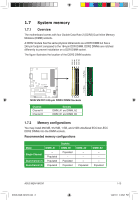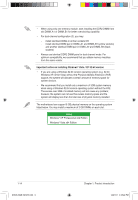Asus M2N-VM User Guide - Page 22
CPU. The lever clicks on the side - dvi connector
 |
UPC - 610839154852
View all Asus M2N-VM manuals
Add to My Manuals
Save this manual to your list of manuals |
Page 22 highlights
3. Position the CPU above the socket such that the CPU corner with the gold triangle matches the socket corner with a small triangle. 4. Carefully insert the CPU into the socket until it fits in place. Small triangle Gold triangle The CPU fits only in one correct orientation. DO NOT force the CPU into the socket to prevent bending the pins and damaging the CPU! 5. When the CPU is in place, push down the socket lever to secure the CPU. The lever clicks on the side tab to indicate that it is locked. 6. Install a CPU heatsink and fan following the instructions that came with the heatsink package. 7. Connect the CPU fan cable to the CPU_FAN connector on the motherboard. M2N-VM DVI R Do not forget to connect the CPU fan connector! Hardware monitoring errors can occur if you fail to plug this connector. 1-10 E3608_M2N-VM-DVI.indb 5 Chapter 1: Product introduction 12/27/07 4:38:06 PM